Request Candidate Not Shown
If you add a candidate or request a candidate that is not submitted
by a supplier, you can add the candidate as a payroll worker. In order to add a
payroll worker, ensure the following is configured:
- Payroll request/engagement type enabled for the client organization. See Client Settings
- Active Payroll supplier contract for the client organization. See Supplier Agreements.Note:A client manager can add or request a candidate to a request, but only an MSP can add the candidate as a payrollee worker.
- Navigate to the Requests page in the MSP view.
-
Select the request type by clicking the type button (or
ALL).
You can also enter the request number in the search field.
- Select the request by clicking the number link in the Request column.
- On the request, click the Candidates tab.
-
In the Candidates area, click
 . A pop up opens.
. A pop up opens.
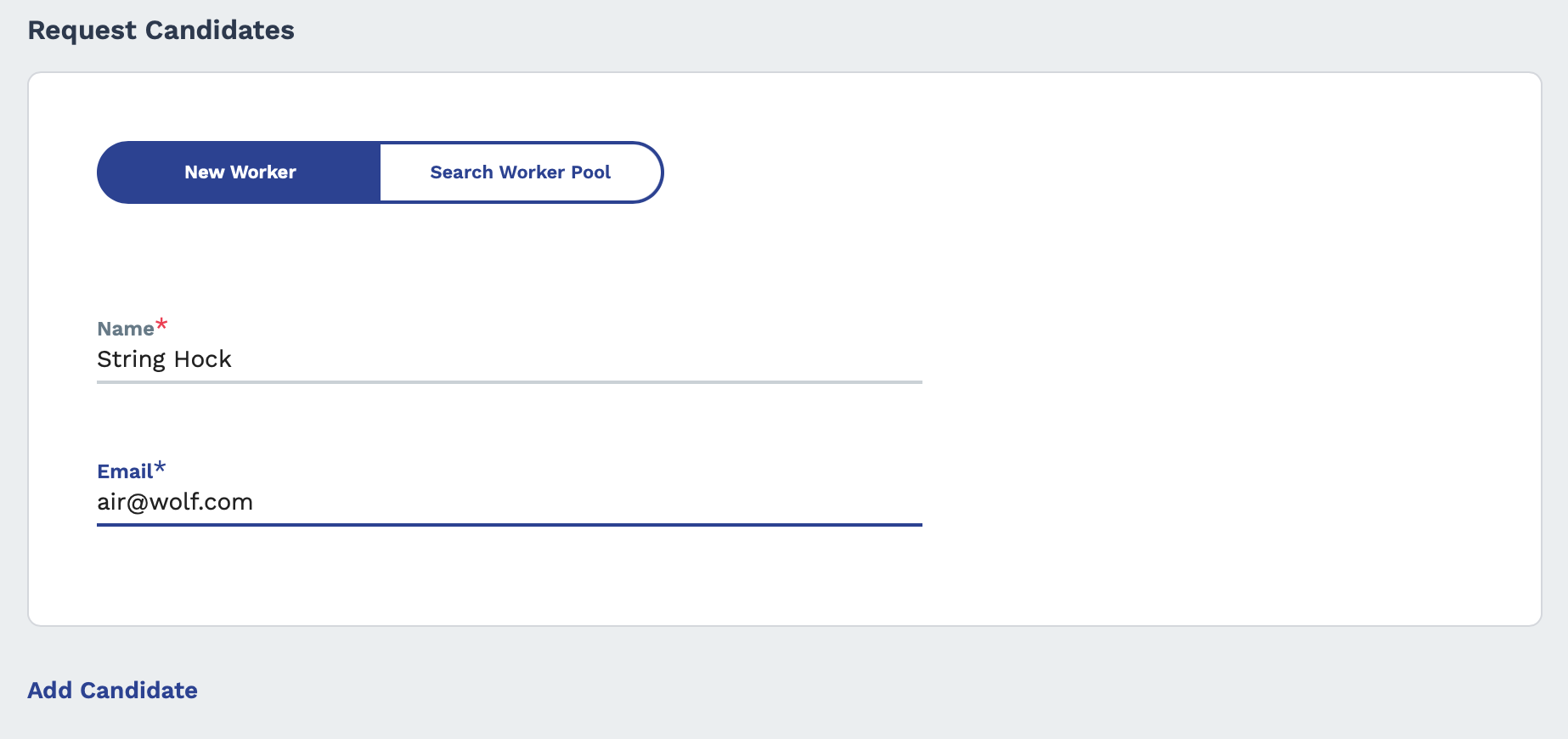
-
If you are requesting a new worker, enter the worker's
Name and Email information in
the respective fields. If you want to search through existing talent in the
system (previous worker record, Talent Network worker, and so on), toggle the
selection criteria window to Search Worker Pool.
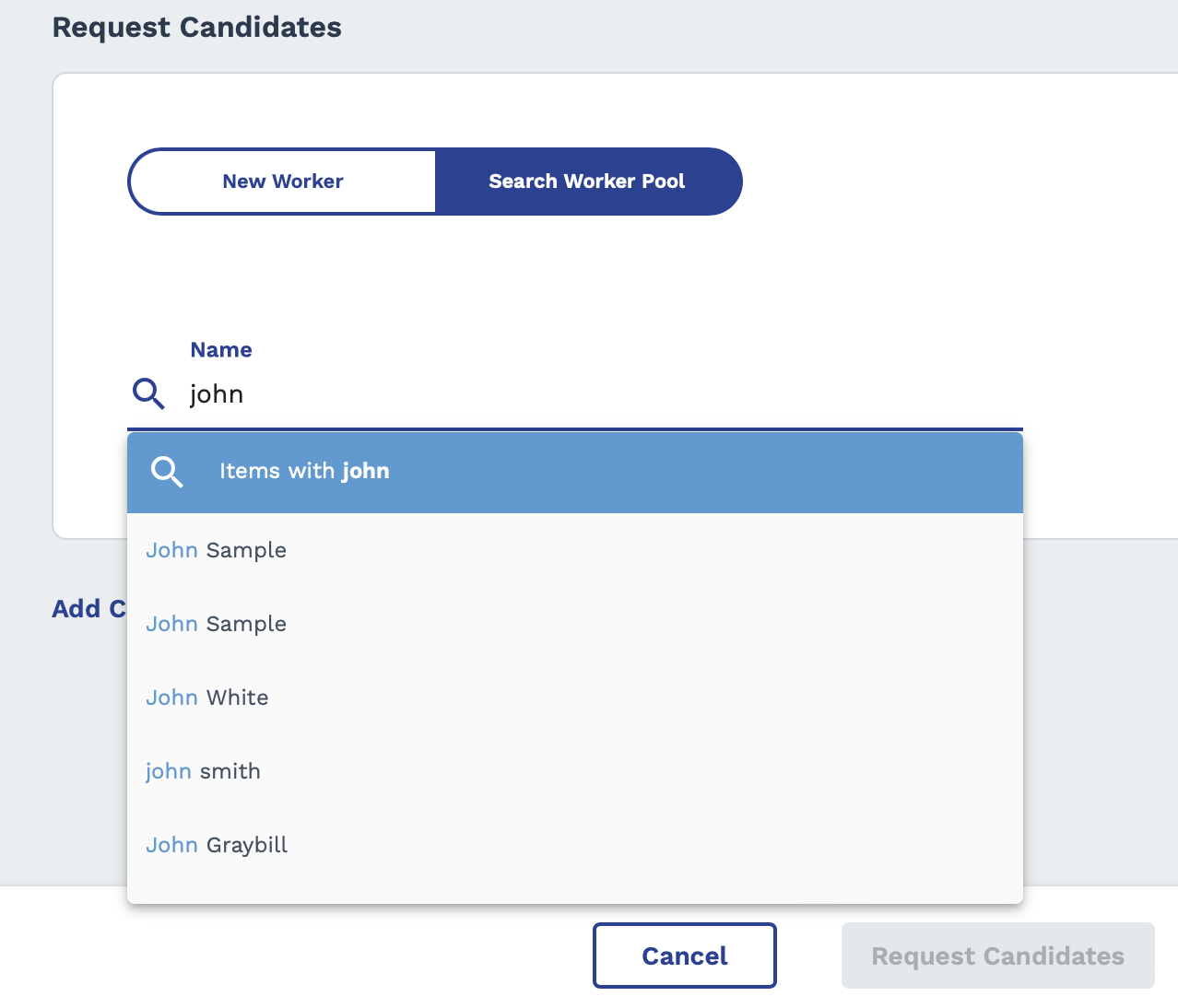
Enter the name of the worker in the Name search field. The application automatically suggests worker names.
- If you need to request additional workers, click Add Candidate, and repeat step 5 for every additional worker.
-
Click
 .
.