On/Off Boarding Home
Onboarding and offboarding items can include any tasks to be completed in order of the engagement to begin, or after the engagement is complete. You can specify if an items required before the engagement can begin.
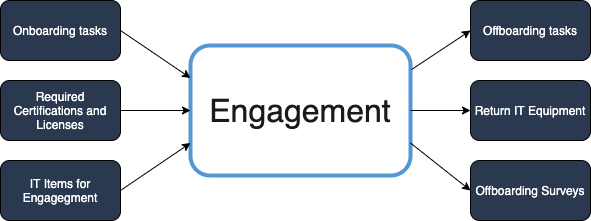
The On/Off Boarding Home displays any configured onboarding or offboarding items in all of the various statuses for the client organization's engagements.
Items are assigned to filled engagements based on the client organization's business requirements, including worker identification verification. If enabled, email notifications are sent informing responsible parties to review and confirm onboarding and offboarding items.
You can access your onboarding or offboarding items using the On/Off Boarding Home.
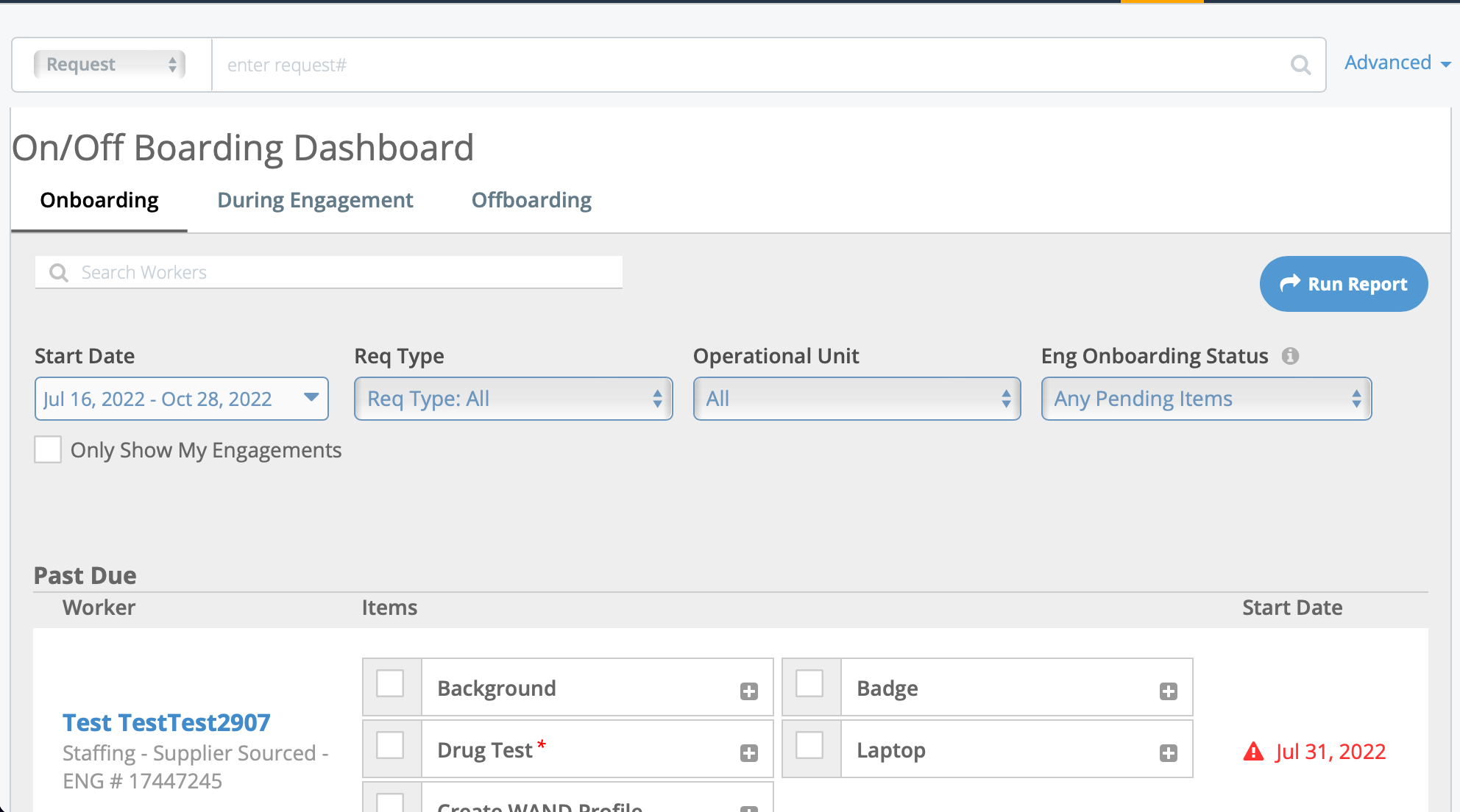
- Worker search field - enter text to search for workers in the client organization with configured onboarding or offboarding items.
- Start Date pop up - using pop up calendars, configure a date range to
search.
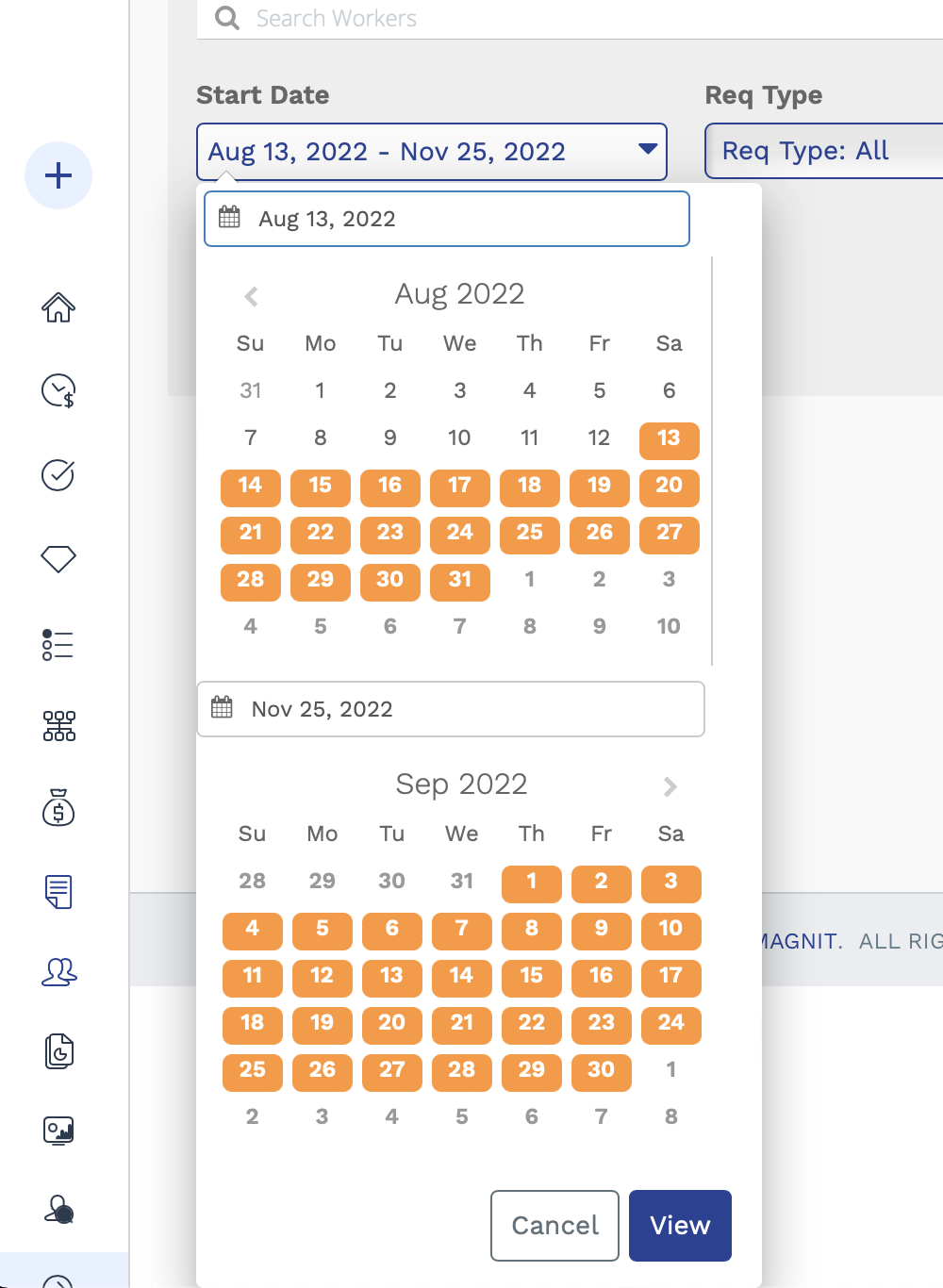 To configure a range, enter the beginning date and the end date where the start date falls within the configured range. All dates in-between turn orange.Tip:You can change the calendars in the pop up display by entering the date or changing the year in the top field.
To configure a range, enter the beginning date and the end date where the start date falls within the configured range. All dates in-between turn orange.Tip:You can change the calendars in the pop up display by entering the date or changing the year in the top field. - Req Type - Use the drop down to select the engagement type to filter by.
- Operational Unit - Use the drop down to select a configured op unit to filter by.
- Eng Onboarding Status - Use the drop down to filter the view by the status of onboarding items.
Onboarding and offboarding items are configured at the country level, given the location's compliance considerations. Items assigned for a country cannot be assigned to engagements located in other countries. You can additionally configure compliance-specific items, and set view/edit permissions for client managers in Compliance roles. For more information about compliance items, see Onboarding and Offboarding Compliance Items.
You can attach documentation to each item as needed, and view management history for each item. Documentation (attachments) view/edit permission is restricted at the item level. For more information about attachments, see Upload an Attachment for an Item.
The manager assigned to the engagement manages the onboarding and offboarding items, or the MSP for the engagement. Both roles can manage the status of the items, and add items to the engagement as needed. Additionally, the 'On/Off Boarding Configuration' permission for the MSP role is required to add items for the client organization. For more information about this permission, see MSP User Permissions.
If approval routing is used, you can configure the workflow for engagement approvals to trigger during the onboarding process, or only after all items have been completed. For more information on this setting, see Engagement Settings.