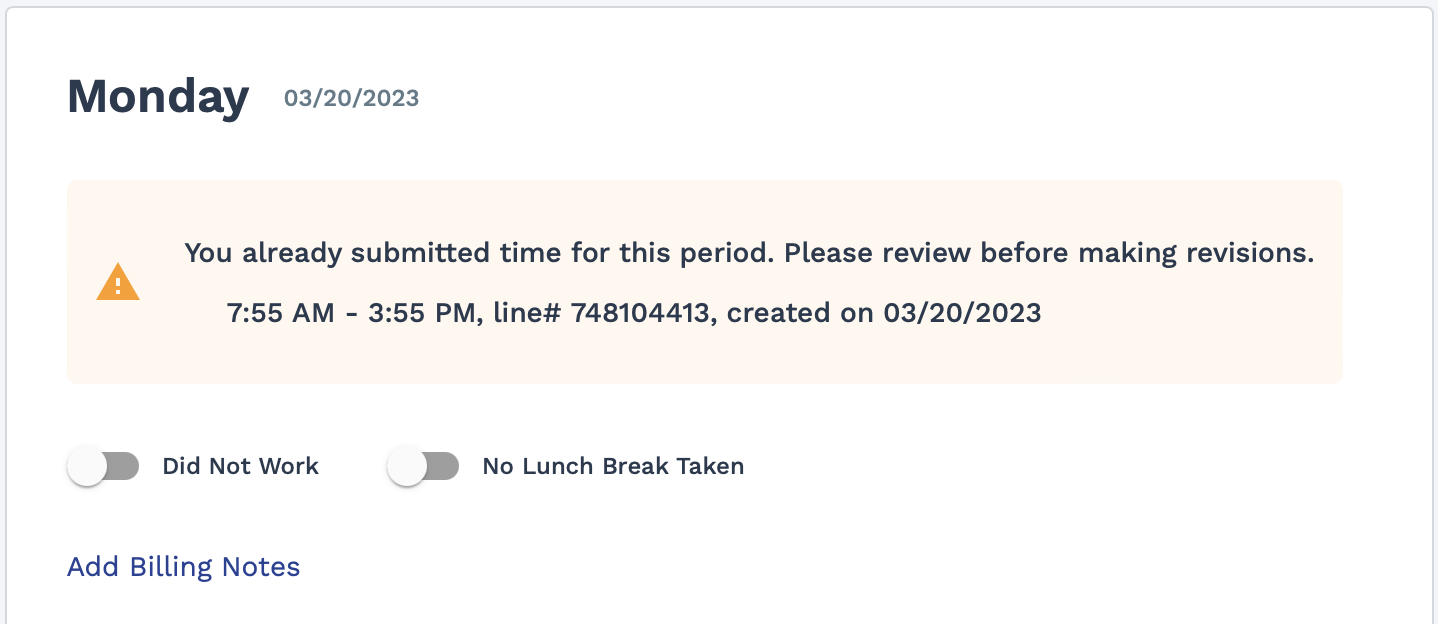Adding Time and Expenses
You add time and expenses either on the Home page or the Time & Expense page. An Add Time & Expense section appears at the top of both pages.

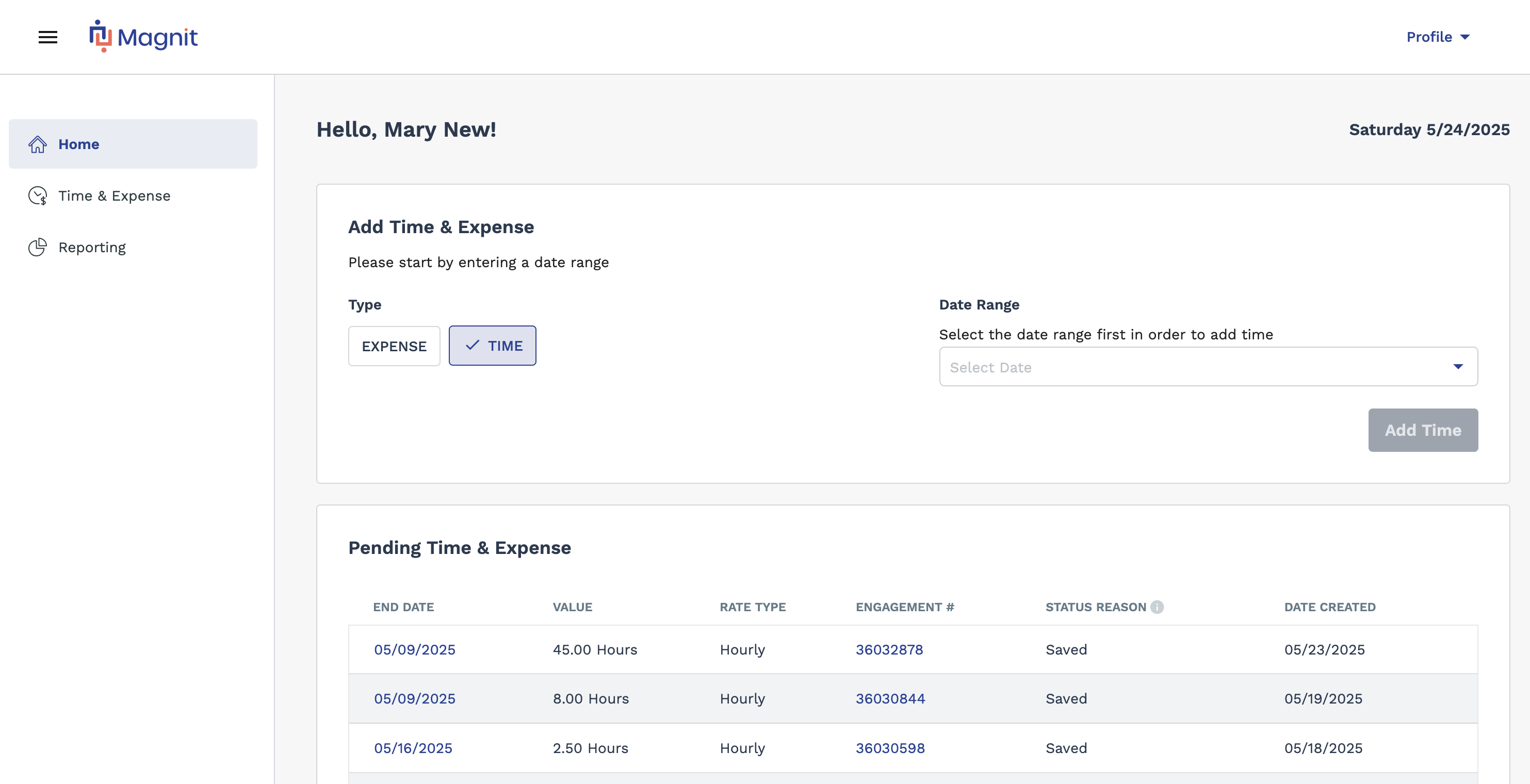
- No expense entry
- The Work Period is configured at the worker level.
- All engagements for the worker at the client level have the same Work Period.
This section displays controls that allow
you to configure what kind of time to add, the engagement to add the time to, and the
date range that applies to the time. Tiles in the Engagement
subsection display the active engagements that you are currently assigned to. The
Date Range drop down is used to select a work period (weekly,
monthly, and so on) configured for your timecard. If you have multiple active
engagements, this section does not display. To add time, select the date range and click
![]() . See Add Time.
. See Add Time.