Overview
The Worker view interface is the single stop that you make to enter your time and expenses for the contingent work that you do. Your work ('engagement') is determined by the company that you are contracting for, and the employer that you work for. All of the details that you need to manage your time and expenses are located in this application.
In addition to entering time and expenses for your work, you can access information about your engagements. This gives you a self-help portal to access dates (if configured), amounts, and other vital information that you might need for your records (see Time & Expense Page). You can use the Worker view reports functionality to gather data into a report file and output it for your record keeping (see Reporting). Note that you can only report on the data for engagements that you have been assigned to.
For new hires, you might be required to complete onboarding through the interface. This involves entering personal information. Note that the VMS application follows a strict security and privacy policy in regard to your data. All policies are posted in the VMS for you to review, and you can access them by clicking the 'PRIVACY SECURITY' link at the bottom of any page. Privacy and security policies can also be different depending on location (EU or US).
You can scan this User Guide for guides and technical information regarding what you see in the application. The User Guide includes full text search to allow you to more quickly locate the information that you are looking for.
You can also download this overview by clicking here.
Magnit VMS
The application view is a set of pages that is tied to user driven workflows. Each workflow is set up to help you complete an action.
The Home page is where you land in the application. It shows you if you have any pending time or expenses, any active engagements, and a quick entry time/expense section (select the type, then engagement, then date range, and complete the workflow).
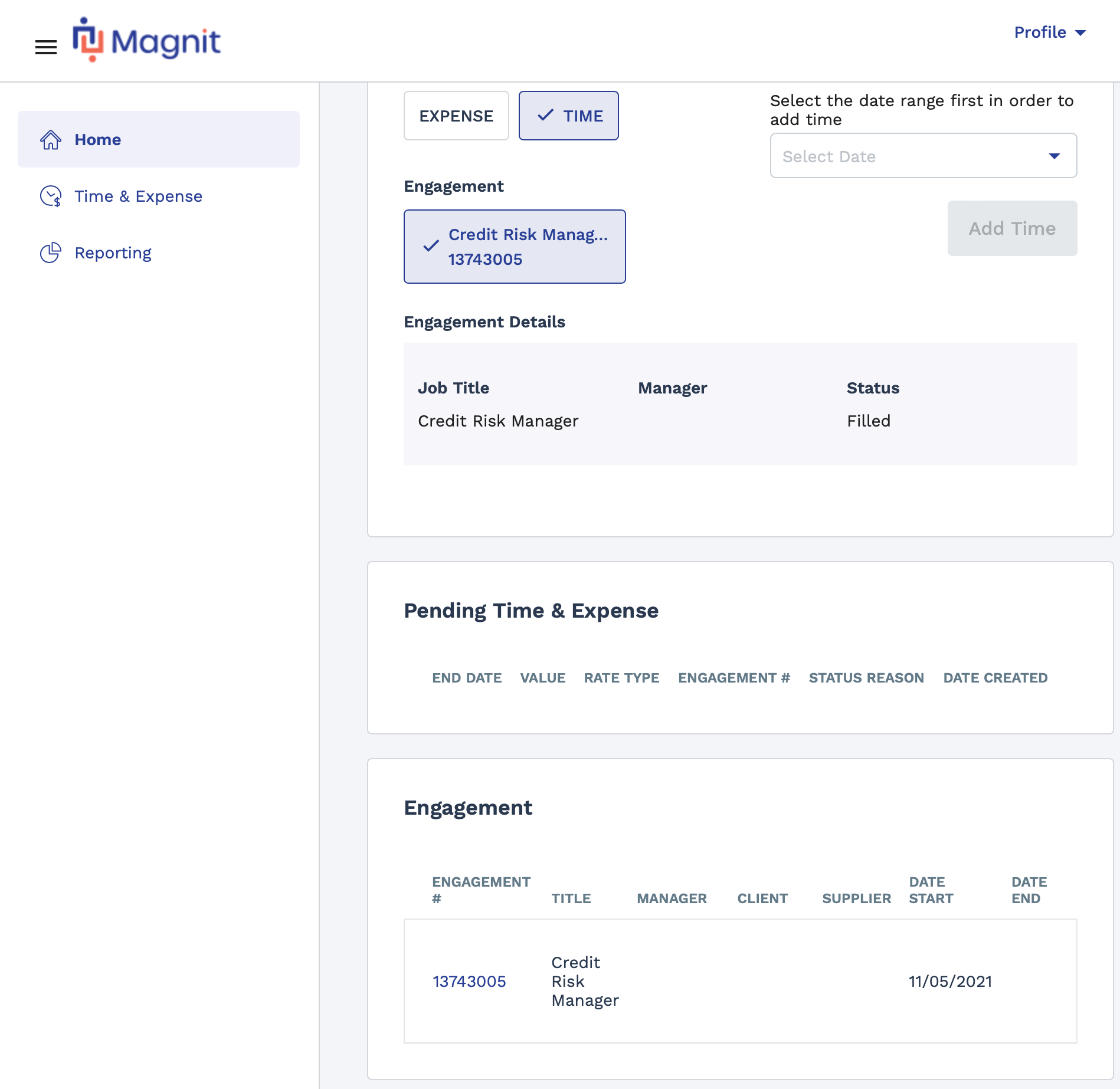
The application is filled with links that allow you to drill down into additional information. To access that information, such as engagement dates, manager information, or other miscellaneous contract information, click to the blue hyperlink text. Any blue link text can be clicked.
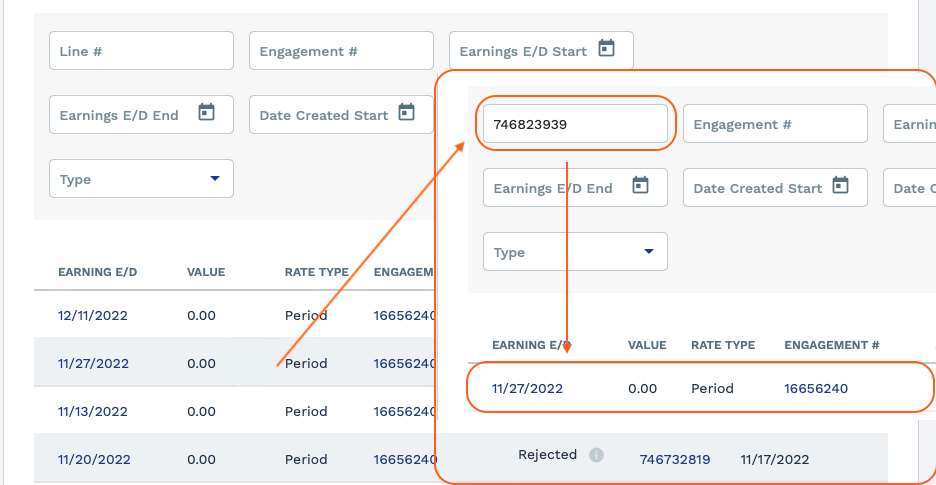
You can also use the search function in the application to quickly locate information. This function is helpful if a submission is rejected (for missing information, incorrect information, and so on). Being able to locate information can allow you to correct your submission on your own.
Entering Time And Expenses
One of the main interactions that you have within the application is entering time that you worked on a job (in a timecard fashion), or entering expenses that you incurred for your job (travel related, and so on), or both.
For time, you select the engagement, a date range, and then enter the time details in the time entry interface (timecard). The interface is a system generated timecard that allows you to enter the necessary information and submit it for review. The timecards must be filled out correctly with valid times/dates according to the engagement/s that you are assigned to.
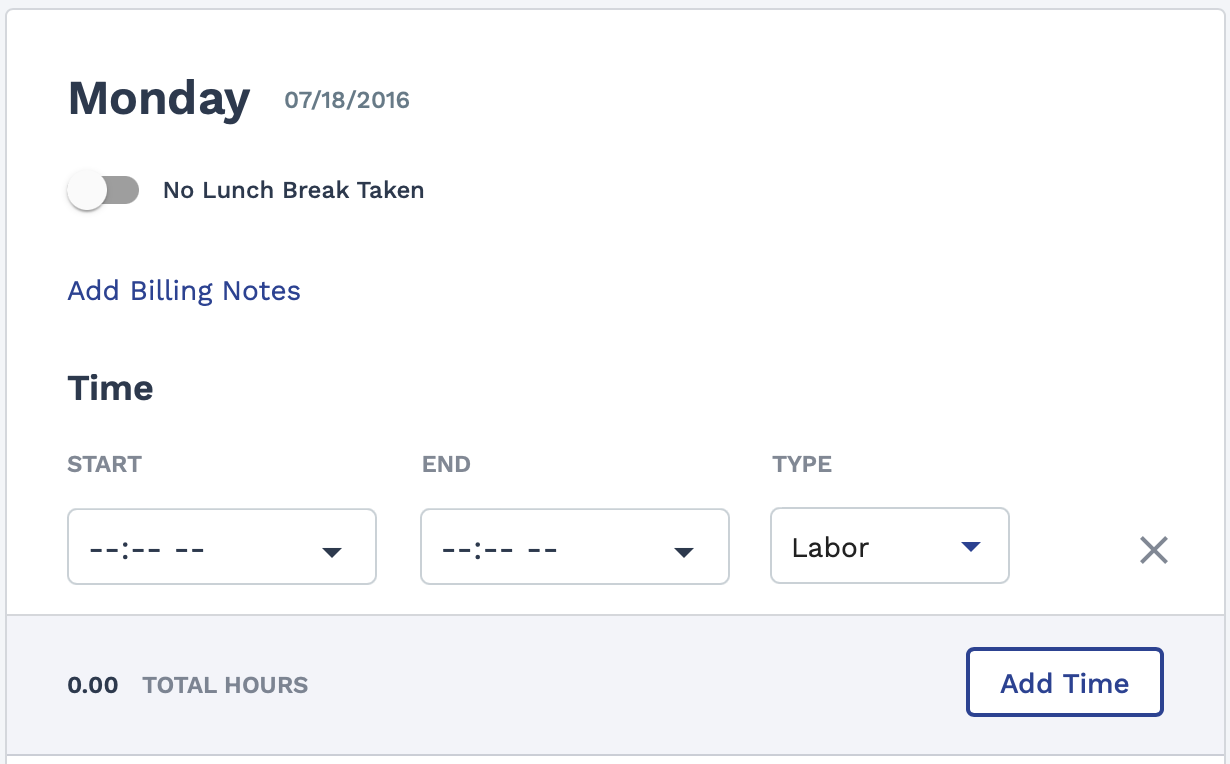
Your engagement(s) can have a mixture of timecard types, but only one per engagement. Each timecard only displays what you need to add for your submission.
In addition to entering time, you might be required to allocate that time to a specific department, cost center, or project. The Allocation section of a timecard appears with the specifics, and prompts you to select an allocation value (specific to the engagement) using a drop down, search, or radio button selection.
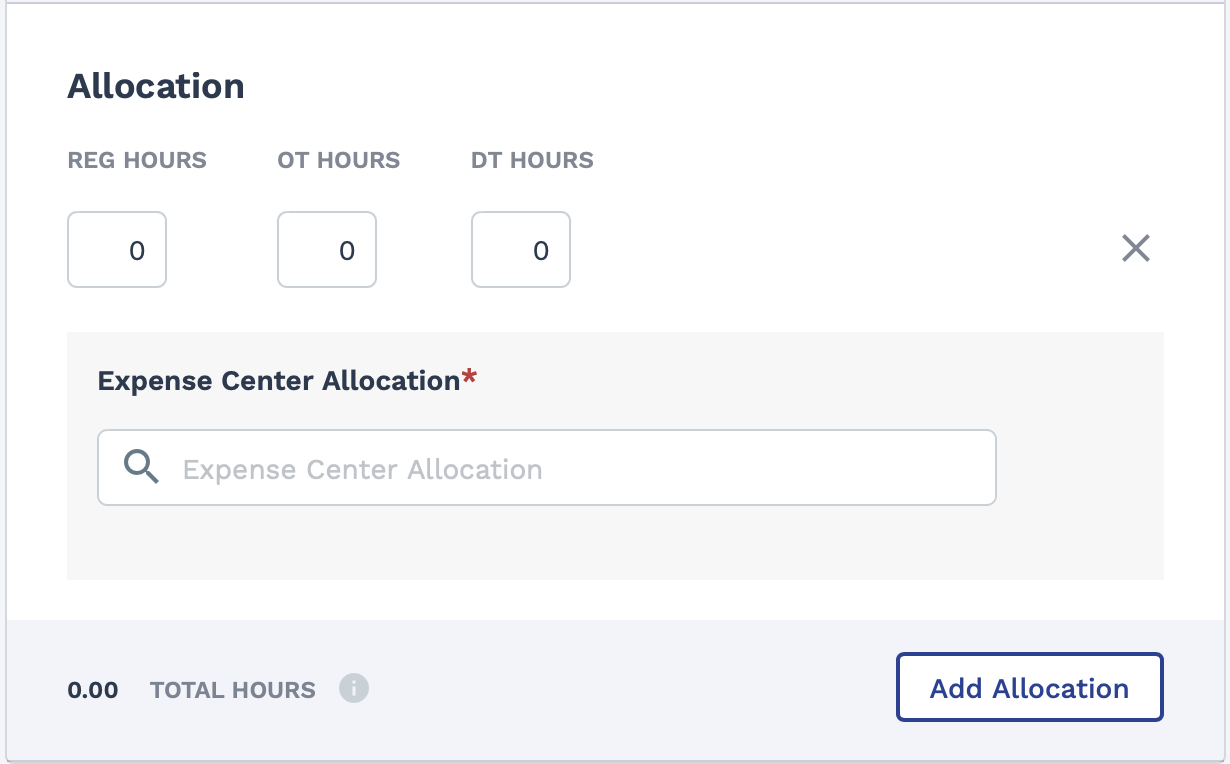
Some allocations need to be spread over regular or overtime hours, some over defined project deliverables (milestones, number of pieces, and so on). The timecard for your engagement will prompt you accordingly. If you spend time on more than one item, you can add additional allocations to the timecard.
For expenses, enter the expense details along with the dates. Some engagements require a receipt to be uploaded along with your reimbursement request. You can upload a photo, a scanned version, or the actual receipt file (electronically sent). Note that it is important to have the receipt on hand before submitting a reimbursement request, and creating an electronic version in case you are required to attach the receipt. If you are missing any information, your timecard gets saved as a draft that you can access later to complete.
Personal Data
All of your personal data is available for viewing in your profile. Click the Profile link at the top of the page to access it. In your personal data, you will find your name and contact information, mailing address, application account information (including password reset workflows), and the ability to link your accounts (if you have more than one application account). Note that this can be helpful if you work for more than one supplier/vendor in the system, and were required to have unique credentials for each. Linking your accounts will show you all of your engagement information in one place.
It is important to note the differences between the personal information that is shown to you based on the type of engagement you are assigned to. Magnit employees are shown more information, like direct deposit details, and have the ability to change their information where appropriate. Workers for suppliers/vendors that use the VMS application to manage their workforce can only view their personal information. These details are managed by the supplier/vendor, and changes need to be coordinated through that supplier/vendor.