Schedule a Report
When reports complete, the last run report is accessed on the . Click the report name (blue text) link in the Last Scheduled Run column to access the generated report.
- Locate the report by using the search or selecting it from the My Reports or Report Library sections.
-
Click
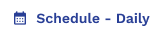 .
.
-
Configure the following schedule options, using the
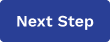 to navigate to the next section:
to navigate to the next section:
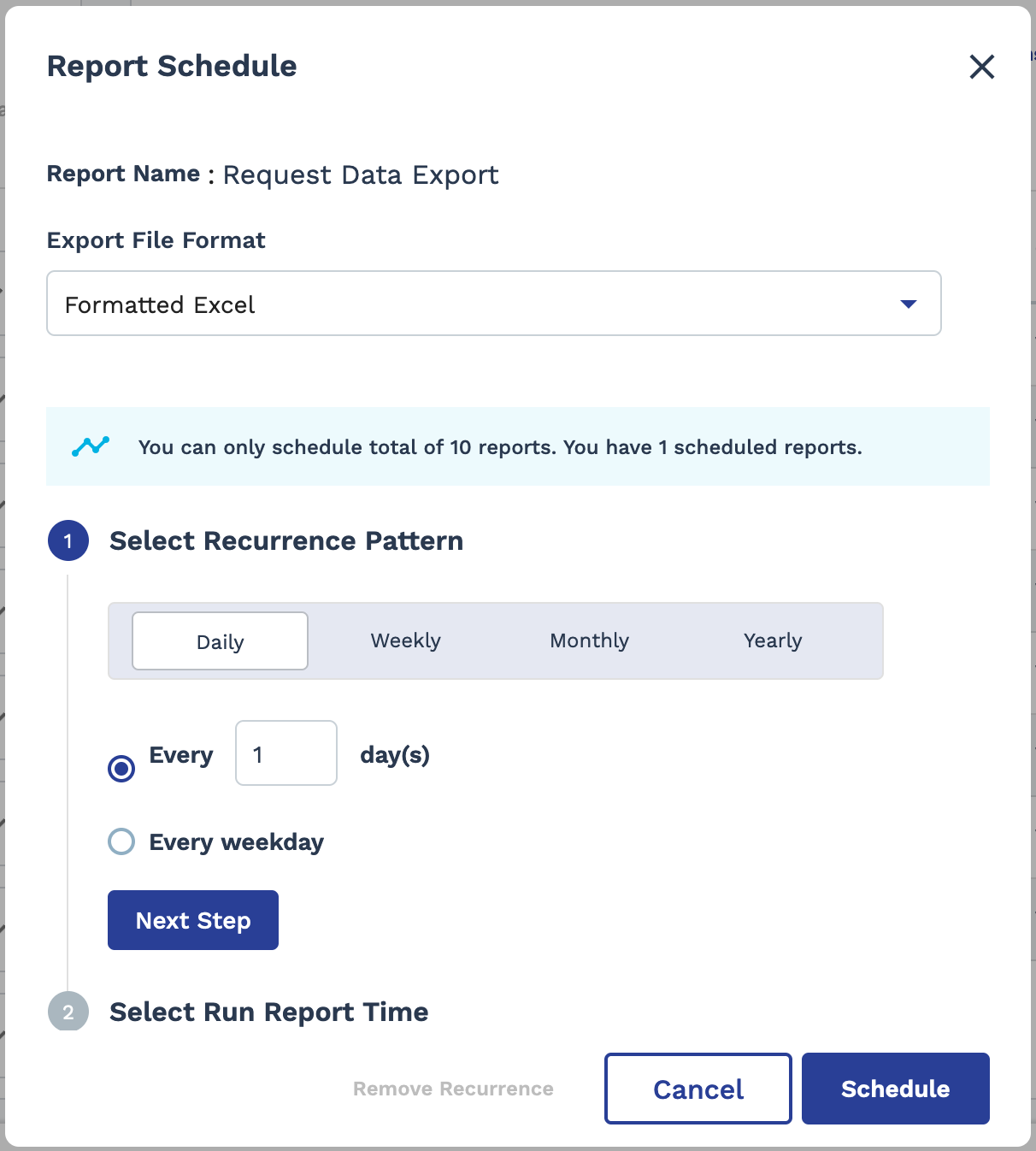
- Export File Format - From the drop down, select the file format to be generated.
- Select Recurrence Pattern - Using the radio
buttons, select from the following:
- Daily - If you select 'Daily', configure the report to run on a daily interval in number of days, or run every weekday.
- Weekly - If you select 'Weekly', configure the report to run on a weekly interval in number of weeks, and what day of the week to run on.
- Monthly - If you select 'Monthly', configure the report to run either on a specific date of the month and interval in number of months, or on coinsurance of the day and interval of the month in number of months.
- Yearly - If you select 'Yearly', configure the report to run on an interval in number of years, on a date during that year
- Select Run Report Time - Configure the exact time to run the report (time, timezone, and so on).
- Select Range of Recurrence - Configure the start date for the scheduled task, and the end date for the task (no end date, end after a number of intervals, or on a specific date).
-
Click
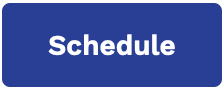 .
Note:When selecting and viewing the report, the task interval appears on the button
.
Note:When selecting and viewing the report, the task interval appears on the button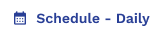 .
.