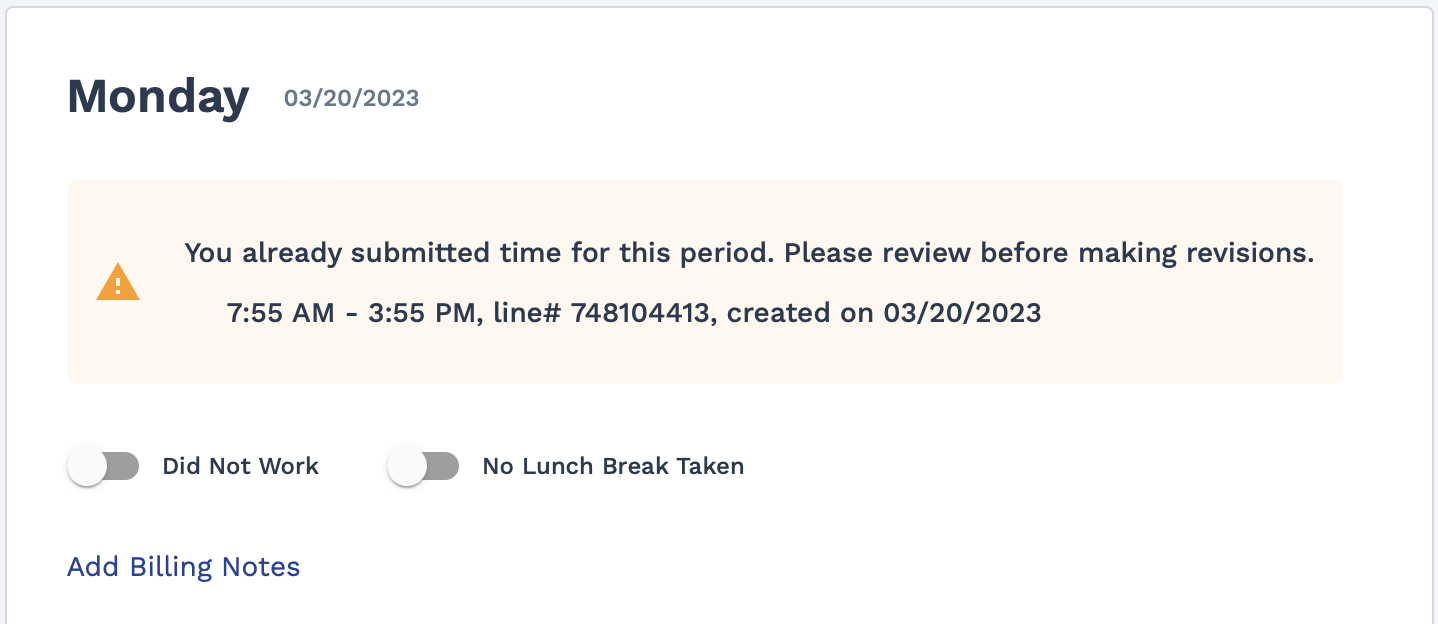Adding Time and Expenses
You add time and expenses either on the Home page or the Time & Expense page. An Add Time & Expense section appears at the top of both pages.
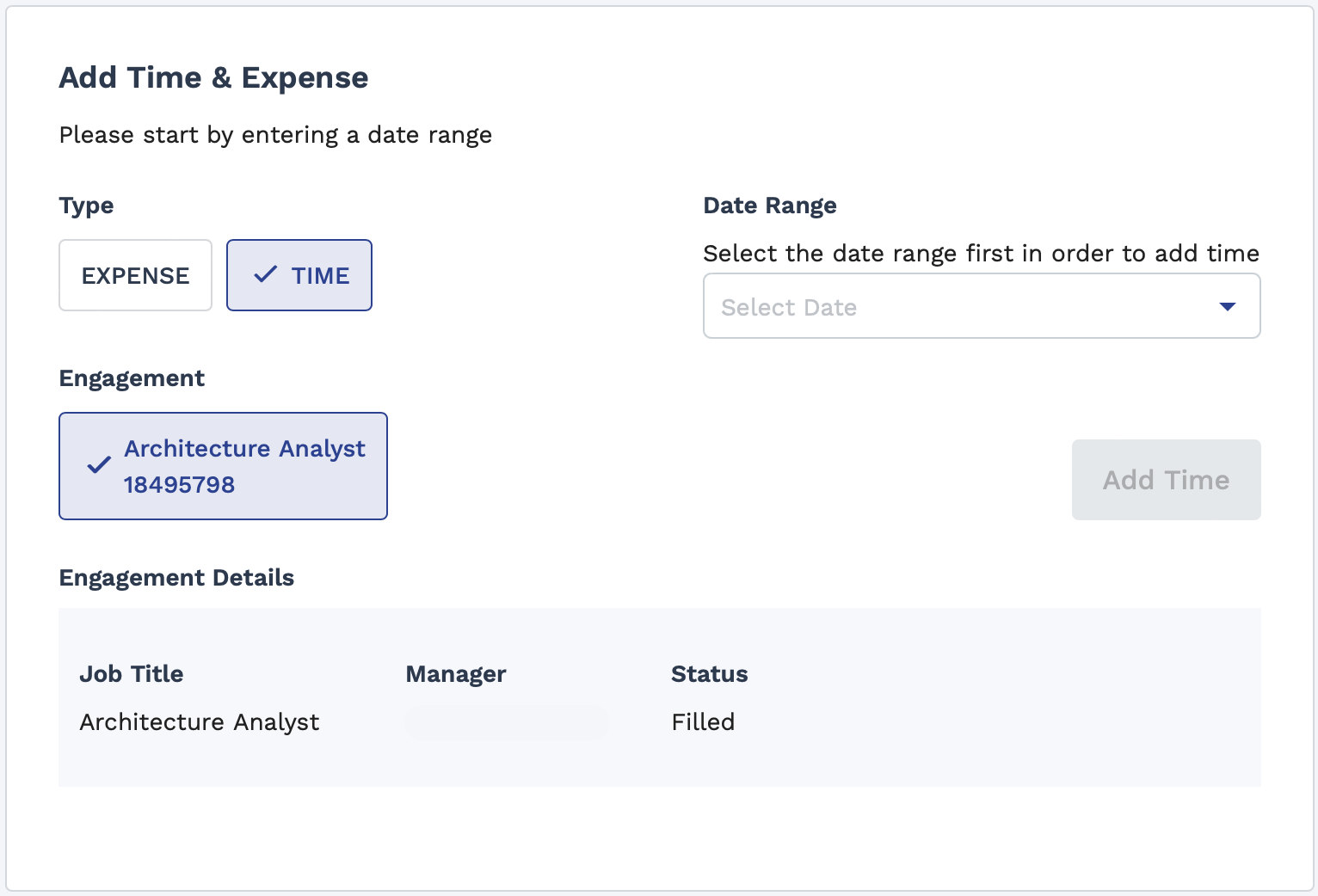
This section displays controls that allow a
worker to configure what kind of time to add, the engagement to add the time to, and the
date range that applies to the time. The Engagement section
displays different items, depending on the selection and number of engagements the
worker is assigned to. If the worker is adding an expense (![]() ), the Engagement section displays
all active engagements for the worker. If a worker is adding time (
), the Engagement section displays
all active engagements for the worker. If a worker is adding time (![]() ), and they only have one active engagement, the
Engagement section displays their engagement.
), and they only have one active engagement, the
Engagement section displays their engagement.
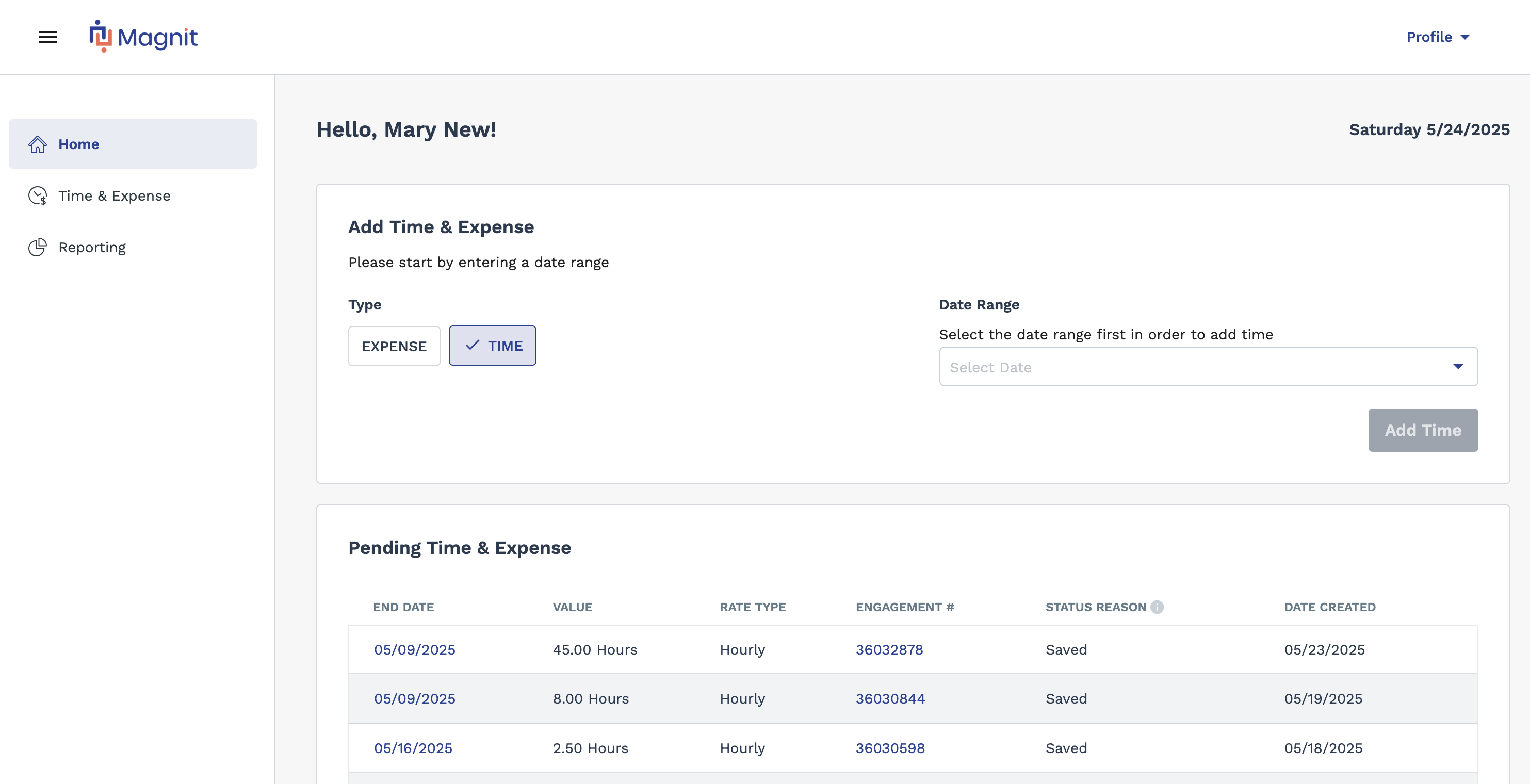
- No expense entry
- The Work Period is configured at the worker level.
- All engagements for the worker at the client level have the same Work Period.
The date range is applicable based on the work period configured for a selected engagement's timecard (see Work Periods and Calendars).