Onboarding Workflow
The supplier organization Onboarding module is a supplier/vendor facing tool that allows you to managed documents in the VMS without relying on outside tools (email, cloud storage). Using the Onboarding module presents a series of screens to the supplier document manager that displays the status of required and optional documents as they move through the onboarding process. Because the system only keeps current versions, the risk of incorrect version storage is greatly reduced.
- Contracts
- Financials - Bank account information used fr payments.
- RFI Documents
The process is managed by MSP users with the 'Contract Management' permission on their user account. This allows them to manually trigger the onboarding process by sending documents to the Supplier Primary Contact user for review, and/or signing and remittance. The MSP users (validators) review the documents as they flow back to the MSP organization and sign off on the documents. Once the onboarding is complete, the supplier organization can have their service line agreements created.
In addition to interacting with documents in the Supplier view, documents can be routed to DocuSign®, where an integration allows users (supplier and MSP organization) to electronically sign any documents. The system keeps track of the documents and their statuses.
General Onboarding Workflow
Onboarding begins when an MSP user with the correct permissions accesses the supplier documents section () for that supplier organization. See Trigger Supplier Document.
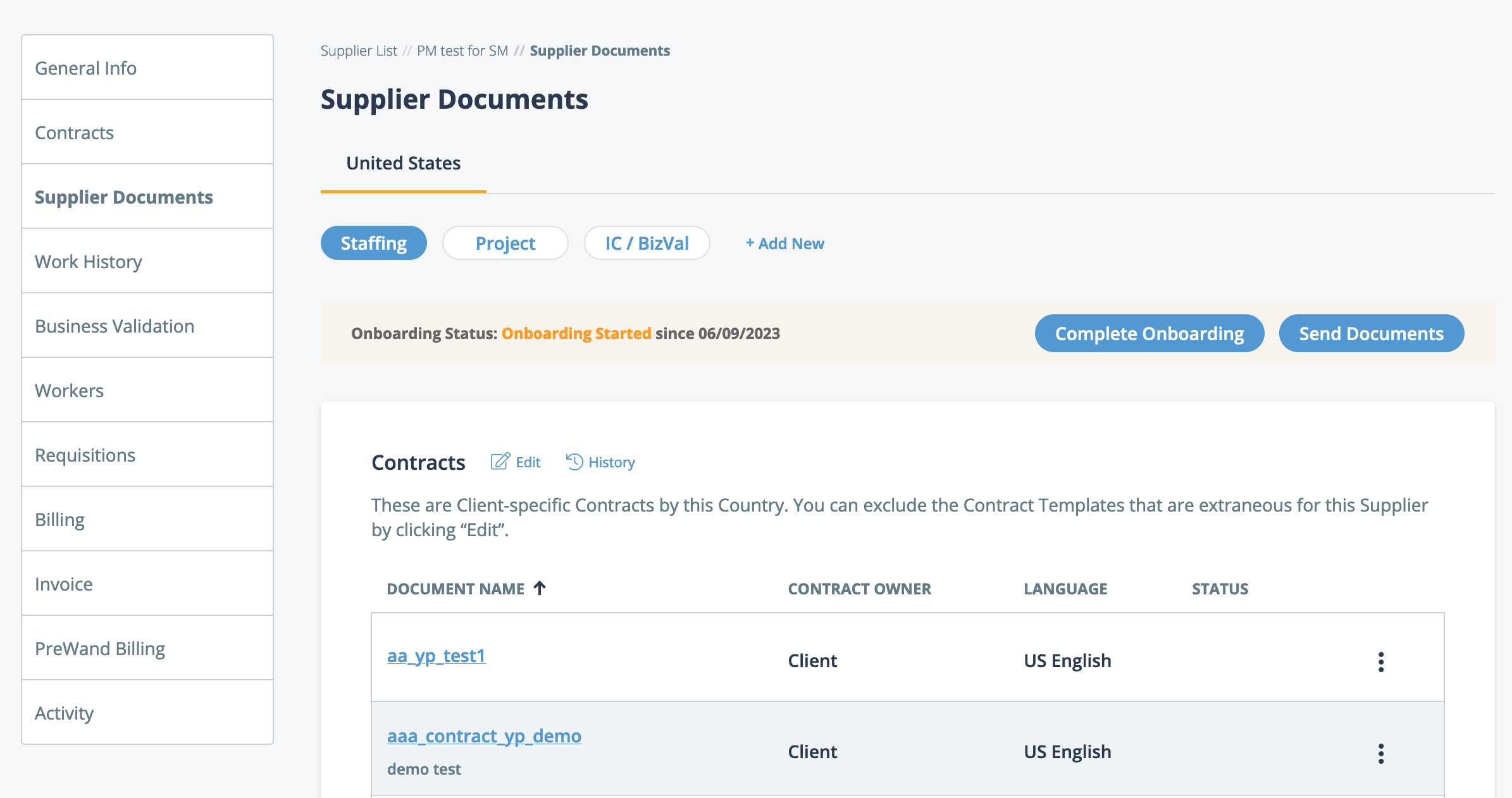
The MSP user clicks ![]() and selects the documents to send. The Supplier Primary
Contact user is notified via email that onboarding has begun, and is prompted to log
in and begin reviewing the documents.
and selects the documents to send. The Supplier Primary
Contact user is notified via email that onboarding has begun, and is prompted to log
in and begin reviewing the documents.
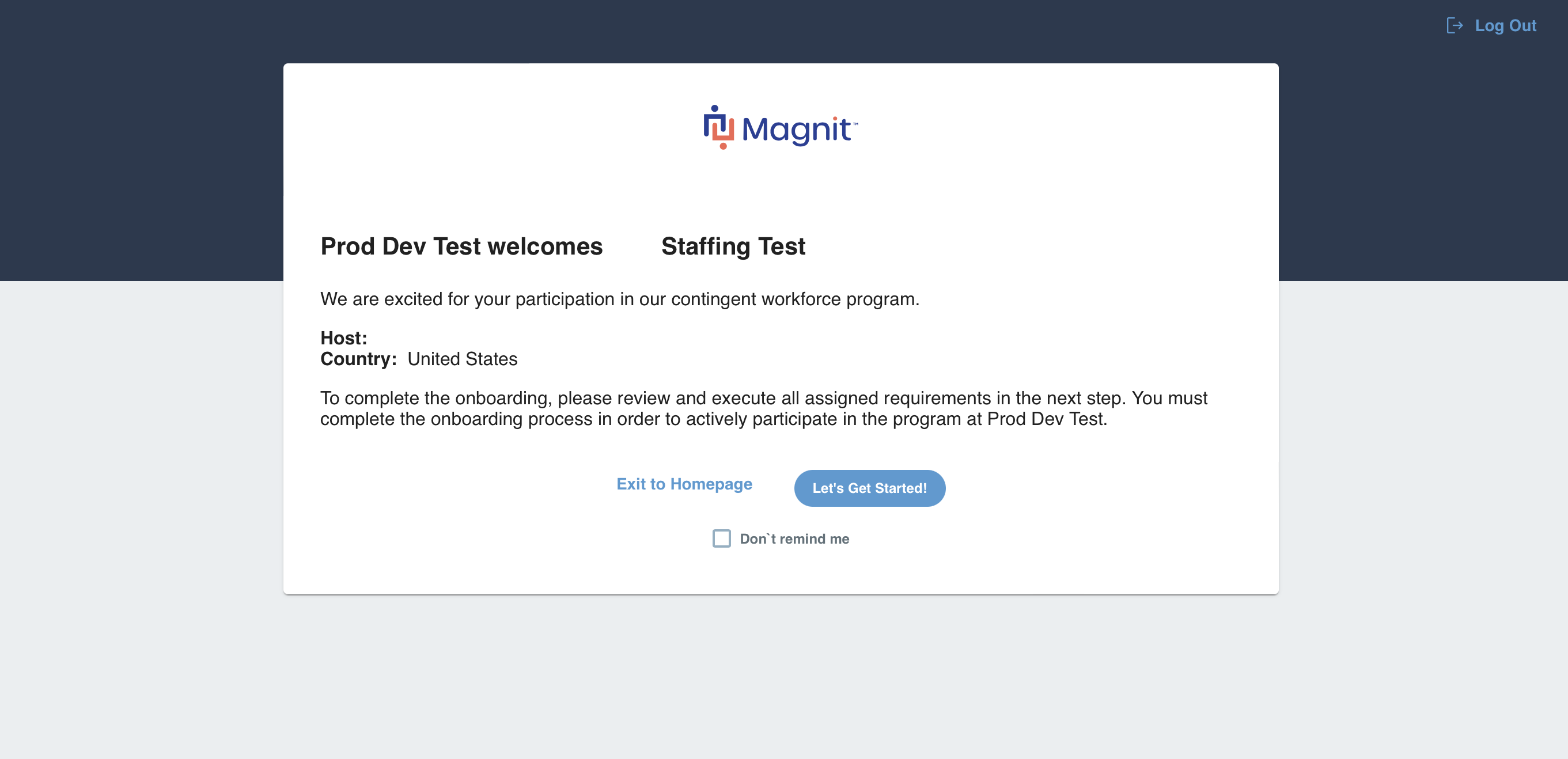
If a supplier organization is onboarding for multiple client organizations, a tile
view appears on the welcome page. The supplier selects the client organization by
clicking ![]() .
.
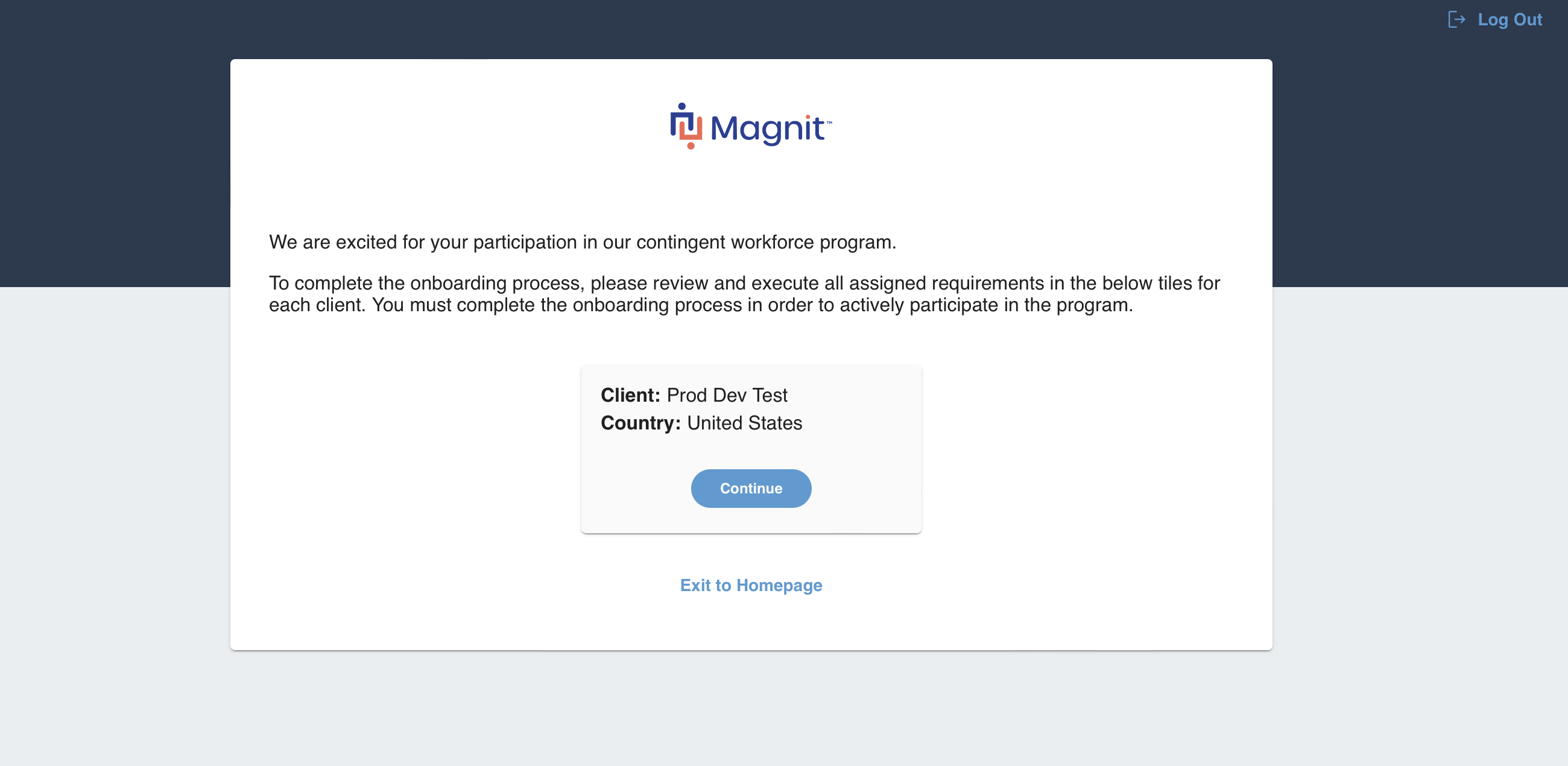
After the Supplier Primary Contact selects a client (if onboarding for multiple
clients) they review the welcome page information and click ![]() . A summary page opens with all documentation that needs
to be reviewed, downloaded, signed, and/or uploaded.
. A summary page opens with all documentation that needs
to be reviewed, downloaded, signed, and/or uploaded.
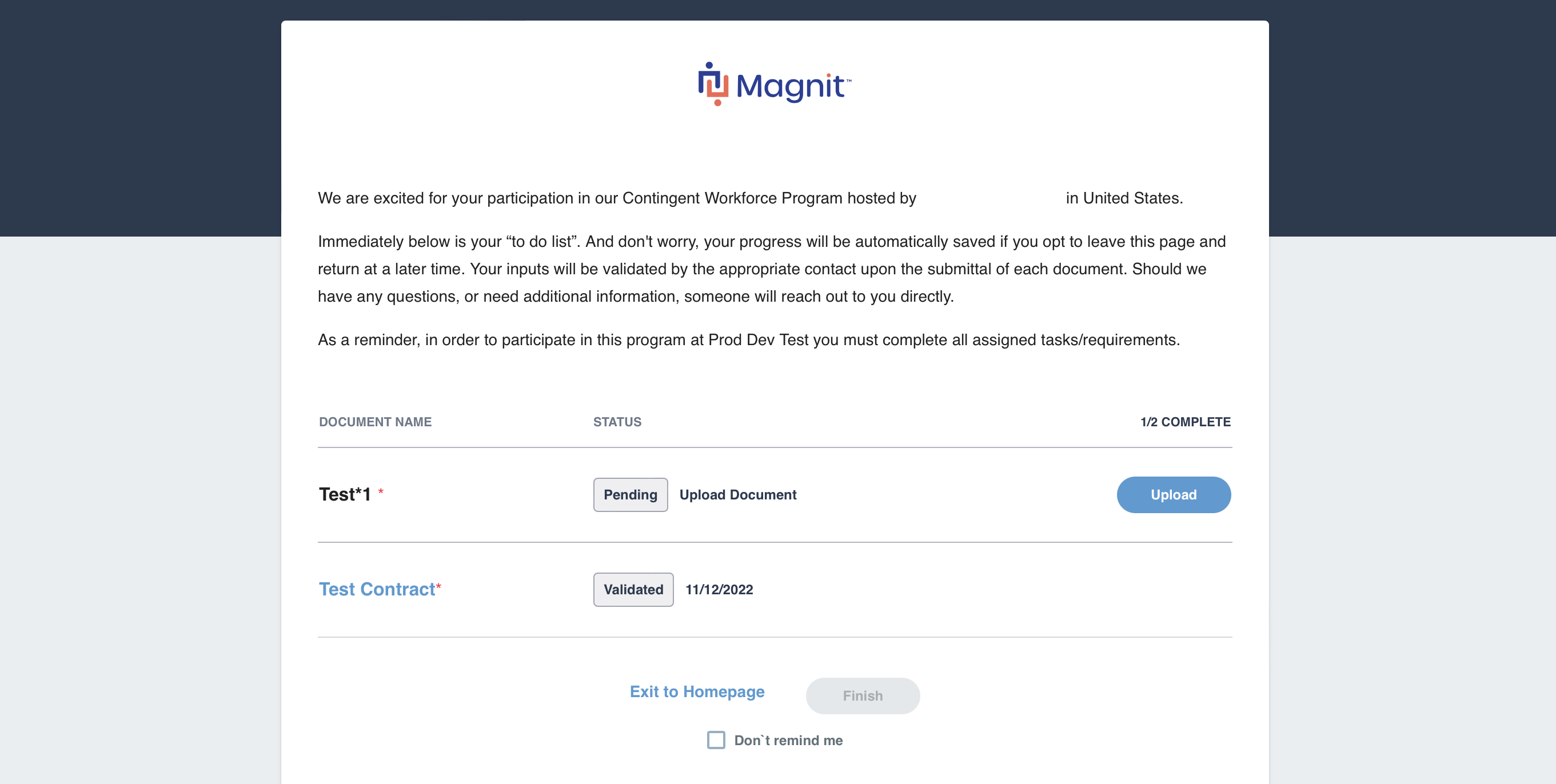
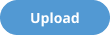 - Document upload is required. Clicking this
button opens the upload popup.
- Document upload is required. Clicking this
button opens the upload popup.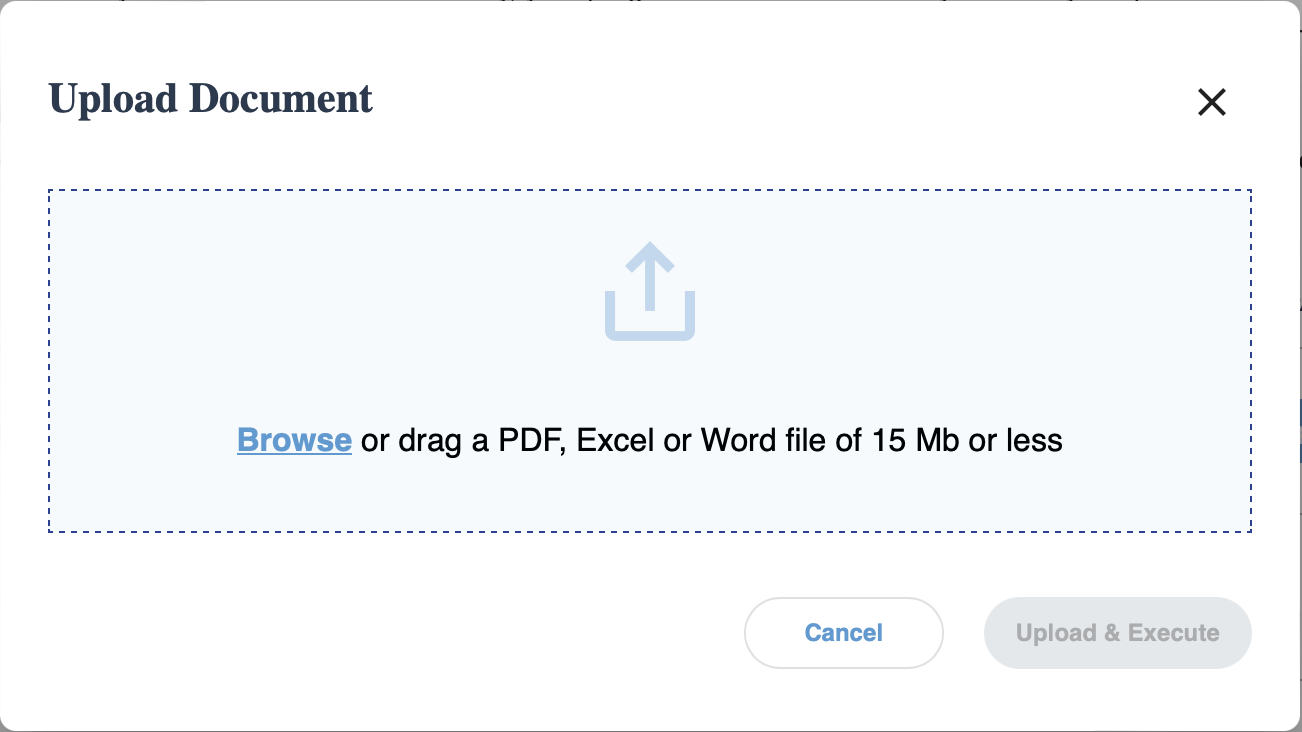
Browse for a file, or drag and drop the file to the popup area. The popup displays upload progress.
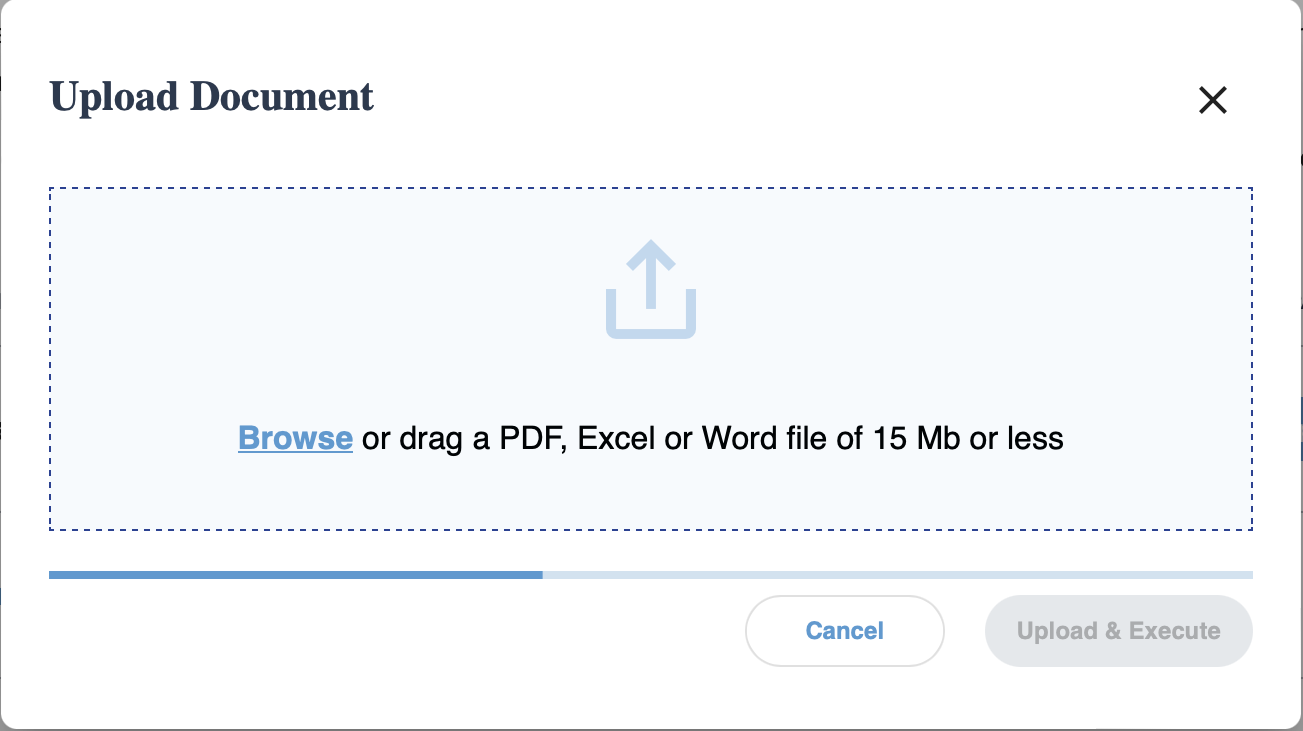
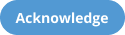 - Document has been received and reviewed by
the supplier user.
- Document has been received and reviewed by
the supplier user.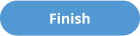 - Supplier has completed all required
actions.
- Supplier has completed all required
actions.
Once the supplier has completed all of the actions, the validation team for the MSP organization completes the onboarding and activates the supplier organization's service line agreements.