Trigger Supplier Document
Only SysAdmin, MSP Admin, or MSP users with the 'Contract Management' permission can complete this task.
- Navigate to the Configuration in the MSP view.
- Click the Supplier tab in the top menu.
- Click Supplier Documents.
-
In the Supplier Documents list view, select the country
for the documents.
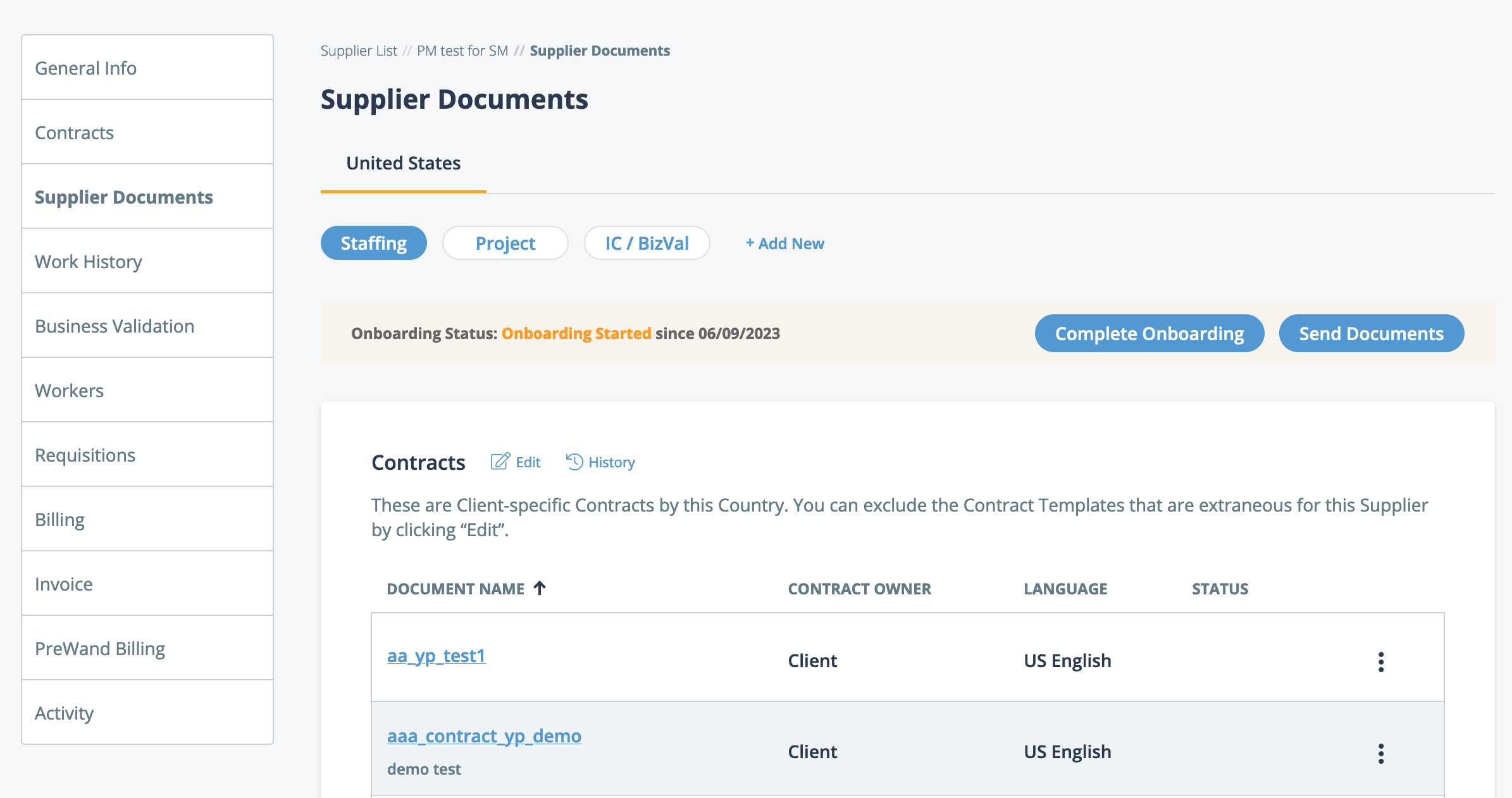
The same document might appear in the list on different country tabs.
-
Click
 .
.
-
In the Send Documents popup, select the documents to
send to the Supplier Primary Contact to start the onboarding process.
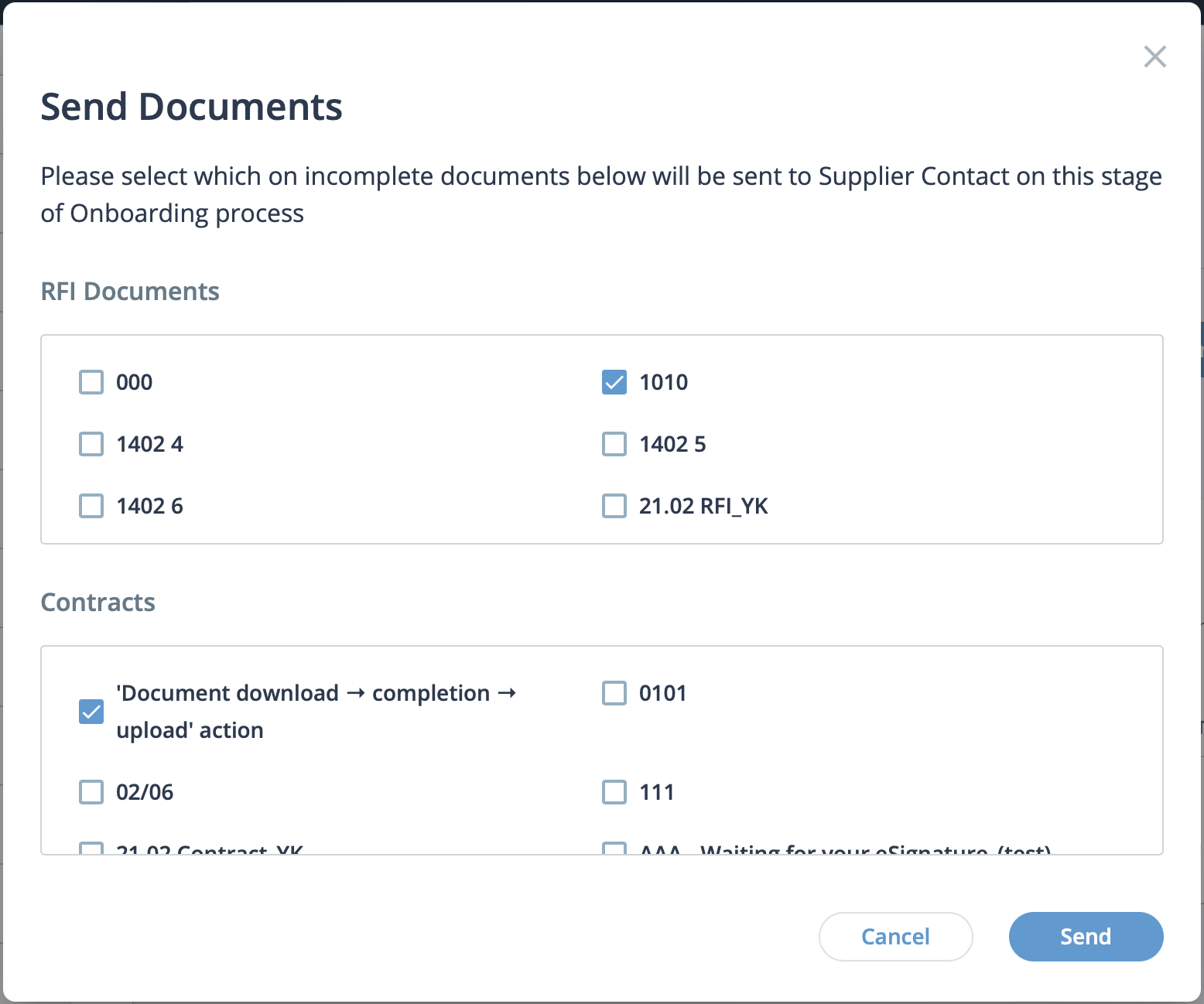
You can select multiple types of documents in this view.
-
Click
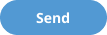 .
The row for the document in the documents table view updates with the document status, the MSP user that sent the document, and the timestamp. Any additional action during onboarding updates the status in this view. For more information about the document statuses, see Supplier Documents.
.
The row for the document in the documents table view updates with the document status, the MSP user that sent the document, and the timestamp. Any additional action during onboarding updates the status in this view. For more information about the document statuses, see Supplier Documents.