Budgets Page
The Budgets page allows you to view any configured budgets for a client organization. In this view, you can hide any inactive budgets that have been depleted.
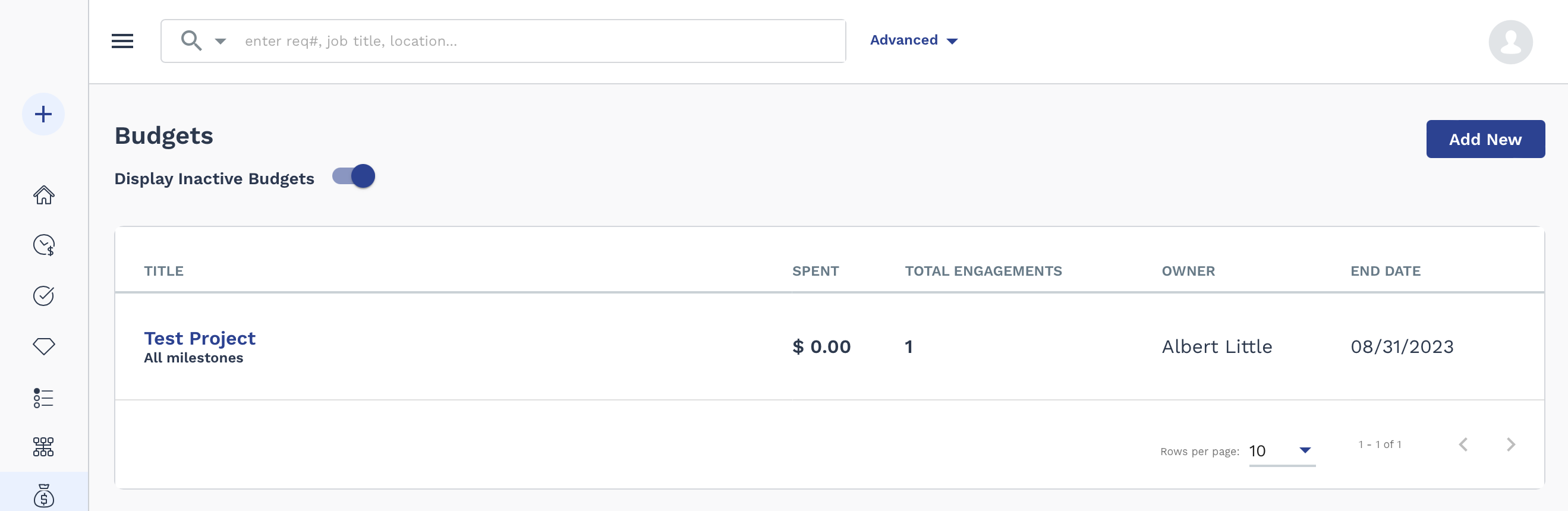
You can filter the view on the page by using the Rows per page drop down (number of displayed rows), and the Display Inactive Budgets toggle switch. To view the budget information, click the budget title blue text.

If your client organization is using the Approval Routing module, on the Approvals tab, you can view budget-specific approval items that require you to take action. These items include adding funds to a budget, or the creation of a new budget. Approvals are routed to you depending on the workflow configuration.
Funds in budgets do not credit or deplete until an invoice is created with billing items.