Add New Budget
Note:
A red asterisk (*) indicates a required field.
-
Click
 .
.
-
On the Budgets page, click
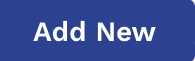 .
.
-
Configure the following fields:
Field Description Op Unit Select an operational unit from the drop down. You can only associate one OpUnit per budget. Title Enter a title for the budget. Budget Description Enter a description for the budget. Budget Enter the budget amount. Currency Select the currency for the budget from the drop down. You can only select a currency configured for the client organization. The budget can only have one currency.
Start Date Enter a start date for the budget. You can also click the calendar icon to open a calendar pop up that allows you to select the date. End Date Enter an end date for the budget. You can also click the calendar icon to open a calendar pop up that allows you to select the date. Owner Enter the owner for the budget. When you enter text, the application automatically suggests manager names. You can associate multiple managers as owners for the budget.
Department Enter the departments for the budget. The application automatically suggests configured departments in the client organization/OpUnit. You can associate multiple departments with a budget.
Engagements Associate existing engagements by entering a job title, engagement number, or worker name. When you enter text, the application automatically suggests engagements. You can add engagements to a budget in the Financials section. For more information about adding engagements, see Add Engagement to Budget.
-
Click
 .
.