On/Off Boarding Home
Onboarding and offboarding items can include any tasks to be completed in order of the engagement to begin, or after the engagement is complete. You can specify if an items required before the engagement can begin.
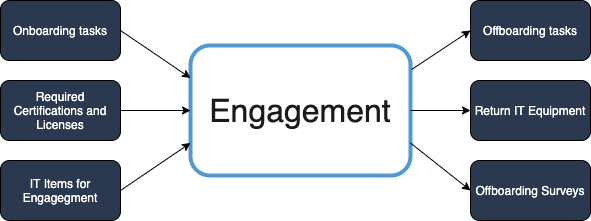
The On/Off Boarding Home displays any configured onboarding or offboarding items in all of the various statuses for the client organization's engagements.
Items are assigned to filled engagements based on the client organization's business requirements, including worker identification verification. If enabled, email notifications are sent informing responsible parties to review and confirm onboarding and offboarding items.
You can access your onboarding or offboarding items using the On/Off Boarding Home.
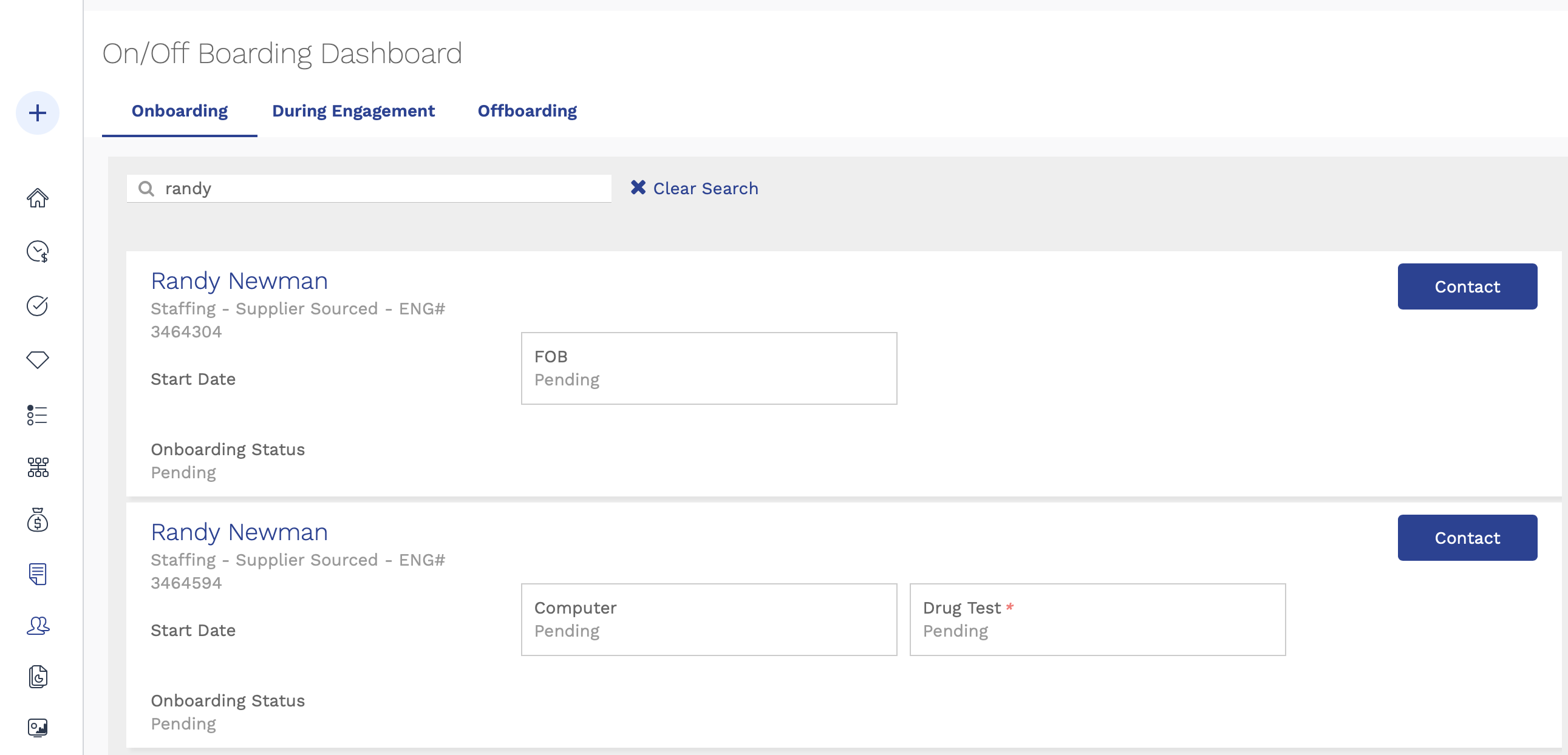
- Worker search field - enter text to search for workers in the client organization with configured onboarding or offboarding items.
- My Records drop down - Toggle the items in the dashboard between items for engagements that you are a hiring manager for (My Records) or items that are delegated to you by another hiring manager (Delegate Records). The delegate must have the correct permissions to view or modify details (take action), or download item attachments.
- Start Date pop up - using pop up calendars, configure a date range to
search.
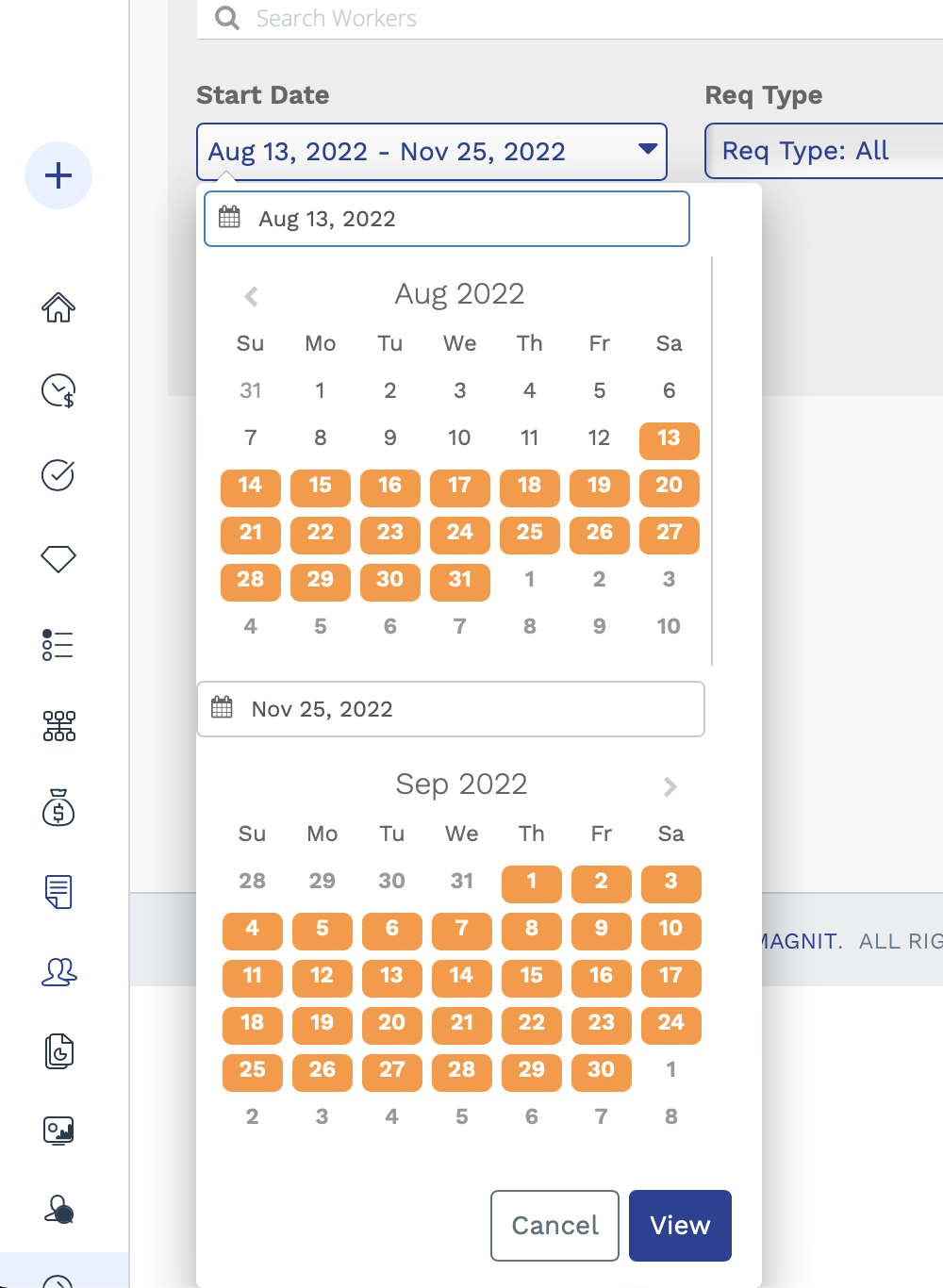 To configure a range, enter the beginning date and the end date where the start date falls within the configured range. All dates in-between turn orange.Tip:You can change the calendars in the pop up display by entering the date or changing the year in the top field.
To configure a range, enter the beginning date and the end date where the start date falls within the configured range. All dates in-between turn orange.Tip:You can change the calendars in the pop up display by entering the date or changing the year in the top field. - Req Type - Use the drop down to select the engagement type to filter by.
- Operational Unit - Use the drop down to select a configured op unit to filter by.
- Eng Onboarding Status - Use the drop down to filter the view by the status of onboarding items.
Onboarding and offboarding items are configured at the country level, given the location's compliance considerations. Items assigned for a country cannot be assigned to engagements located in other countries. Some items are marked specifically for compliance, where view/edit access might be restricted to users with specific permissions.
You can attach documentation to each item as needed, and view management history for each item. Documentation (attachments) view/edit permission is restricted at the item level. For more information about attachments, see Upload an Attachment for an Item.
To view the history for an item, click ![]() . The
item history appears on a pop up, with a log of changes to the item.
. The
item history appears on a pop up, with a log of changes to the item.