Sync a Video Conference Tool
This profile
configuration allows you to sync with any tool that your client organization is
configured to use. You can also sync with more than one tool, allowing for multiple
options (but only one link per interview request).
Note:
Syncing your calendars and
tools allows your Program Representative to view your calendar and configure
interview time slots.
- Click your account name.
-
Click
 .
.
-
In the left menu, click Video Conference Sync.
You can also scroll to this section.
- In the Video Conference Sync section, click to sync with Teams, WebEx, or Zoom. This step is determined by the calendar option setting in the client organization's configuration.
- Using the authentication pop up, enter your tool credentials and grant access to the application to sync with your account.
-
Click
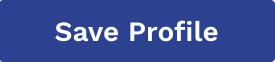 .
Note:Clicking
.
Note:Clicking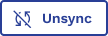 for any the configured tools unlinks
the application from a video conference tool, but does not delete any saves
meeting links in the application.
for any the configured tools unlinks
the application from a video conference tool, but does not delete any saves
meeting links in the application.