Time + Billing
The Time + Billing page displays billing items submitted by workers for engagements that the client manager is responsible for. The page displays the same information that the Summary page displays, with the advantage of filtering the view to allow you to locate and evaluate the billing item with more detail.
Each item displayed gives you the simple option to approve or reject the time entered. If approved, the item is moved to the 'Pending Invoicing' status, and can be viewed on the Recent Activity tab. You can approve or reject items on the Summary page and the Time + Billing in the same way, but the Time + Billing gives you additional options for managing billing records. For records with cost allocation, you can view details, or modify allocation details for each line item. For more information about how approve or reject billing records, see Approving or Rejecting Records.
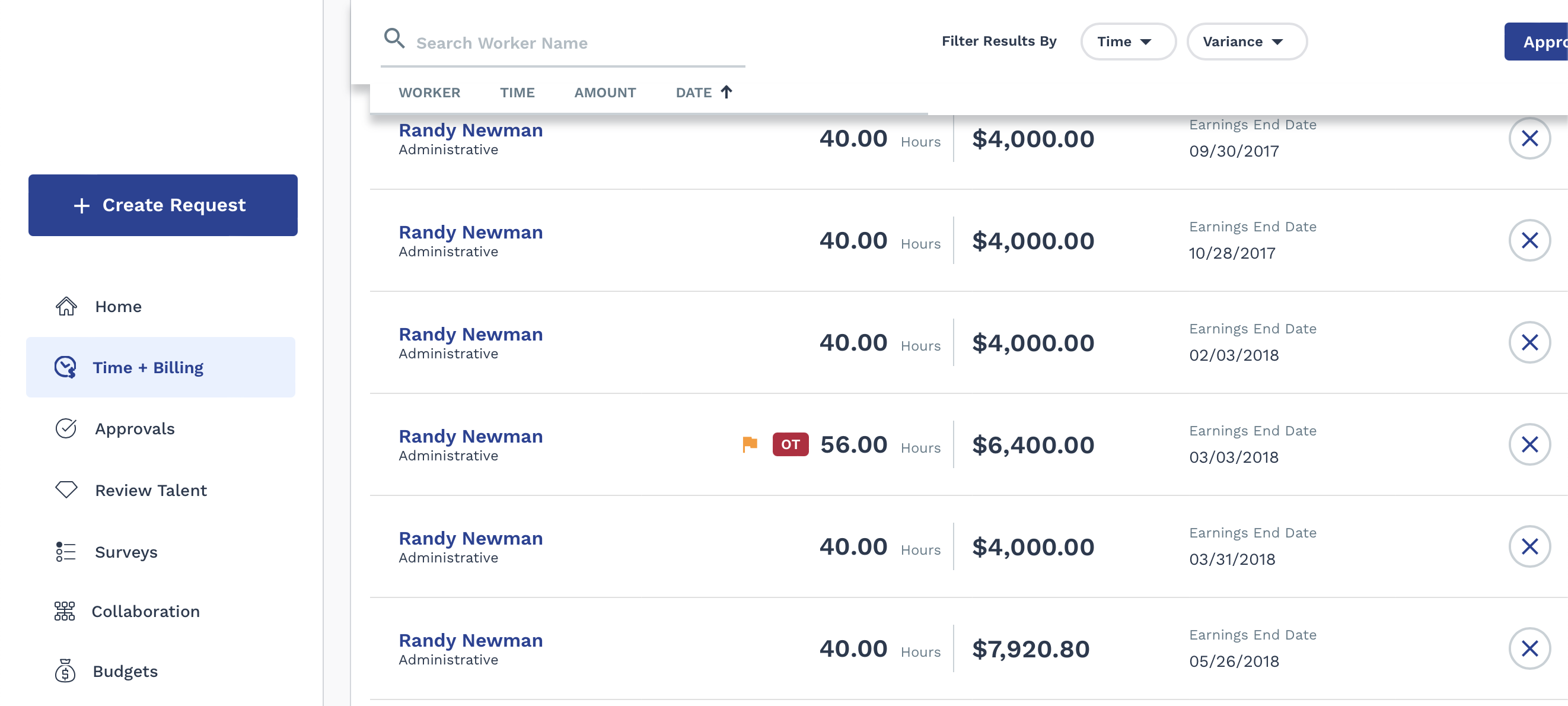
- Time - Displays time submitted by workers. Includes time card details by engagement.
- Project - Displays time submitted by workers, milestones,
and materials, based on the project. Includes percentage spent of available
budget for the project.Note:Time and expenses submitted by project workers display on the Time and Expense tabs. Time and expenses submitted by workers configured as project positions display on the Project tab.
- Expense - Displays expenses submitted by workers or suppliers, based on engagement type. Includes attachments for expenses (receipts, and so on).
- Recent Activity - Displays the last 7 days of approval/rejection activity for the client manager.
- Adjustment - Displays any adjustments added to an engagement that need to be approved by the client manager. Only displays if the MSP has taken action. For example, if a client organization only uses staffing engagements, they only see three tabs, Time, Expense, and Recent Activity. If you adjust any item, and the client manager has permission to approve that adjustment, an Adjustment tab appears only for that client manager.