Approving or Rejecting Records
Note:
You can also use the 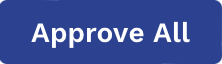 function on the Summary
page.
function on the Summary
page.
Note: 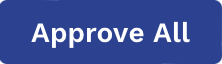 only applies to the visible records on the
page. If you have, for example, 100 records, but have the pagination set to 20, then
clicking
only applies to the visible records on the
page. If you have, for example, 100 records, but have the pagination set to 20, then
clicking 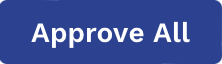 only approves the visible 20 records.
only approves the visible 20 records.
- Navigate to the Time + Billing page in the Manager view.
- Select a tab.
-
Using the filters or the worker search, locate the record review.
Note:If you do not need to review record details, in the record row, use the
 and
and  buttons to approve or reject the record.
buttons to approve or reject the record. - Click the record to review.
-
For entry in the Pending Items section, approve or
reject the entry using the
 and
and  buttons.
If you reject an entry, enter a reason for the rejection in the pop up text box, or select a reason from the drop down. If both fields (drop down and text box) appear, you are required to complete both fields.
buttons.
If you reject an entry, enter a reason for the rejection in the pop up text box, or select a reason from the drop down. If both fields (drop down and text box) appear, you are required to complete both fields.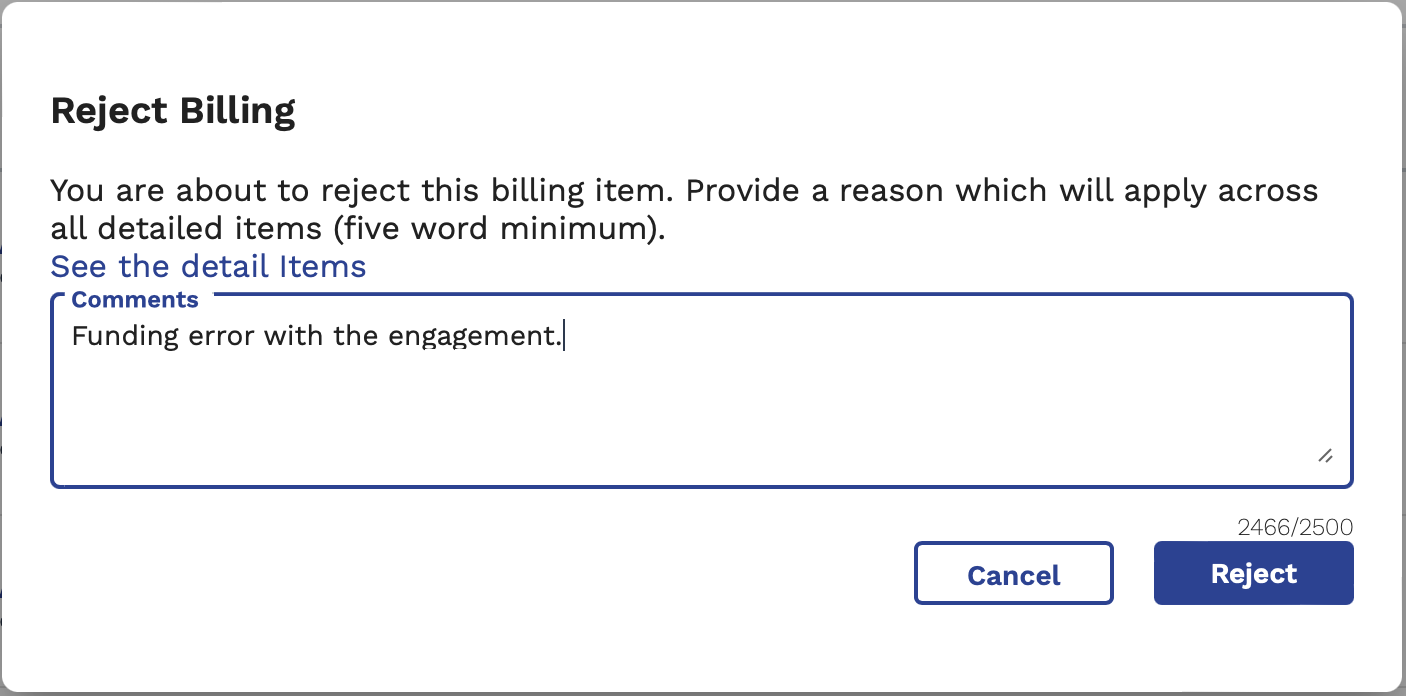
After you reject, it is moved to a Completed Items section at the bottom of the page, and demarcated with a rejected icon. The comment and timestamps are also added.
You can configure custom billing rejection reasons that appear in the drop down list. Reasons are configured for client organizations at the parent or OpUnit level. For more information about configuring this list, see Configure Rejection Reason.