Submit a Worker's Identification
Note:
Only valid forms of identification are supported (passport, ID card, and so on).
Driver's licenses are not accepted.
Online verification of a worker's identification documentation is a requirement is some countries. This onboarding step is added according to client country guidelines. See Worker ID Check for more information.
There are two verification methods when the ID check onboarding item is required, digital file upload or in-person verification at a Magnit Global office. Both options might not be available in the client country.
- Navigate to the Worker page in the Supplier view.
- Locate the accepted worker and click the worker's name (blue link text).
- Click LifeCycle.
-
On the Requisition On/Off Boarding tab, locate the
Worker ID Check section.
Note:This item will in 'Pending' status.
-
Click the item description to open the item.
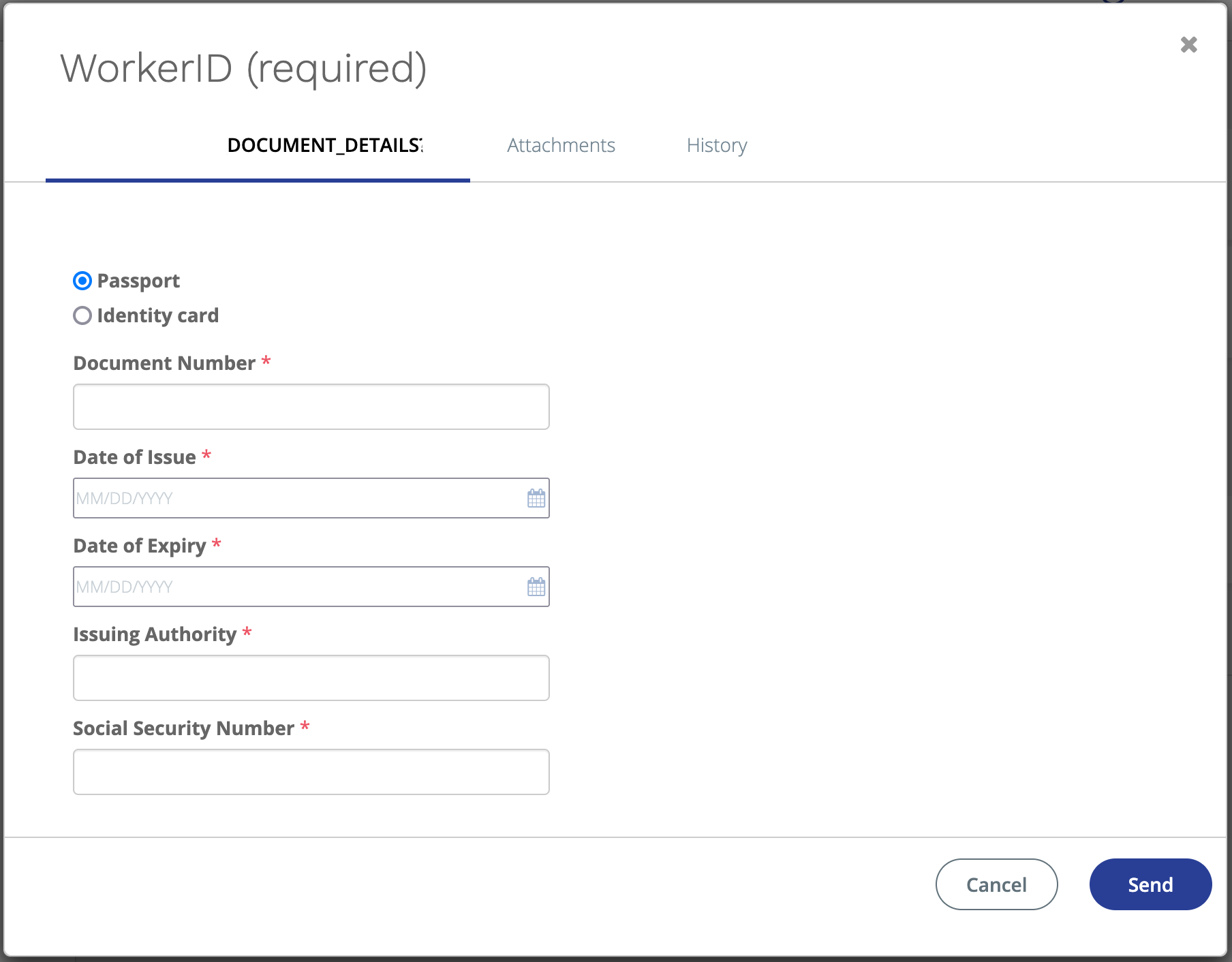
-
For Employee Relationship, use the radio buttons to
select the employment relationship.
- Employee
- Self-employed (subcontractor relationship to the supplier organization)
- Self-employed (worker is the supplier organization)
- In the Document Details section, use the radio buttons to select the type of document.
-
Enter the required information:
- Document Number
- Date of Issue
- Date of Expiry
- Issuing Authority
- <identifier> Number - This requirement depends on the locality.
- In the Location section, use the radio buttons to select the submission method. There might only be one option depending on the configuration.
-
Click
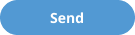 .
.