Searching Through Requisition Data
You can search through requisition data in the system using the search functionality in the application. The search displays any data that your user/organization has permission to view.
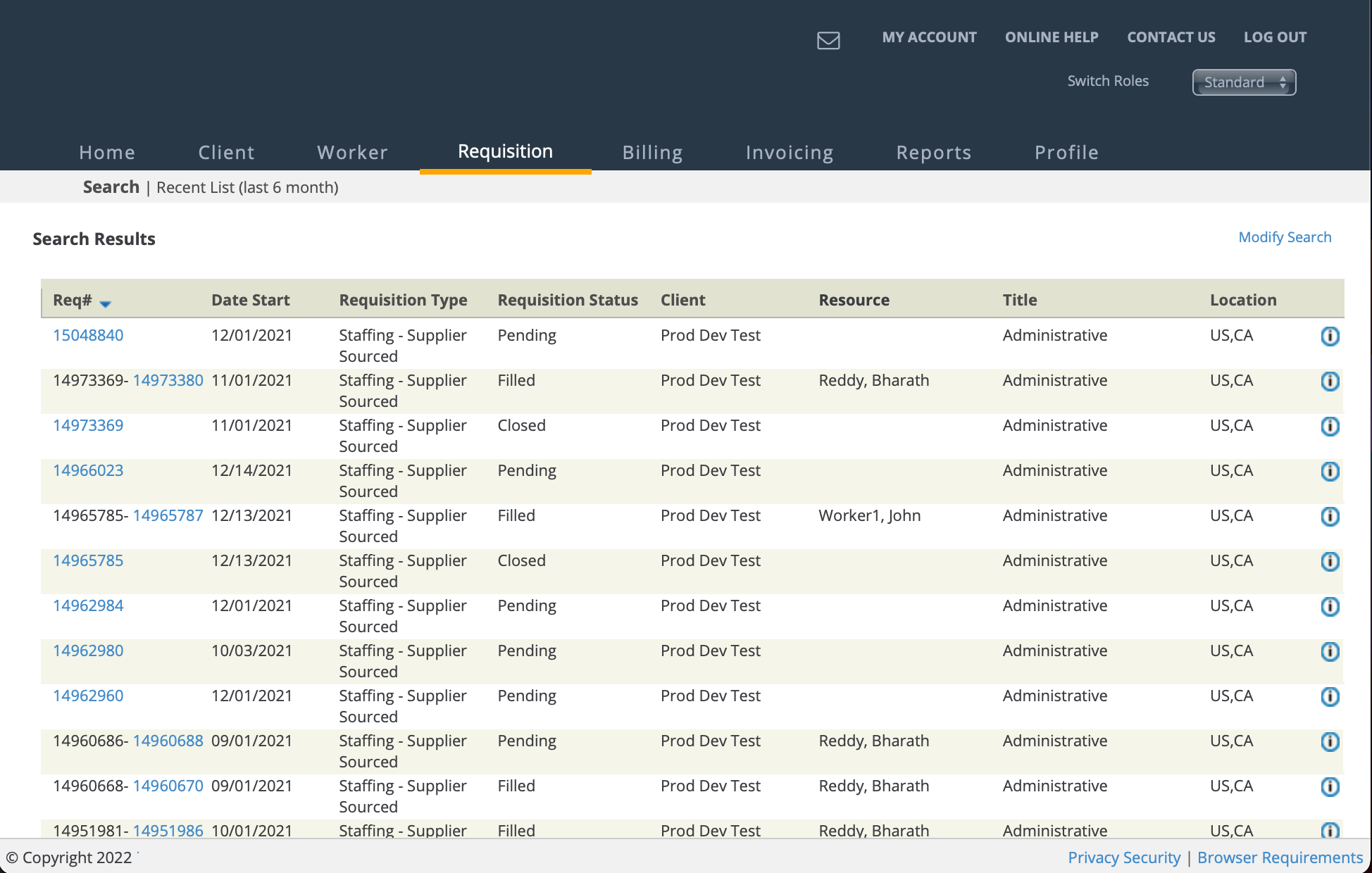
You can click the blue request or engagement number text to access the information.
The ID column is the identifier of the item. For engagements, two numbers display, the first being the original request number, and the second being the engagement (filled request) number. If your client organization is using projects with project workers, for a project worker row, the number in the Req# column is the project engagement number (left), and the second number is the project worker engagement (right).
Project worker engagements are configured for a client organization, and need a valid supplier agreement for projects. For more information about this configuration, see Project Configuration.
There are two modes for searching, basic and advanced.
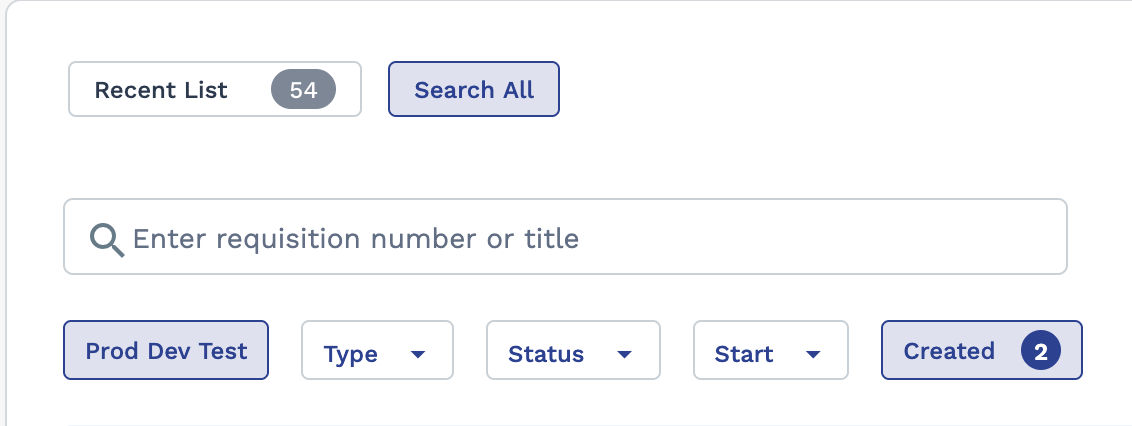
- Recent List or Search All or Pending Approval- Filter your search by recent items (last 6 months of data ONLY) or all items for the client organization or items pending approval ONLY.
- List- level search field - Search by entering text that describes the job, job title, and so on. Search my item ID number.
- Requisition Type - Search by request type. These types are enabled the client organization level. For more information about enabling request/engagement types, see Client Settings.
- Requisition Status - Search by request status.Tip:You can select multiple values from this field by clicking each value while holding down Command (Mac) or Ctrl (PC).
- Start - Use the date range input to search by requisition start date.
- Created - Use the date range input to search by requisition created date.
The advanced search (![]() )uses the basic search parameters.
)uses the basic search parameters.
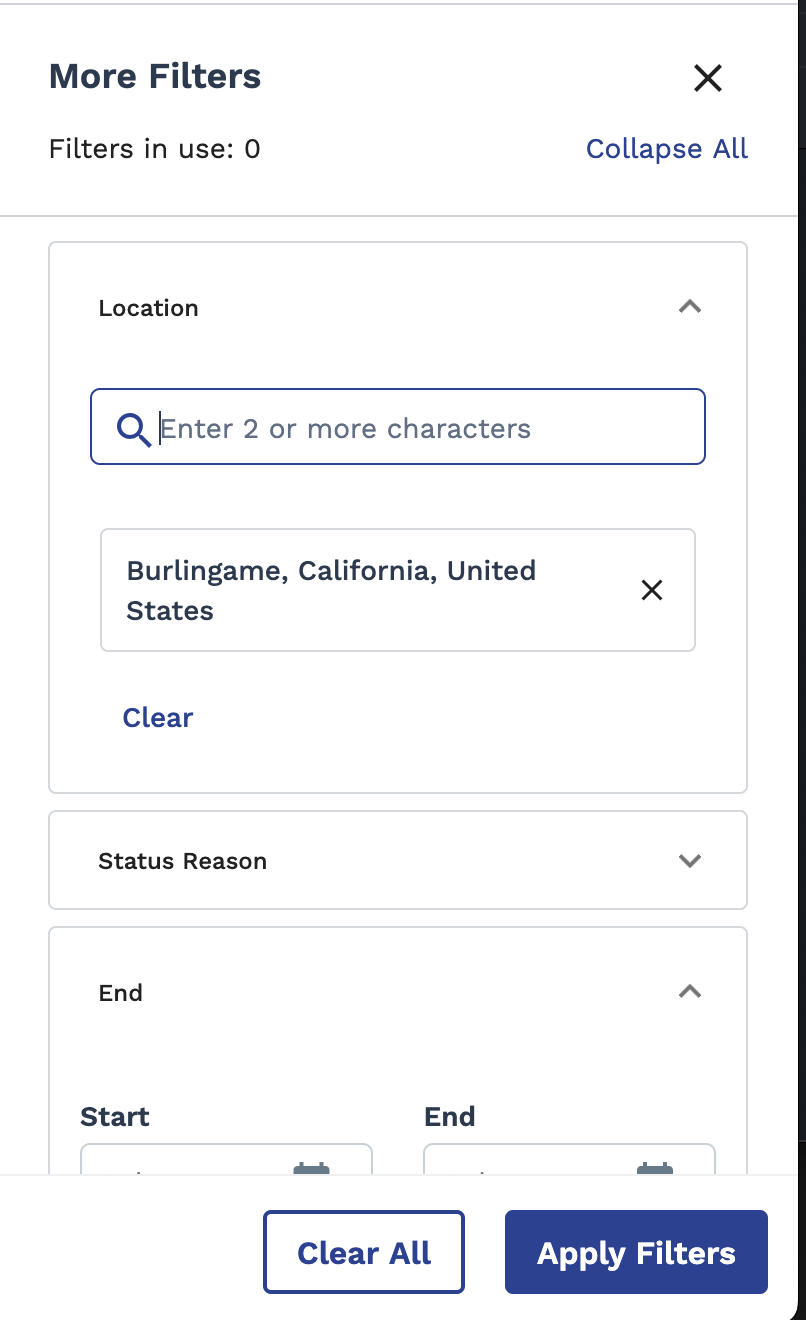
- Location (Country, State/Province, and City/Town) - Search by location. Use the drop down menus to search through the client organization's configured locations.
- Status Reason - Search by the reasons assigned to the request or engagement by the system, for example, 'Pending Sourcing'.
- Closed - Search by engagement closed date.
- End - Search by engagement end date.
- Custom Fields - Search by custom field and value.