Supplier Email Notifications
Supplier email notifications determine the way that the application communicates with
configured vendors. An email notification is sent to the supplier when the vendor is
selected for the requisition. If these settings are not configured for a user, you can
set a default email alias for requisition types in the supplier agreement. In order to
specify the notification settings, you must configure a supplier agreement. For more
information about agreements, see Supplier Agreements.
Note:
If you
do not set email notifications for a supplier user, you can specify a default email
notification alias at the supplier agreement level.
Email notification configuration appears on the supplier user's record.

You assign the notification for the client organization based on the job category and the operational unit. Only job categories and locations that appear in the supplier's agreement can be configured for a supplier user.
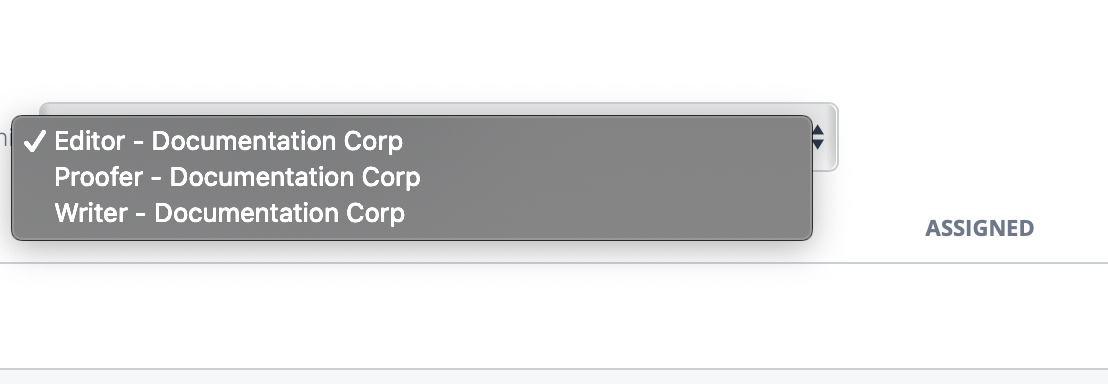
To assign notifications, navigate to the supplier user's record, and in the
Email Assignments section, use the Job Category/Op
Unit drop down to select the category, and then click  .
Select the check boxes for the job category/location to send a notification when the
category and location are selected for a requisition. You can also select the check box
in the Assigned header to select all locations for the job
category in the operational unit.
.
Select the check boxes for the job category/location to send a notification when the
category and location are selected for a requisition. You can also select the check box
in the Assigned header to select all locations for the job
category in the operational unit.
Note:
If no operational units are configured,
notifications are configured at the client organization level.
To make a supplier user default for all job categories and locations, click ![]() ,
and then click
,
and then click ![]() . After you complete your selections, click
. After you complete your selections, click
![]() .
.