Edit a Document
Note:
Quotes on the project request must be accepted before
redlining begins.
Note:
While a document is being edited by one user, the
document is 'checked out' to that user. No other users can add comments or edit the
document until that user saves their work.
- Navigate to the Home page in the Client view.
-
Click Requests.
You can also enter the request number, or project name in the search bar. For more information about searching in the VMS, see c_msp_view_search_function.html.
- From the table, select the request.
- On the SOW Document tab, scroll to the Document section.
-
Click
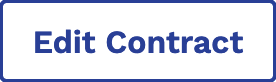 .
.
-
In the document editor, make edits to the document as needed.
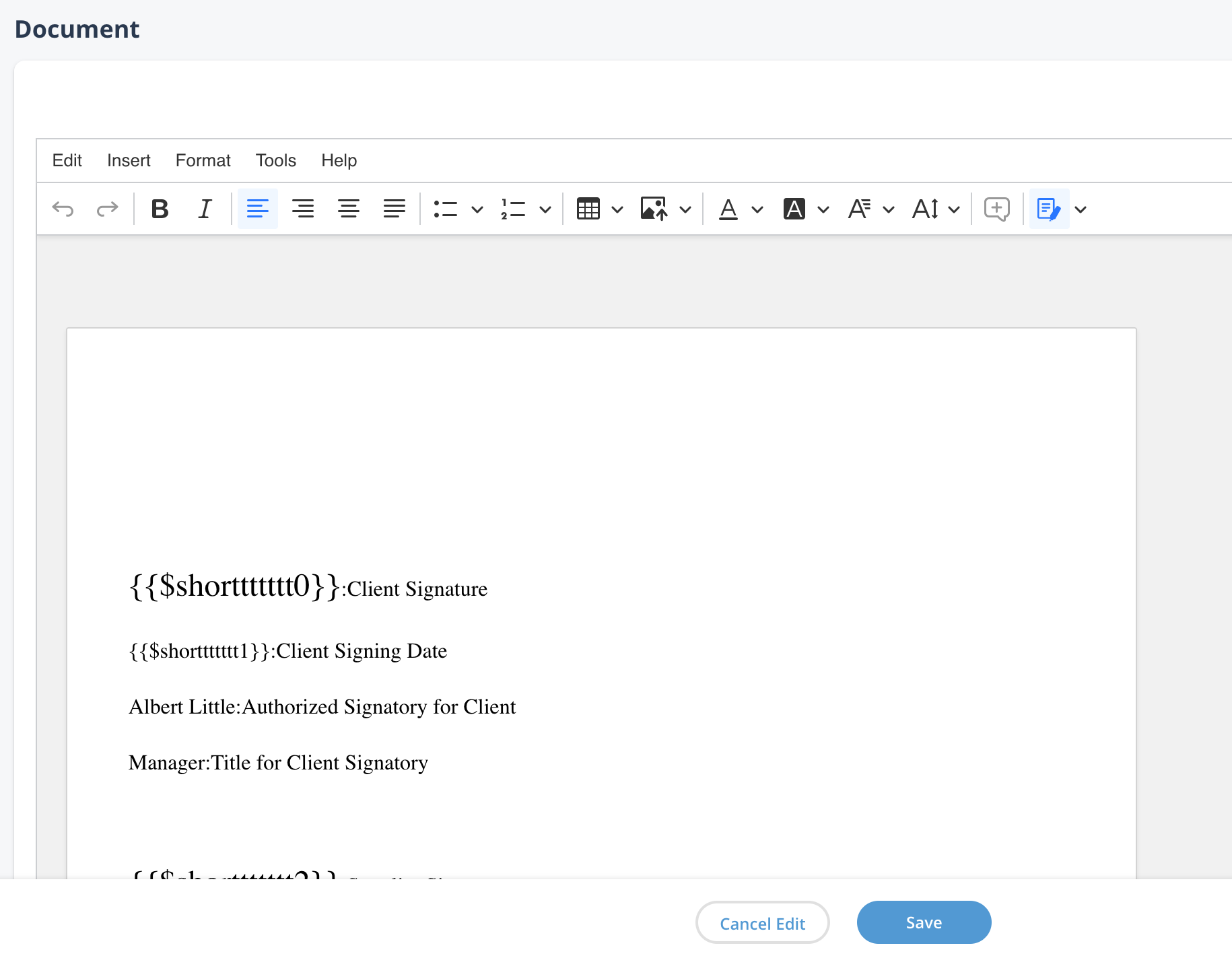
The MSP organization can restrict certain sections of the document for editing. This restriction is indicated if the Restricted Editing Mode setting at the top of the editor is enabled. If enabled, the editable sections are highlighted.
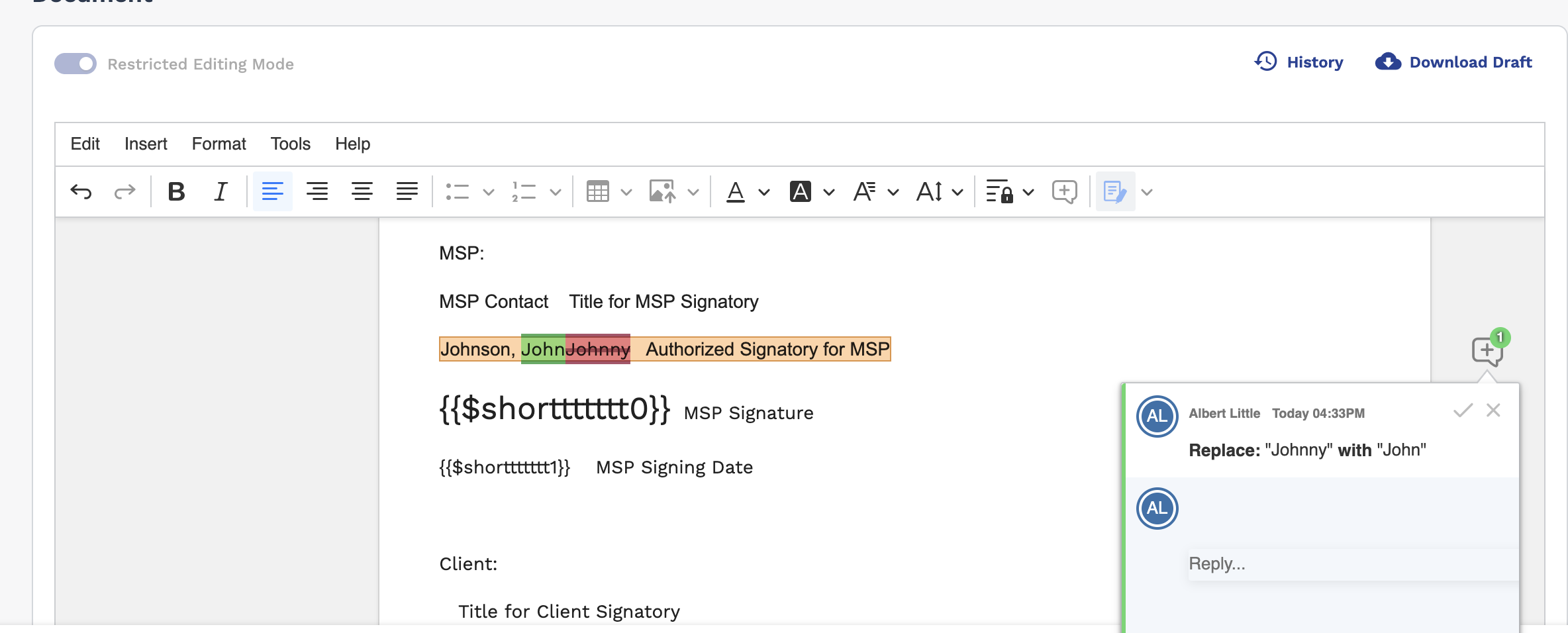
You can navigate between edible sections using the navigate icon options in the toolbar.
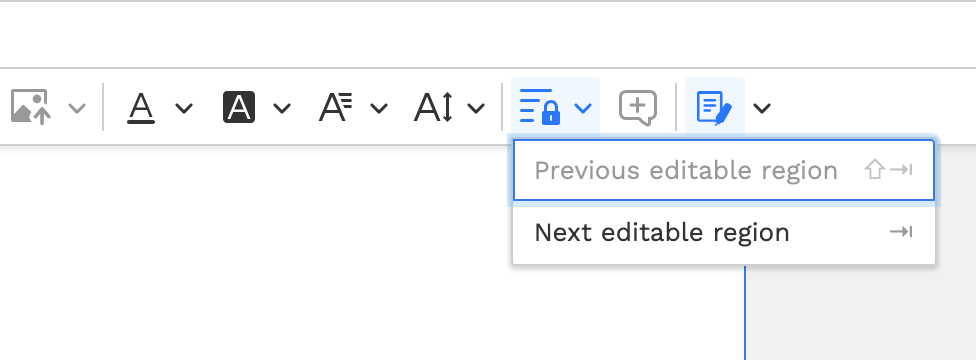
-
Click
 .
.