Configure Financials for an Engagement
- Navigate to the Dashboard page in the MSP view.
- Click Engagements.
-
Locate the engagement in the table and click the Requisition
Number.
You can filter the table by clicking the Payroll tile. You can also use the search functionality to locate the engagement.
- Click Details.
- In the Financials section for the engagement, click Edit.
-
Configure the required fields for the engagement.
Note:A red asterisk (*) indicates a required field.Note:If the engagement uses piece rates, you can add rates that were not added during the request creation. You can also deactivate a piece rate from an active engagement.
To add a piece rate, click Add New, then select the configured piece rate from the drop down. For more information about configuring piece rates for a client organization, see Modify the Piece Type Configuration.
To deactivate an added rate (removing it as an option for selection on a time card, deselect the Active check box.
-
Click
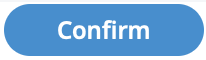 .
Note:A beige header indicates that the section is modified.
.
Note:A beige header indicates that the section is modified.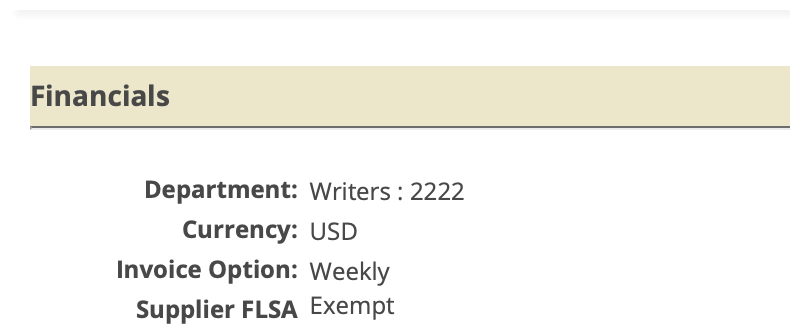
- Review the details for accuracy.
-
Click
 .
.