Approvals Page
The Approvals page displays any approvals that are assigned to you. Approvals can be added manually and configured using approval routing. You can only add approvers for items if Approval Routing is enabled for the client organization. For more information about approval routing, see Approval Routing Configuration.
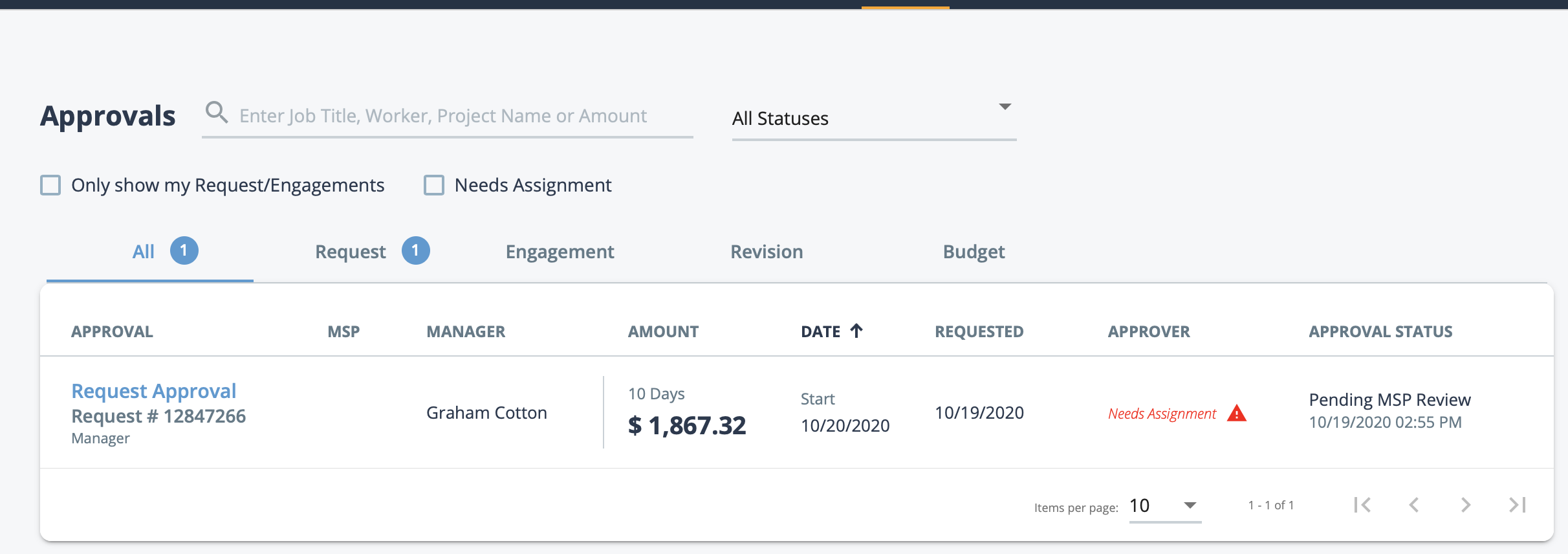
The table displays all approvals in a pending status for the client organization. Clicking items in the table opens the Approval tab for the request/engagement. From this view, you can assign approvers with the correct permissions. For more information about adding approvers to an item, see Add an Approver.
To locate an item to assign, approve, or review, you can use the search field. Search by
job title, worker name, project name, or amount. You can additionally filter results by
status using the drop down. Once you review the approval item, you can use the ![]() to navigate back to the list, or click
to navigate back to the list, or click ![]() to view the next item requiring action.
to view the next item requiring action.
Items for approval are categorized, and appear the tabs at the top of the table. You can click each tab to view the filter the view by type, or you can click the All tab to see all items. To filter for approvals where you are the MSP assigned to the request/engagement, select the Only show my Request/Engagements check box.
If your client organization is using the Master Budget functionality, you can filter the display by approval workflows in progress or all workflows (in progress and completed). Clicking on a completed workflow displays the approval history. For more information about master budgets, see Master Budgets.
If your client organization requires signed work order documentation before payroll and staffing engagements can begin (as defined in the Work Order & Supplier Acceptance approval routing workflow), you associate the required document template on the request Approvals tab. The Approvals page displays document workflow status. For more information on attaching work order documents, see Add Work Order for Approval.