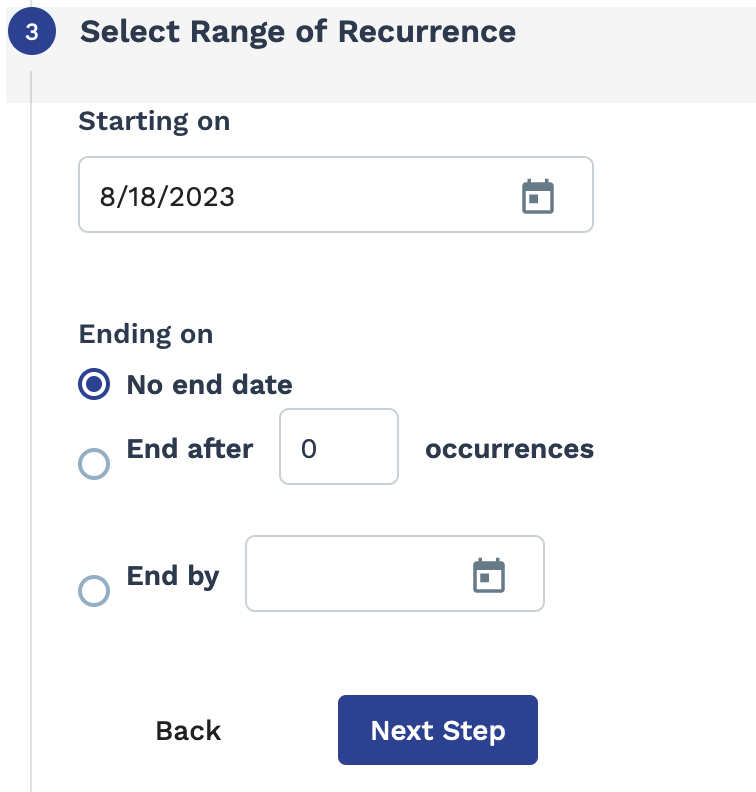Request Data Export
The Billing Rate Type Detail Report supports BYOK encryption. See Bring Your Own Key Encryption.
If the client organization has a parent/child business organization configured, users can report across all of the organizations they are associated with.
The report produces the following columns:
- General Info section
- Request # - Mandatory output
- Requisition Type
- Operational Unit
- Manager - Only displays if client organization is configure to display this data.
- Manager Email
- Time&Expense Approver
- T&E Approver Email
- Department
- Department Number
- Date Pending
- Start Date
- Est. End Date
- Job Function
- Job Category
- Job Title
- Job Code
- Glider Test Name
- Number of Positions
- Positions Remaining
- Positions Filled
- Project Name
- Bill Rate
- Cost Estimation (Initial Budget Amount)
- State/Province
- City
- Keywords
- Glider Test Name
- Request Description section
- Days Pending
- Reason
- Reason Detail - Only displays if client organization is configure to display this data.
- Requisition Status Reason (detailed)
- Number of Suppliers
- Number of Resumes
- Number of Interviews
- Number of TN Candidates
- Number of TN Interviews
- Number of TN Invitations
- Department Parent
- Duties
- Description
- Skills
- Experience
- Education
- Position Location section
- Address
- Client Building Code
- Country
- Offsite City/Town
- Offsite Country
- Offsite State
- Onsite
- Position Schedule section
- Days to Start
- Duration in weeks
- Duration in workdays
- Hours Per Day
- Hours Per Week
- Schedule Notes
- Position Financials section
- Currency
- Estimated Cost
- Max Rate
- Min Rate
- Negotiated Bill Rate
- Submitted Bill Rate
- Project Quote section
- Deliverables/Milestone Name
- Due Date
- Material Amount
- Material Balance Amount
- Material Name
- Material Price
- Material Quantity
- Milestone Amount
- Milestone Balance Amount
- Milestone Description
- Position Amount
- Position Balance (Units)
- Position Balance Amount
- Position Bill Rate
- Position Billable
- Position Description
- Position Estimated Units
- Position Expense Balance Amount
- Position Expense Description
- Position Rate Application Type
- Position Title
- Position Worker Name
- Project Deliverables
- Proposed Scope of Work
- Quote Count
- Quote Status
- Supplier
- Project Worker section
- Relationship with Supplier
- Time Entry Interface
- Time Source
- Work Period
- Worker End Date
- Worker Phone
- Worker Start Date
- Worker e-mail
- Contact Info section
- MSP Contact
- MSP Phone
- Manager Phone
- HR Contact
- Additional Contact
- Additional Phone
- Additional Email
- Professional Service Info section
- Prof.Svcs.Customer
- Prof.Svcs.Address1
- Prof.Svcs.Address2
- Prof.Svcs.City
- Prof.Svcs.State
- Prof.Svcs.Zip
- Prof.Svcs.Country
- Prof.Svcs.Contact
- Prof.Svcs.Contact Phone
- Prof.Svcs.Contact Fax
- Prof.Svcs.Contact Email
- Timeline Info section
- Date Created
- Date Approved
- Date Assigned
- Date Closed
- Date Cancelled
- Date MSP Passed
- Date Reopened
- Date Request On Hold
- Date Request Off Hold
- Date of First Resume MSP Passed
- Total Number of Resumes Passed
- Resume and Interview section
- Candidate Name
- Candidate Star Rating
- Candidate/Resume Status
- Client Supervisor
- Candidate City
- Candidate Country
- Candidate Email
- Candidate Star Rating
- Candidate State
- Candidate Name
- Candidate/Resume Status
- Client Supervisor
- Comment for Supplier
- Confirmed Interview Date/Time
- Date Available
- Dates of most recent contract: From
- Dates of most recent contract: To
- Duration
- Family Member Works for Client
- Confirmed Interview Date/Time
- Date Available
- Dates of most recent contact: From
- Date of most recent contact: To
- Duration
- Family Member Works For Client
- Feedback By
- Feedback Date
- First Notice Date
- Glider Test Score
- Interview Comments (Mgr)
- Interview Location
- First Notice Date
- Glider Test Score
- Initiated By
- Internal Feedback
- Internal Comments (Mgr)
- Interview Location
- Interview Outcome
- Interview Status
- Interview Type
- Interviewers
- Interviews Cancelled
- Interviews Completed
- Interviews Confirmed
- Interviews Pending
- Last Notice Date
- Method
- Interview Recommendation
- Interview Status
- Interview Type
- Interviewers
- Interviews Cancelled
- Interviews Completed
- Interviews Confirmed
- Interviews Pending
- Last Notice Date
- MSP Comments
- Method
- Phone Number (Candidates or Manager)
- Primary Number
- Referred Candidate
- Rejection By Name
- Rejection Comments
- Rejection Date
- Rejection Reason
- Resume Feedback
- Resume Name
- Resume Status Reason
- Resume Submit Date
- Resume Withdrawn Reason
- Sub-Contracted Worker
- Supplier Comments
- Rejection Reason
- Resume Feedback
- Resume Name
- Resume Status Reason
- Resume Submit Date
- Resume Withdrawn Reason
- Sub-Contracted Worker
- Supplier Comments
- Supplier Name
- Withdrawn By User Type
- Withdrawn Date
- DirectSouorcing/TN
- MDS Match
- TN Desired Rate
- TN Invitation Status
- TN Match & Category
- TN/MDS Candidate Email
- TN/MDS Candidate Name
- DSPRO Ideal Experience
- Degrees
- Job Titles
- Seniority Level
- Skills
- Years of Experience
| Filter | Description |
|---|---|
| Operational Unit | Filter the report output for billing items submitted for a specific operational unit (OpUnit). This field is set to 'All' by default. |
| <department> | Filter the report output by a configured department and
sub-department. This field is set to 'All' by default. If a client organization has sub-departments configured, an additional filter appears with selections based not he parent department selection. |
| Worker | Enter the name of the worker(s) whose data is included in the report. This field is set to 'All' by default. |
| Manager Delegate | If the report is being run by the client manager delegate, then the delegate can select additional client manager delegate assigned by the delegating client manager. |
| Time&Expense Approver | Filter the report output by a time & expense approver assigned to
the request. This field is set to 'All' by default. Time & expense approvers are added to a request during request creation. This field can be modified after the request has been filled. For more information about this field, see the relevant 'Position Details' section for a request/engagement type. |
| Country | Filter the report output by a configured country. This field is set to 'All' by default. |
| State/Province | Filter the report output by a configured state/province. This field is set to 'All' by default. |
| City | Filter the report output by a configured city. This field is set to 'All' by default. |
| Requisition Type | Select the engagement type. This field is set to 'All' by default. |
| Requisition Status | Select the status of the engagement to report on. |
| Date Created | From the drop down, select the date that the request was created. You
can configure a date range. Select Date Range
From-To, and then use the From
and To fields to configure dates.
You can also click the calendar icon to open a calendar pop up that allows you to select the date. |
| Date Closed | From the drop down, select the date that the request was closed. You
can configure a date range. Select Date Range
From-To, and then use the From
and To fields to configure dates.
You can also click the calendar icon to open a calendar pop up that allows you to select the date. |
| Date Assigned | From the drop down, select the date that the request was assigned.
You can select from the following:
|
| Summarize by | From the drop down, select how to summarize the output columns in the report. |
| Include Location Information | Select the check box to include the work location in the report output. |
| Include Schedule Information | Select the check box to include the work schedule in the report output. |
| Include Quote Information | Select the check box to include project quote (for project requests) in the report output. |
| Include Custom Fields Information | Select the check box to include the request custom fields in the report output. |
| Include Timeline Information | Select the check box to include the request timeline in the report output. |
| Include Shift Differential Information | Select the check box to include the shift differential information (if enabled for the request) in the report output. |