Assign a Candidate
-
Click
 or
or  .
.
- If you are accessing the candidate in the Review Talent page, first click the candidate's name (blue text) to open the candidate's profile. If you are accessing the candidate in the Requests page, first locate the request, and then in the request details, click the Candidates tab, then the candidate profile that you want to assign.
-
In the candidate profile, click
 .
.
-
In the pop-up, review the Requisition Start Date and
Estimated End Date fields, and modify as
needed.
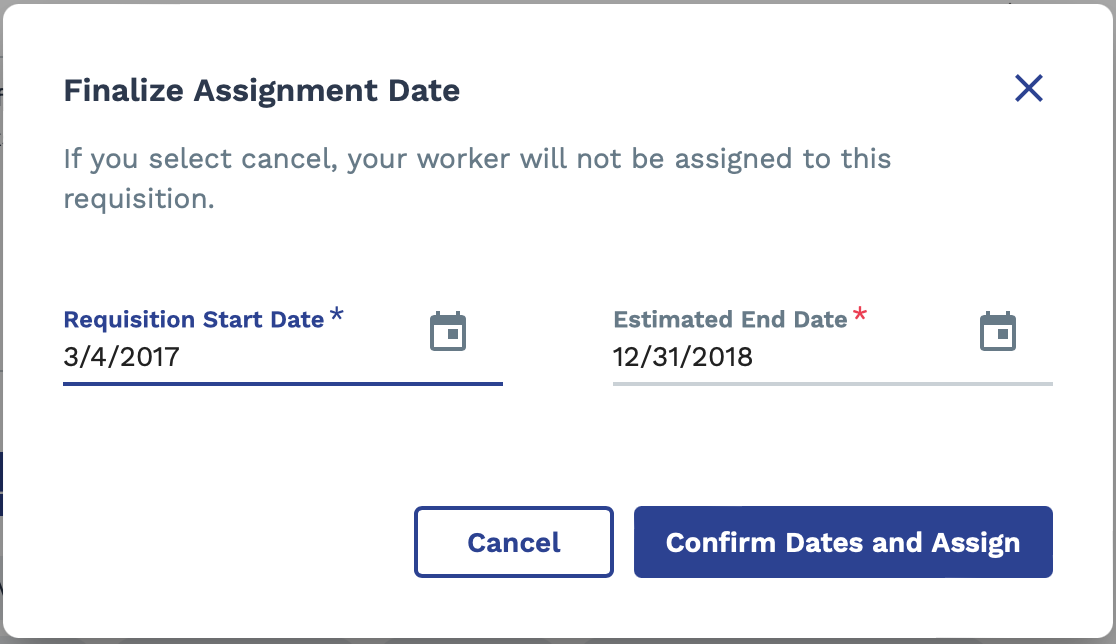
You can also click the calendar icon to open a calendar pop up that allows you to select the date.
-
Click
 .
The engagement is created. You are navigated to the engagement if this is a last position that is being filled, or the only position for the engagement. You are navigated to Assigned sub tab if there are more open positions. The engagement link is displayed next to the assigned candidate. Click on the link to make sure that all engagements approvals are done if needed.
.
The engagement is created. You are navigated to the engagement if this is a last position that is being filled, or the only position for the engagement. You are navigated to Assigned sub tab if there are more open positions. The engagement link is displayed next to the assigned candidate. Click on the link to make sure that all engagements approvals are done if needed.