Email Preferences
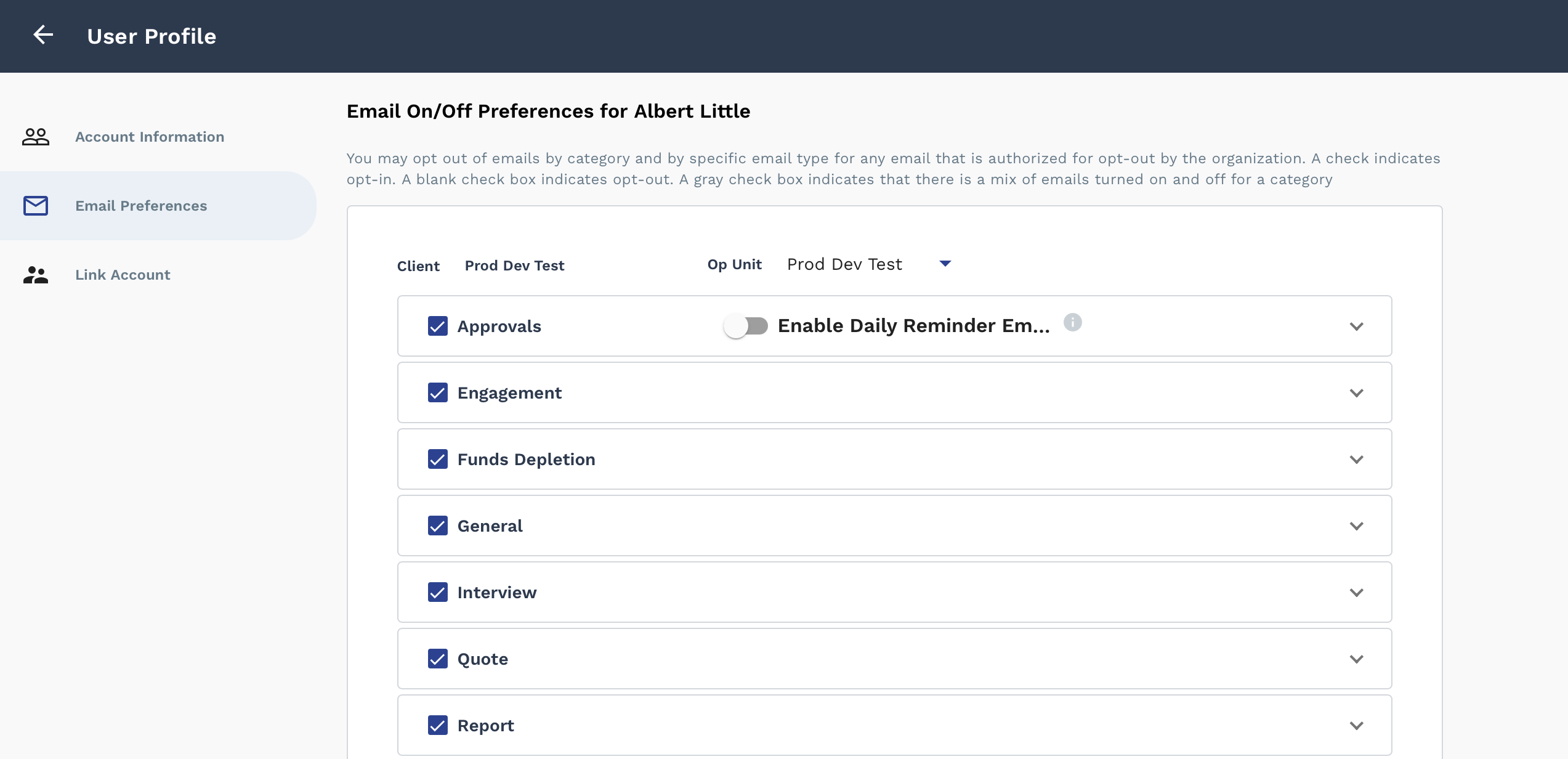
You can additionally select the language for the emails that are sent to you. For more information about language preferences, see Supported Language Types.
- Click your account icon.
-
Click
 .
.
- In the left menu, click Email Preferences.
-
For each email preference category, expand the list by clicking
 .
.
-
For each email to enable, select the check box.
Note:You can enable all emails in a category by selecting the check box in the category header. You can also disable all emails in the category by deselecting the check box in the category header (clears all selections in the category).Note:For Approval emails, you can toggle the Enable Daily Reminder Email to receive a single notification with a link to the Approvals page. This notification is sent at 5am PST when there are approvals in the 'Pending' status for your account. You cannot approve items in this notification. Enabling this feature disables all other configured approval notifications. For more information about approving items, see Approving or Rejecting Records.
Notification emails sent to other user types (MSP, Supplier, and so on) still trigger when the client manager has pending approvals.
-
Click
 .
.