Set Up A Video Conference
Note:
You must have at least one integration synced that uses video
conferencing. See Sync a Calendar.
-
Select
 (Review
Talent).
(Review
Talent).
-
On the Candidates tab, for the candidate to interview,
click
 .
.
-
Ensure the Method drop down, ensure that the interview
method is set to the preferred method.
Note:This field defaults to the third party app that is integrated with your account. The meeting link generated by the third party app is included in the Additional Details field by default.
-
Click
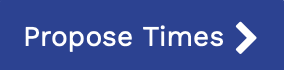 .
.
- In the calendar view, select the interview time.
-
Click
 .
The video conference link is included in all notifications sent to email recipients.Note:If you reschedule the interview, a new meeting link is generated and sent in the new interview confirmation notification.Note:If you assign a candidate (permissions required), the interview is not automatically cancelled and the meeting link stays active. To remove the meeting link from the system, you must manually cancel the interview. See Cancel Interview.
.
The video conference link is included in all notifications sent to email recipients.Note:If you reschedule the interview, a new meeting link is generated and sent in the new interview confirmation notification.Note:If you assign a candidate (permissions required), the interview is not automatically cancelled and the meeting link stays active. To remove the meeting link from the system, you must manually cancel the interview. See Cancel Interview.