Complete Interview Review Form
Note:
The Home page alerts you when the interview is
complete and the feedback form is available. Interviews that have passed the
scheduled time and date are automatically marked 'Complete'. You can access the form
by clicking  .
.
- Navigate to the Home page in the Manager view.
-
In the Requests section, locate the request with the
candidate that you interviewed.
You can also locate the request by doing the following:
- Click
 , then click , then select the candidate resume.
, then click , then select the candidate resume. - Click
 and then click the open request
from the table. You can also use the search functionality to locate the
request on this page. Click click , then select the candidate resume.
and then click the open request
from the table. You can also use the search functionality to locate the
request on this page. Click click , then select the candidate resume.
- Click
-
Click
 .
.
-
In the feedback form, from the Outcome selection, select
the outcome that describes the current candidate's interview status.
Note:A red asterisk (*) indicates a required field.
 Select from the following:
Select from the following: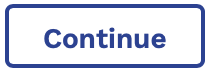 - Candidate is continuing
the interview process. Select the
Recommendation, enter a
Supplier Comment, and Internal
Feedback. The interview is marked 'Complete', and
feedback is saved. The candidate remains as 'Pending', and remains
on the Interviewing sub tab. You can schedule
another interview time.
- Candidate is continuing
the interview process. Select the
Recommendation, enter a
Supplier Comment, and Internal
Feedback. The interview is marked 'Complete', and
feedback is saved. The candidate remains as 'Pending', and remains
on the Interviewing sub tab. You can schedule
another interview time. - Candidate is rejected by
the interviewer. Select the Rejection Reason
and the Recommendation, and enter a
Comment to Supplier and
Internal Feedback. Additional
Reject Reason or Reject
Comment inputs depend on client organization
configuration. Candidate is moved to the
Rejected/Withdrawn sub tab.Note:You can modify the default feedback values in the Rejection Reason drop down in the client organization's country configuration. These options display for both MSPs and client managers. For more information about this setting, see Client Country Configuration.
- Candidate is rejected by
the interviewer. Select the Rejection Reason
and the Recommendation, and enter a
Comment to Supplier and
Internal Feedback. Additional
Reject Reason or Reject
Comment inputs depend on client organization
configuration. Candidate is moved to the
Rejected/Withdrawn sub tab.Note:You can modify the default feedback values in the Rejection Reason drop down in the client organization's country configuration. These options display for both MSPs and client managers. For more information about this setting, see Client Country Configuration. - Candidate is assigned to
an open position on the request. Enter the Engagement
Start Date, the Engagement End
Date, and Internal
Feedback.Note:You can restrict a client manager from directly assigning candidates. If disabled, only an MSP can assign a candidate to a position in the MSP view. For more information about disabling this option, see Manager Settings.
- Candidate is assigned to
an open position on the request. Enter the Engagement
Start Date, the Engagement End
Date, and Internal
Feedback.Note:You can restrict a client manager from directly assigning candidates. If disabled, only an MSP can assign a candidate to a position in the MSP view. For more information about disabling this option, see Manager Settings. - Cancels the interview.
Enter a Cancellation Reason.
- Cancels the interview.
Enter a Cancellation Reason.
-
Complete any other necessary information on the feedback form.
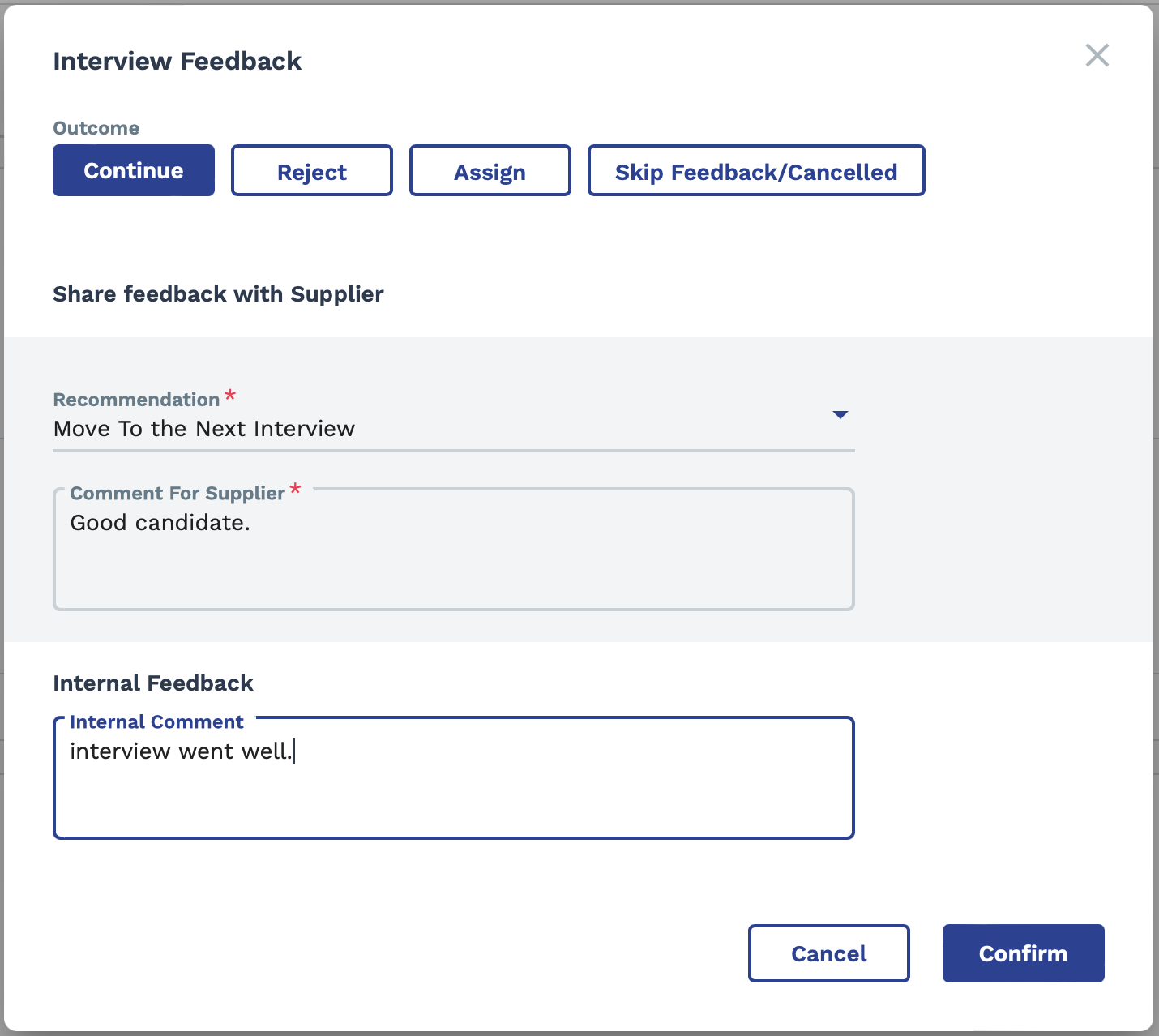
-
Click
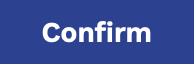 .
If the candidate is assigned (click
.
If the candidate is assigned (click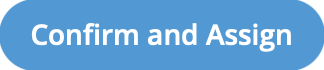 ), the engagement financials can then be set up in
the MSP view. For more information about setting up
financials, see the relevant engagement type.
), the engagement financials can then be set up in
the MSP view. For more information about setting up
financials, see the relevant engagement type.