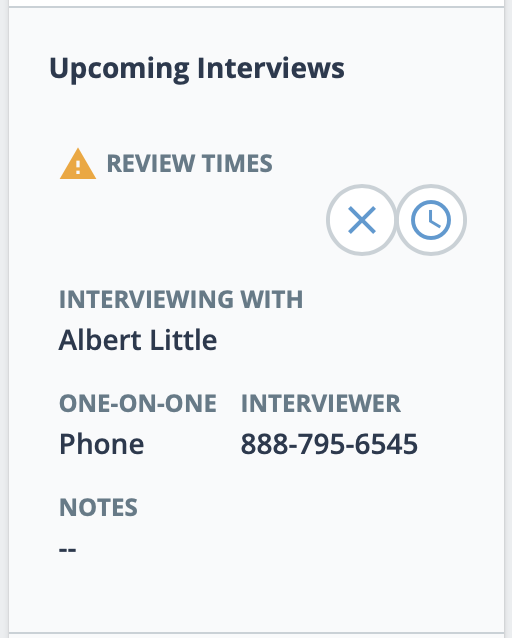Candidate Profile
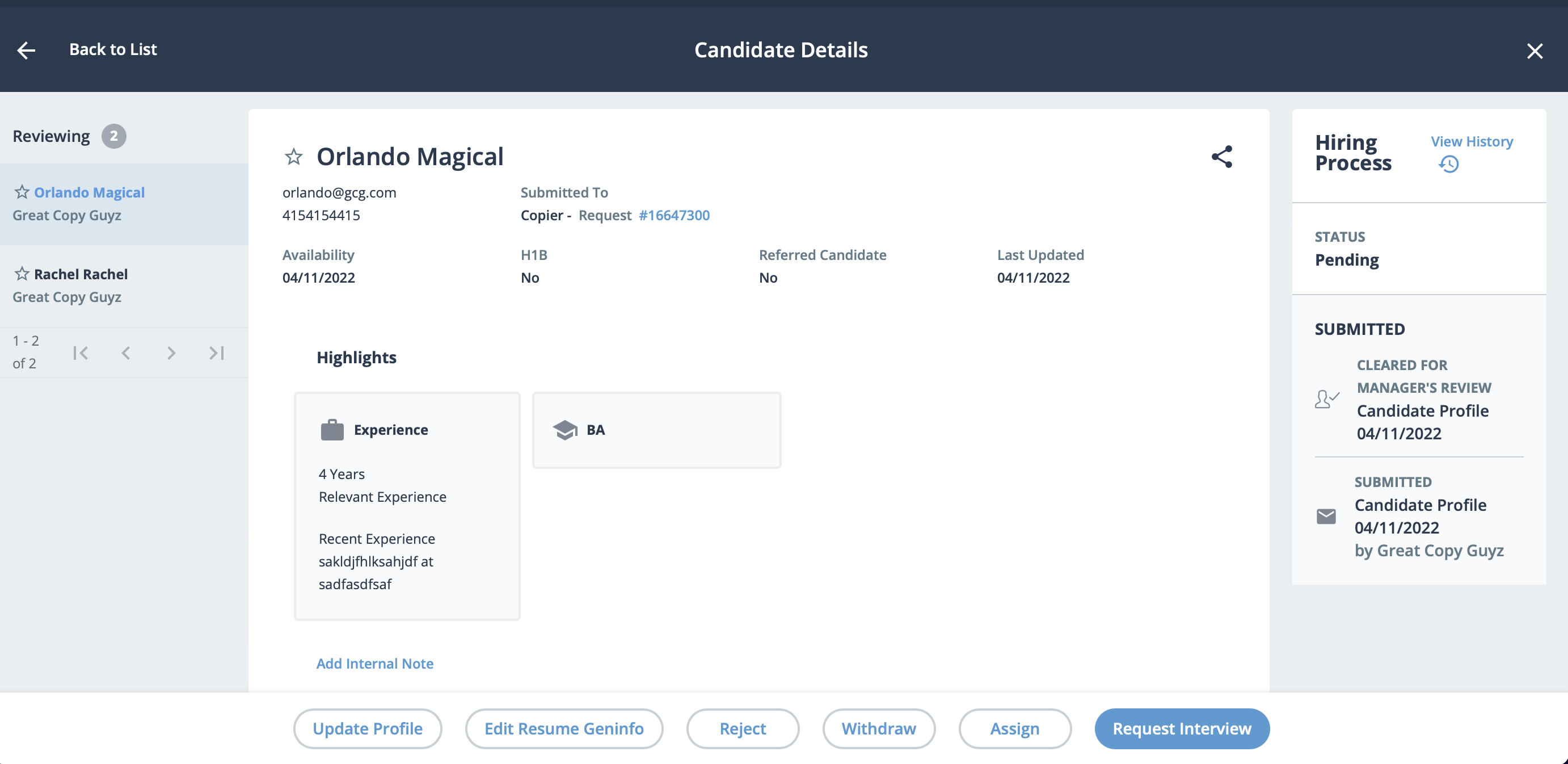
Sections can be expanded/collapsed using the arrow icons in the header for each section. If one or more candidates appears on a sub tab (for example, 'Reviewing'), and you access the profile from that sub tab, then you can navigate between the profiles by clicking the candidate name (blue text) in the left hand panel. You can also navigate between pages of candidates in this panel by using the arrow icons.
The following table describes the sections on the page.| Section | |
|---|---|
| Candidate Details | Displays candidate address and contact details. Also contains links
to a worker's external profile information and portfolio (if
applicable). If your client organization has enabled the Forward Resume functionality, you can click the Forward icon, and send the candidates resume via email. A pop up opens to configure the email message.
Note:
A red asterisk (*) indicates a required field. After configuring the email, click Send. This option must be enabled for a client organization. For more information about enabling resume forwarding, see Staffing Settings. |
| Rates | Displays rate information for the submitted candidate. |
| Maggi Candidate Scoring and Matching
|
If the client organization has the Maggi Candidate Agent enabled, an
AI generated insight and score for the candidate. See Maggi Candidate Agent. Note: You can opt out of using the
Candidate Agent to score the quality of the candidate. Opting
out of the scoring does not use the candidate's data in the
system (Use Maggi to Score and Refine
Candidate= No). If opted out,
the score column reflects this. This action must be done when
submitting the profile. |
| Hiring Activity | Displays the current candidate status, and the submission information
for the candidate's resume record. This section also displays interview activity.
|
| Highlights |
You can add a text note to this section by clicking Add
Internal Note. The note text is only viewable to you
(account that entered the note. After entering your comments, click
Save.
Note: The maximum character limit is
800. |
| Worker Custom Fields | Displays any client configured custom fields. This field might be encrypted depending on the setting in the client organization's configuration. You can view decrypted custom field values if you have the 'View Sensitive Data' permission set on your MSP user account. See MSP User Permissions. |
| Supplier Info | Displays the supplier information that submitted the candidate profile. |
| Submitted Resume | Displays the submitted documentation for a candidate. Files can be
resumes, or additional supporting documentation. You can download files by clicking on the icon for the document. |
| Previous Engagements | Displays a list of previous engagements with the client organization. |
| Interview List | Displays interview activity for the request. |
| Summary | Displays the worker's resume summary. |
| Skills | Highlights the skills and number of years of experience with each
skill highlighted in the submitted resume.
The top 5 skills for the worker appear in the top section. |
| Experience | Displays the worker's work experience, as listed on their respective resume. |
| Education | Displays the worker's education, as listed on their respective resume. Only the most recent degree in the most recent major is listed. |
| Languages | Displays the languages that the worker can speak, read, and write.
Each proficiency has a marked check box. Note: These fields are not
editable. |
| Certifications and Licenses | Displays any licenses or certifications (and their dates). Any information in this section is submitted by the supplier, and is relevant to the open position. |
| Military History | Displays a worker's military service history. |
| Publications | Displays any publications (and their publishing dates) authored by the worker. |