Manually Close an Engagement
You can close an engagement, removing it from the Engagements page. The client manager can only close engagements if their client organization is configured to do so (Manager Ability to Close/Terminate). Permission to close/terminate engagements is granted per engagement type. For more information about this setting, see Manager Settings.
- Navigate to the Dashboard page in the MSP view.
- Click Engagements.
-
Click the engagement number from the Requisition Number
column.
You can use the request type buttons to filter the view in the table, or use the search bar (enter search parameters) to locate the engagement.
-
On the engagement Details tab, at the bottom of the
page, click
 .
A Change Status pop up opens.
.
A Change Status pop up opens.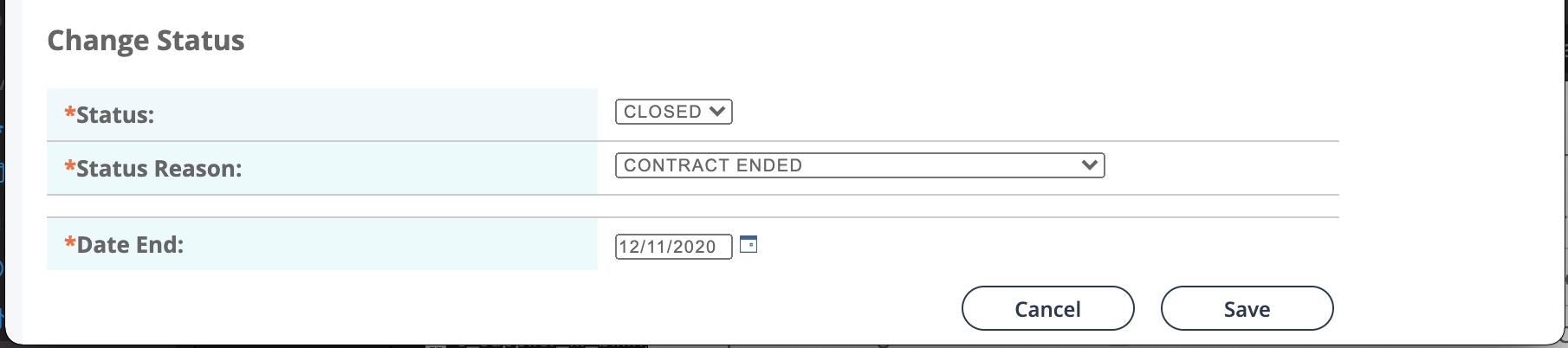
If you are closing a managed services engagement, an additional Replacement Needed (required) option appears.
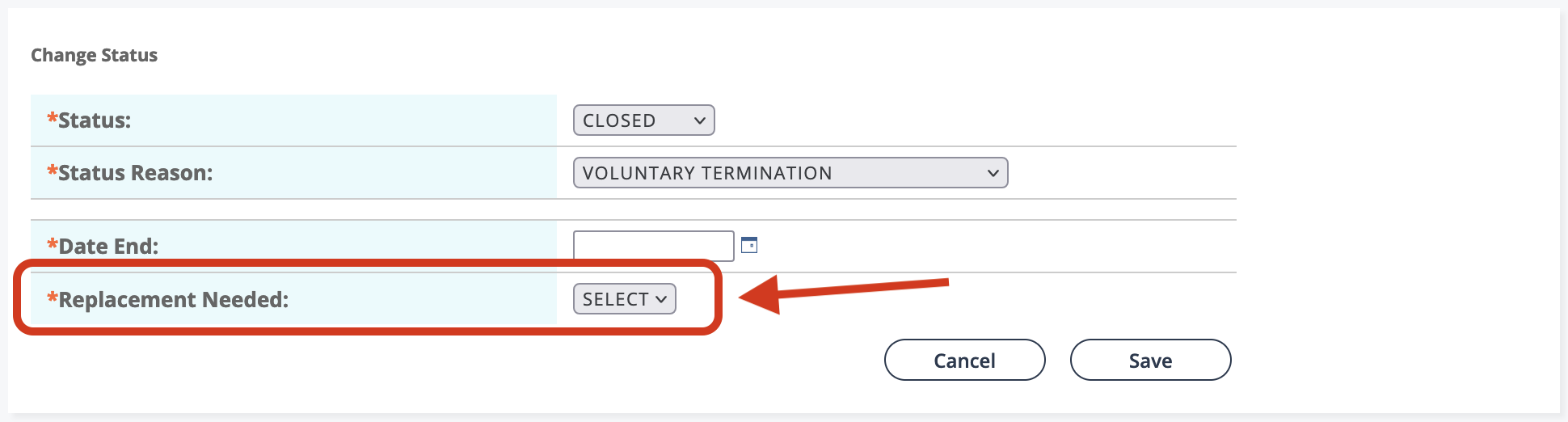
If 'Yes' is selected, the supplier/vendor for the worker is notified that a replacement worker is needed. The number of positions on the Managed Services request is incremented by '1'. See Sourcing.
- From the Status drop down, select Closed.
-
From the Status Reason drop down, select the reason for
closing the engagement.
Note:If you are closing an engagement because you do not want the worker to return (DNR/DNU), you must confirm in the pop up.
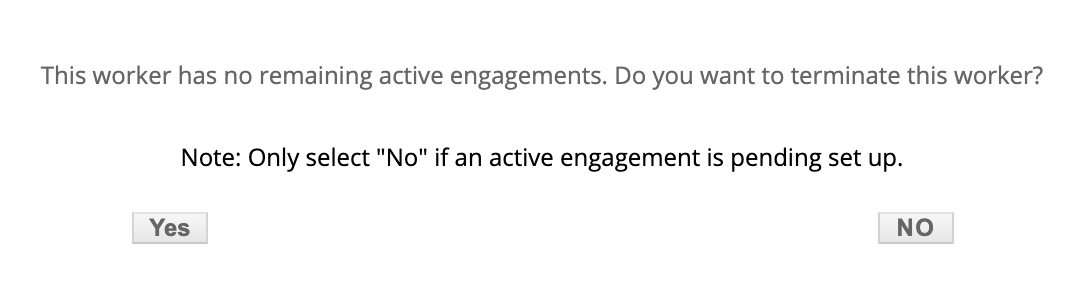
- In the Date End field, enter the actual date the engagement was closed.
-
Click
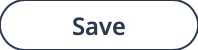 .
A final BCF file is sent with the closed engagement details.
.
A final BCF file is sent with the closed engagement details.