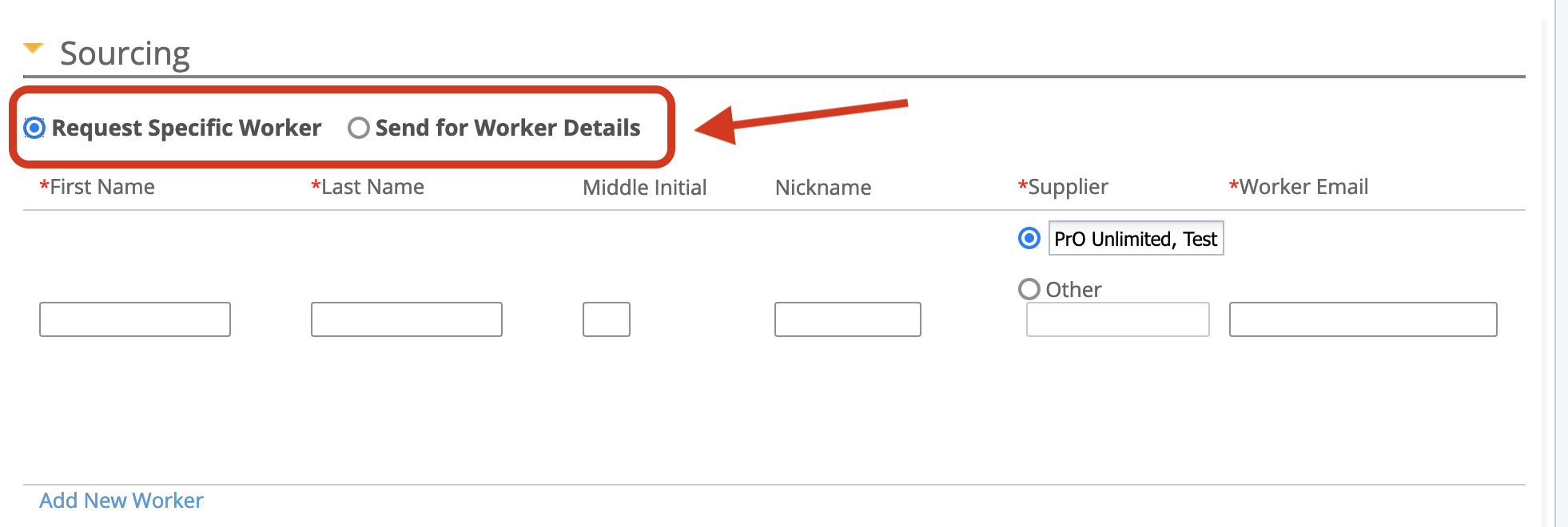Sourcing
If there is more than one worker (Positions field) specified for the request, you can click Add Worker to add an additional row to the sourcing table. If there is only one position, you must remove a worker before addition new worker details. If you are sending the request for worker details (Send for Worker Details option), the worker details are added in the Worker Grid. If the request is saved, and there are open positions, clicking Assign Workers navigates you to the Workers Grid. See Add Worker to Worker Grid.
| Field | Description |
|---|---|
| Request Specific Worker/Send for Worker Details | If configured for the client organization, select the
sourcing option.
|
| First Name | Enter the worker's first name. |
| Last Name | Enter the worker's last name. |
| Middle Initial | Enter the worker's middle initial. |
| Nickname | Enter the worker's nickname. |
| Supplier/Other | Select the supplier for the engagement. The application automatically
suggests suppliers with active managed services contracts
without regard to the location or country. See Define a Supplier Agreement. When 'Send for Worker Details' is used, the supplier user will only receive an email notification of their pending action if the supplier's Managed Services Agreement covers the country of the request. The action is on their dashboard if their user permissions allow them to enter Managed Services workers. When 'Request Specific Worker' is used and 'Other' Supplier is selected, a supplier profile and/or agreement must be configured with the exact supplier name. For more information about contracts, see Supplier Documents. After the supplier is configured, see Confirm Assignment. |
| Worker Email | Enter the worker's email. |