Confirm Duplicate Worker
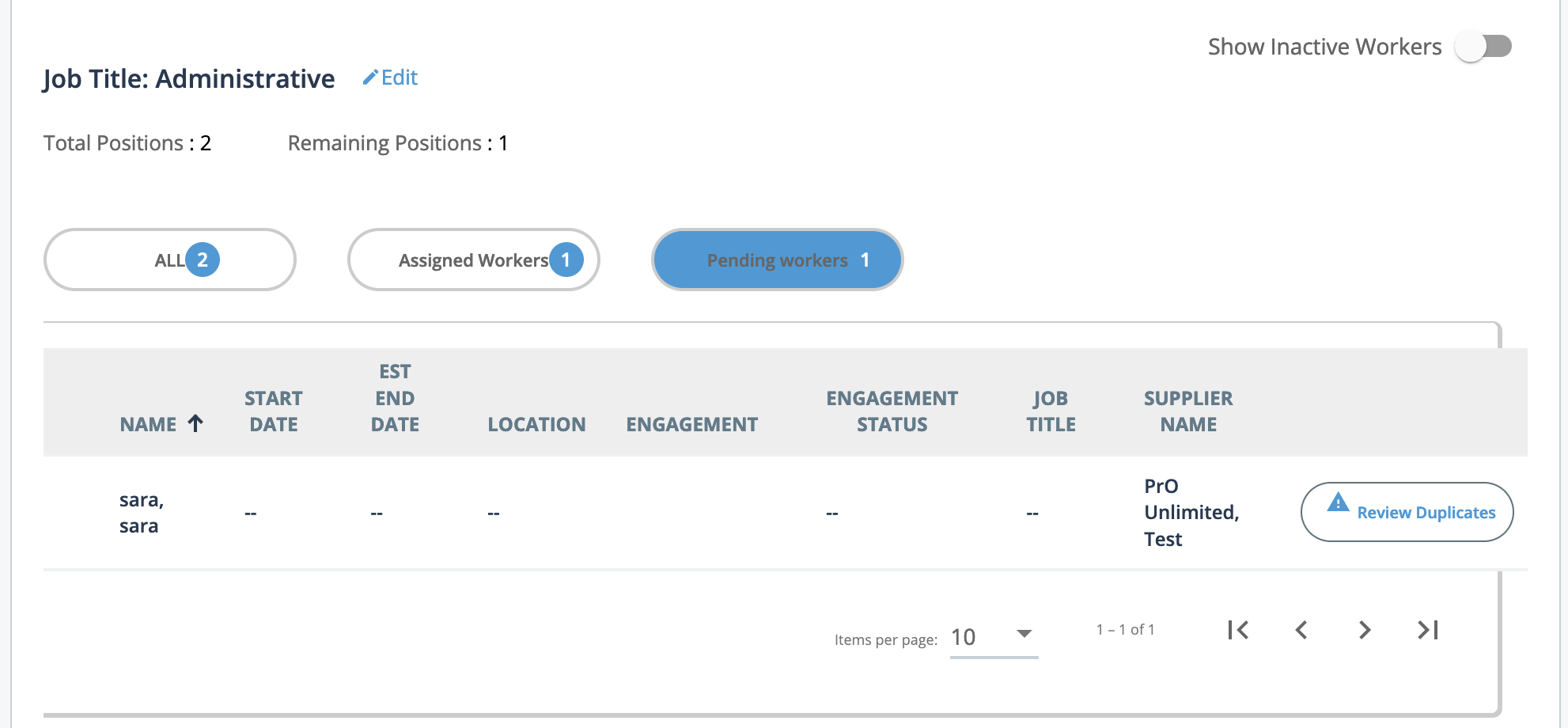
Note:
If a worker is marked 'DNR' (Do Not
Return), a DNR label appears next to their name in the list. You can hover on the
label to view the DNR reason.
- Navigate to the Home page in the MSP view.
- Click Requests, or use the search function to locate the request.
- Click the Sourcing tab.
-
For the worker to review, click
 .
.
-
A review pop up opens with the duplicate worker records in the system.
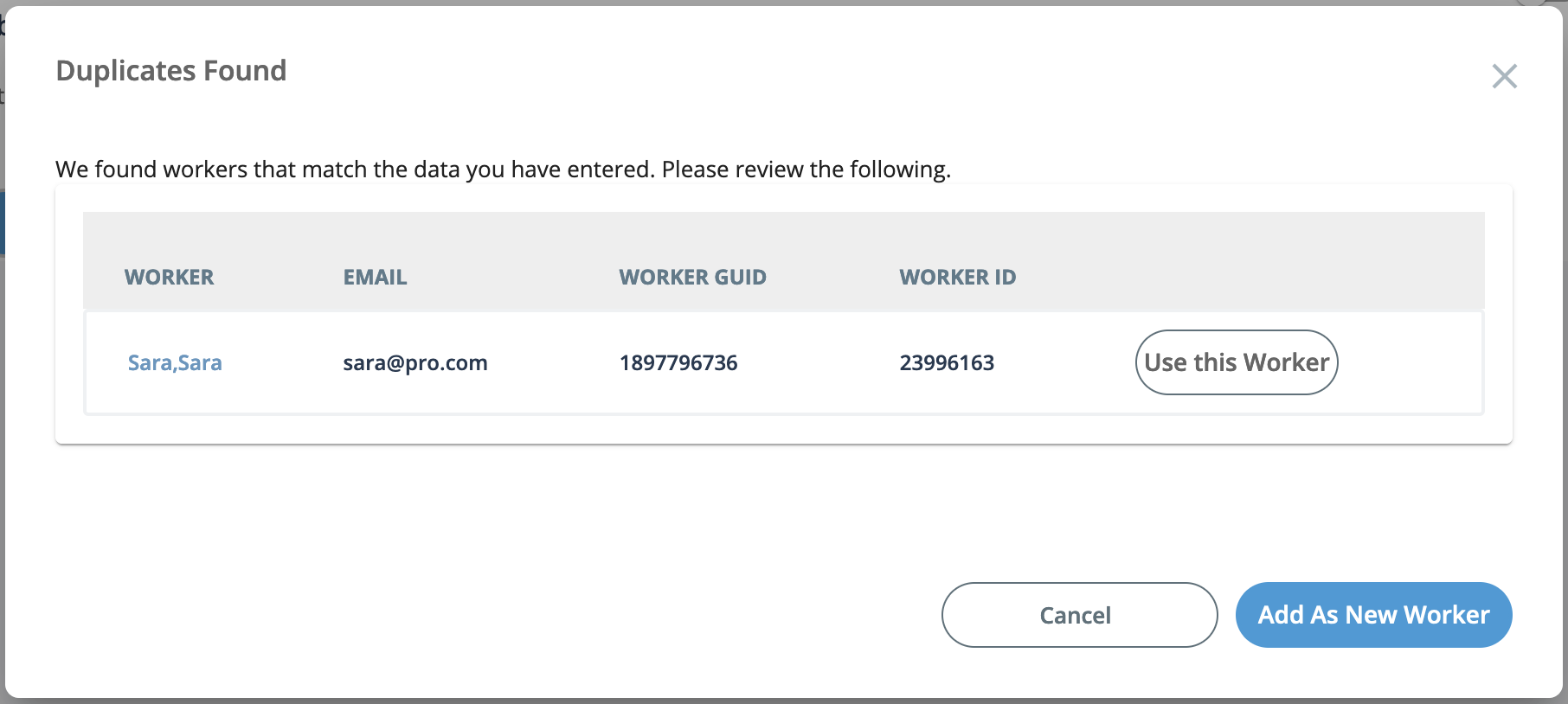 Note:To view the existing worker's information in the system, click the worker's name in the Worker column. This action opens the worker's General Info page on the Workers tab. See General Info.
Note:To view the existing worker's information in the system, click the worker's name in the Worker column. This action opens the worker's General Info page on the Workers tab. See General Info. -
Three actions are possible:
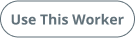 - Assigns the duplicate worker record to an
open position on the request and converts the position to an
engagement.
- Assigns the duplicate worker record to an
open position on the request and converts the position to an
engagement.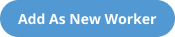 - Creates an engagement with new worker
details.
- Creates an engagement with new worker
details.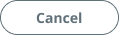 - Returns to the
Sourcing tab.
- Returns to the
Sourcing tab.