Send a Broadcast Reminder
- Navigate to the Home page in the MSP view.
- In the Broadcast Reminders section, click the applicable reminder type.
-
In the pop up, use the filters to narrow the search. Selections depend on the
reminder type, and display the following options:
- For billing approvals, you can filter by a configured work period and time span (more than 7 days, or less than 7 days, based on earnings end date).
- For performance surveys, you can filter by time span (surveys due for more than 7 days, 30 days, or all surveys due). You can also filter by manager surveys or worker surveys by clicking the tabs at the top of the pop up.
- For worker timecard reminders, you can filter by time span, items older than 2 weeks (+14 days) or items older than 3 weeks (+21 days).
- For worker expense reminders, you can filter by time span, items older than 2 weeks (+14 days) or items older than 1 month (+30 days).
- For funds depletion reminders, you can filter by a threshold percentage that you set on line item types in the PO configuration. For more information about setting this threshold, see Funds Tracking Settings.
-
From the results, select the check box for the item to send a reminder for. You
can select as many items as necessary.
Click the All check box in the header row to select all of the items.
-
Click
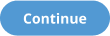 .
.
-
In the message configuration pop up, enter the following information:
- Added Subject - Any additional information that is added to the subject line for the email reminder.
- From - From the drop down, select the sender account for the email.
- Additional text - Any additional text added to the body of the
email.Note:You cannot add special characters (<>/&%) in this text box.
-
Click
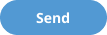 .
.