Submit Timecard for Worker
- The timecard displayed for an engagement is set in the engagement's Financials section.
- Options displayed on a timecard are based on the timecard type. Some options are required to submit the billing.
- The entire timecard must be filled out. If entries display, they require information for submission.
- If you are adding billing for a project worker, and this section is blank, it could be due to a missing or incorrect timecard configuration on the project. Contact your Program Representative.
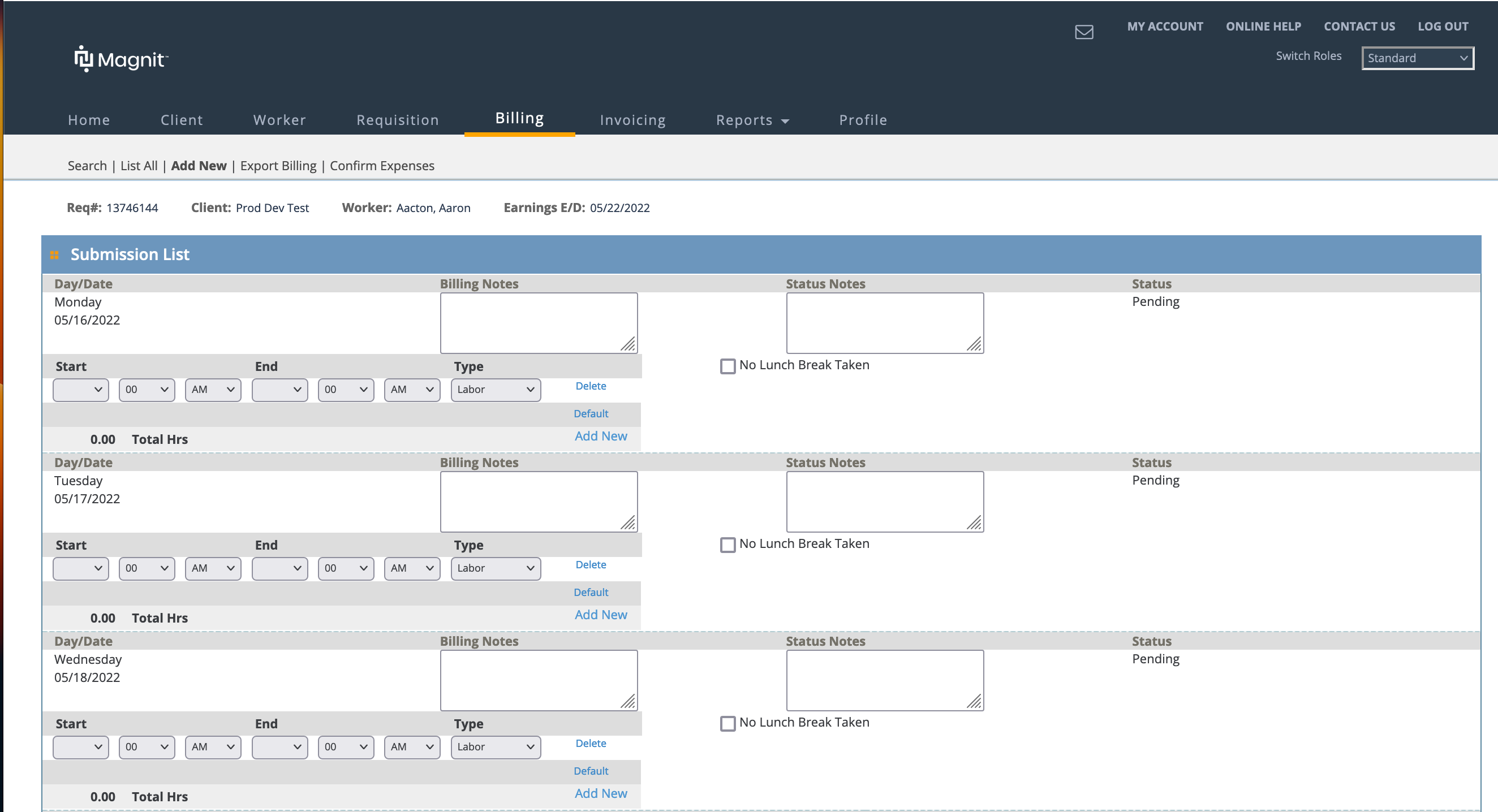
- Navigate to the Home page in the Supplier view.
- Click the Billing tab.
- Click the Add New sub tab.
- In the Add New Billing : Search section, select 'Worker' from the Resource Type drop down.
-
Locate the worker by entering the worker's name, or enter the engagement
number, and then click
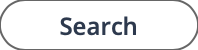 .
.
- From the Results table, select resource by clicking the blue name text.
-
On the Add New Billing : Requisition Selection section,
select the requisition to add the time for by clicking
Select.
Note:The worker might have more than one engagement.
- On the Add New Billing : Parameters section, from the Billing Type drop down, select Time.
-
Specify where to submit the time, as follows:
- Date Range - use the drop down to select from existing time period
ranges on the engagement. These values can be weekly, monthly, and so
on. This field only displays the current date range or future date
ranges (no past ranges).Note:This drop down is empty if the engagement has ended.
- Date Other - If you need to add time to a date range in the past, enter the known date. The application displays the time period that contains that date.
- Entire Service Period Not Worked - If you need to submit a timecard for a worker that did not work any hours during a certain time period, select this check box. You are required to submit this option with a date range or known (other) date. This option is not available for all timecard types.
- Date Range - use the drop down to select from existing time period
ranges on the engagement. These values can be weekly, monthly, and so
on. This field only displays the current date range or future date
ranges (no past ranges).
-
Click
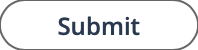 .
Note:If you are submitting 'Did Not Work' time, you must confirm your submission. No other action is required in this case.
.
Note:If you are submitting 'Did Not Work' time, you must confirm your submission. No other action is required in this case. - Complete the timecard fields.
-
Click
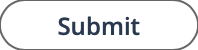 .
.