Complete Onboarding or Offboarding Item
Required onboarding items for a request must be completer in order to fill an engagement. If the client organization has conditional clearance of required items configured, then any cleared items are set to the 'Deferred' status.
You can complete items on the request (On/Off Boarding tab), or from the On/Off Boarding Dashboard. Items accessed through the request list separately, and items accessed through the dashboard are grouped for the candidate that they are assigned to.
To modify items, access the item, and edit the section. From the
Status drop down, select 'Complete', and click ![]() .
This action is taken when all requirements for the item are satisfied, documentation
submitted, credentials verified, and so on.
.
This action is taken when all requirements for the item are satisfied, documentation
submitted, credentials verified, and so on.
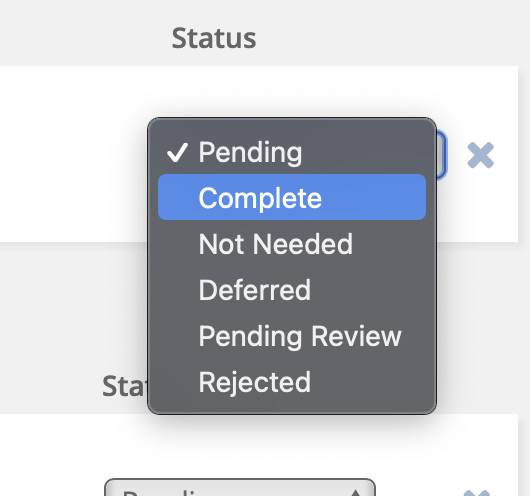
You can also complete all items by clicking ![]() . If any required items are still pending, you receive an
error. If your client organization is using conditional clearance (Enable
Conditional Clearance of Pending Required Onboarding Items setting), and
you complete this action, items are deferred to a later date (required field). To
confirm the clearance, toggle the confirmation option to on, and then in the
Follow Up to Complete Items By field, enter a follow up date,
and in the Comments field, enter a text comment.
. If any required items are still pending, you receive an
error. If your client organization is using conditional clearance (Enable
Conditional Clearance of Pending Required Onboarding Items setting), and
you complete this action, items are deferred to a later date (required field). To
confirm the clearance, toggle the confirmation option to on, and then in the
Follow Up to Complete Items By field, enter a follow up date,
and in the Comments field, enter a text comment.
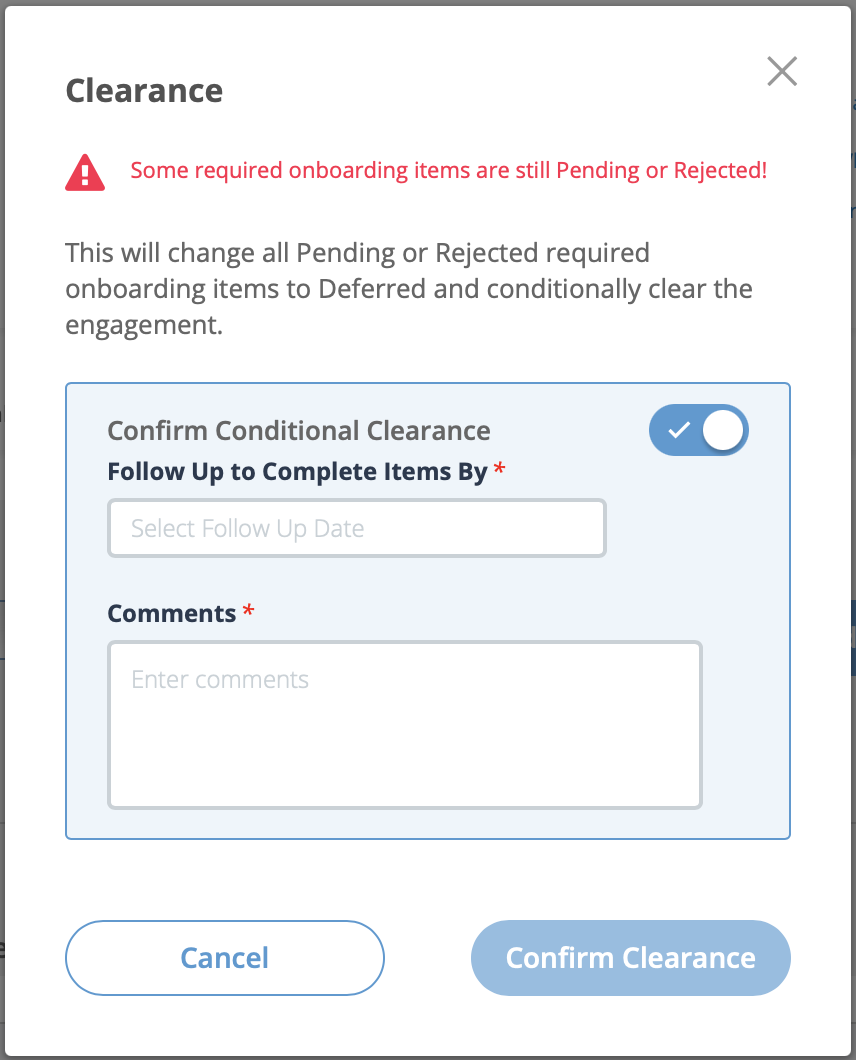
This setting must be enabled for a client organization in the configuration. For more information about this setting, see Client Settings.
Verify Worker Identification Check Items
If the client organization is configured to use the worker ID check functionality (see Worker ID Check), you are required to verify the submitted documentation, review images, review data for inconsistencies, correct inconsistencies, and complete the onboarding item.
The VMS uses a third-party verification service, which returns process results. The results dictate the actions required. Review the following table.
| API Status | Onboarding Item Status | Description/Notes |
|---|---|---|
|
Pending | Process is running, or has not completed. |
| Accepted | Pass | Verification process is completed and uploaded items are accepted. Onboarding item is set to 'Completed'. No action necessary. |
|
Rejected | Process rejected the worker's documentation. |
| Inconclusive | Under Internal Review | MSP is require to review images and documentation details. See below. |
If there is a discrepancy in the information provided by the supplier on the document form (see and what the verification receives, the assigned to the onboarding is required to review the documentation.
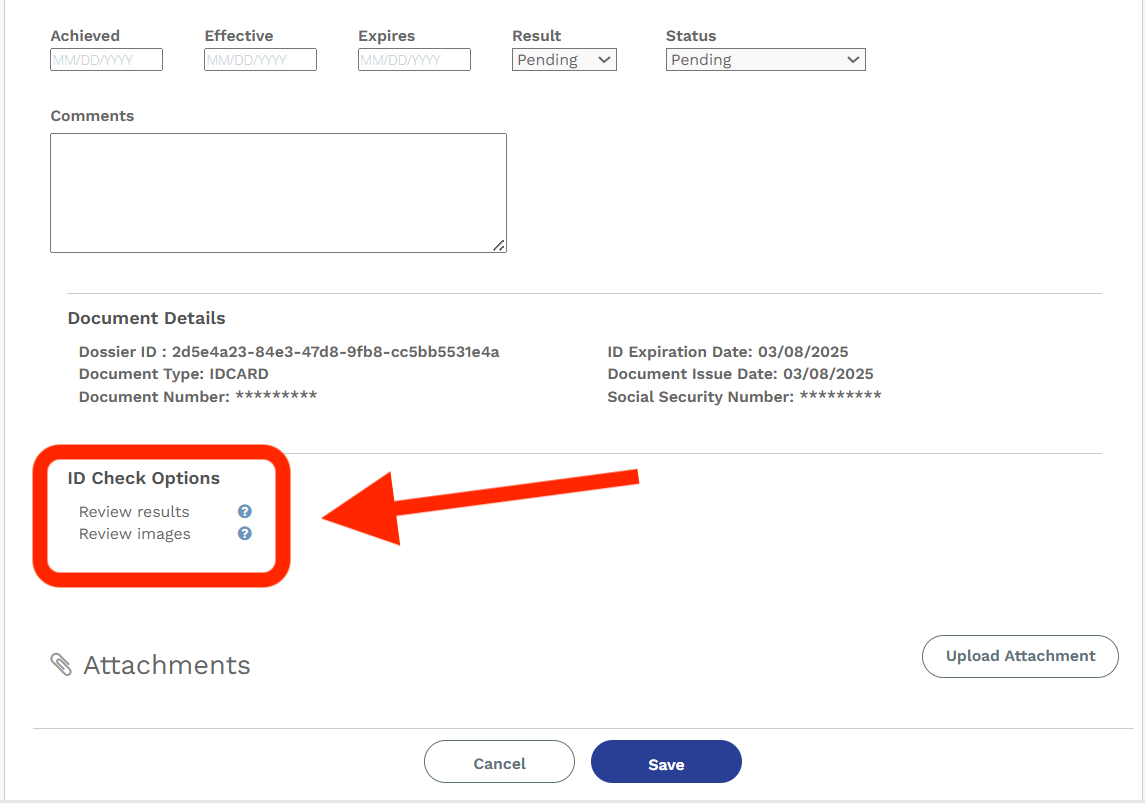
- Review results - If an error occurs in the data, or the service is missing data, click the link to open a pop up to display the issues. The VMS might prompt you to select data if there is a mismatch, or to fill in data if there are empty fields.
- Review images - Click the link to access images uploaded by the worker.
If there is a issue with the information in the VMS, you can 'Fail' the onboarding item and create a new version. This notifies the supplier to complete a new worker document information form and resubmit for verification. See Create New Version of Compliance Item.