Add Purchase Order Information to an Engagement
Purchase Orders (PO) are configured using the Funds Tracking configuration in the application. For more information about setting up PO numbers, see Add a PO Listing.
- Navigate to the Engagements page in the MSP view.
-
Select the request type by clicking the type button (or
ALL).
You can also enter the engagement number in the search field.
- Select the engagement by clicking the number link in the Requisition Number column.
-
On the Engagement page, in the PO
List section, click
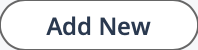 .
.
- In the PO GenInfo section, from the PO Number drop down, select the PO number.
-
In the Date Inactive field, enter the date that the PO
becomes inactive. You can
You can also click the calendar icon to open a calendar pop up that allows you to select the date.
-
Click
 .
.