Create a Staffing Request for a Worker
Note:
The application
creates a request record that is saved as a draft by clicking 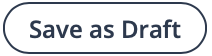 and completed at a later date. The request record can
be accessed by clicking on the Draft button link on the
Requests tab. For more information about this tab, see
Requests Page.
and completed at a later date. The request record can
be accessed by clicking on the Draft button link on the
Requests tab. For more information about this tab, see
Requests Page.
- Navigate to the Dashboard page of the MSP view.
-
In the Create Request area, populate the following
fields:
- Manager Name - Enter the client manager's
name. Auto-population is enabled for the field, and the application
suggests client manager's names. You need to enter at least two
characters for suggestion.
The application only suggests managers in the OpUnit that the manager is associated with.
- Operational Unit - From the drop down, select the operational unit for request.
- Request Type - From the drop down, select Staffing - Supplier Sourced.
- Previous Position - You can select a previously used request and details by selecting it from the drop down.
Note:These fields also appear in the top bar on the Requests page. - Manager Name - Enter the client manager's
name. Auto-population is enabled for the field, and the application
suggests client manager's names. You need to enter at least two
characters for suggestion.
-
Click
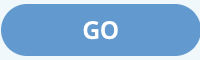 .
.
- In the Create Staffing - Supplier Sourced Request page, populate the fields described in the following sections:
-
Click
 .
.
-
Click
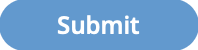 .
.
-
Confirm the details for the request.
Once you have confirmed the request and approvals are completed (if configured), notifications are sent to the selected suppliers on the sourcing tab. Candidates are then submitted to the request for review. If a supplier does not receive a notification (email or in the Supplier view), you can resend the notification. For more information about resending the notification, see Resend Supplier Notification.