Add a PO Listing
- Navigate to the Clients page on the Configuration view.
-
Click the link in the NAME column for the client whose
information you want to modify.
The Client Info page appears.
- Select on the left navigation menu.
- Click the PO Listing tab.
-
Click
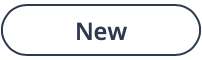 .
.
- In the PO Number field, enter a unique identifier for the PO.
- From the Currency drop down, select the currency for the PO.
-
In the Date Active field, enter the date that the PO
becomes active.
You can click the calendar icon to select the date from a pop up.
- Optionally, in the Date Inactive field, enter the date that the PO becomes inactive.
-
For each configured list item, in the Additional Fund
Amount field, enter the initial PO amount.
These amounts are combined in the Initial Amount field for the PO number. For a new PO, the amount is also the Available Amount.
-
Click
 .
.