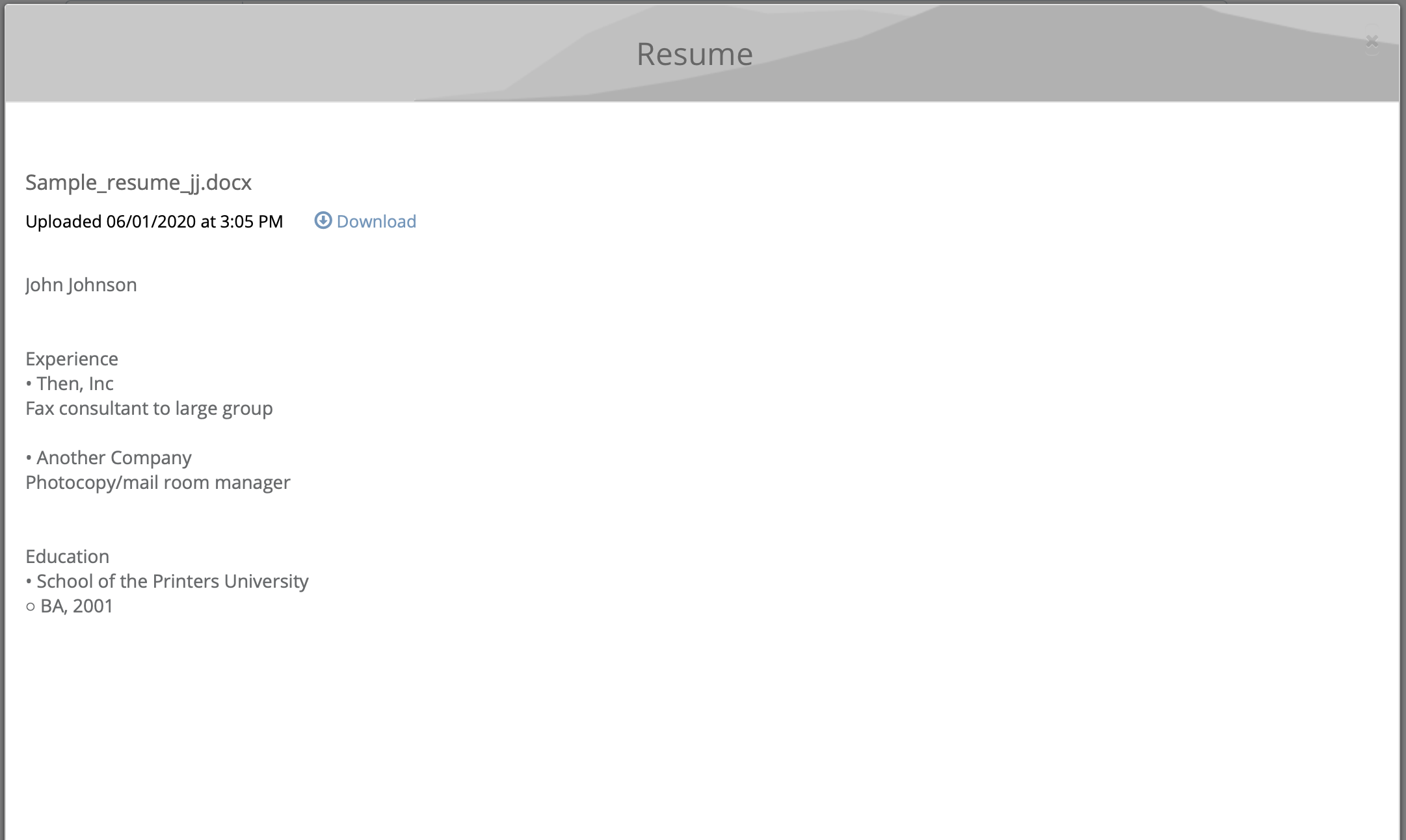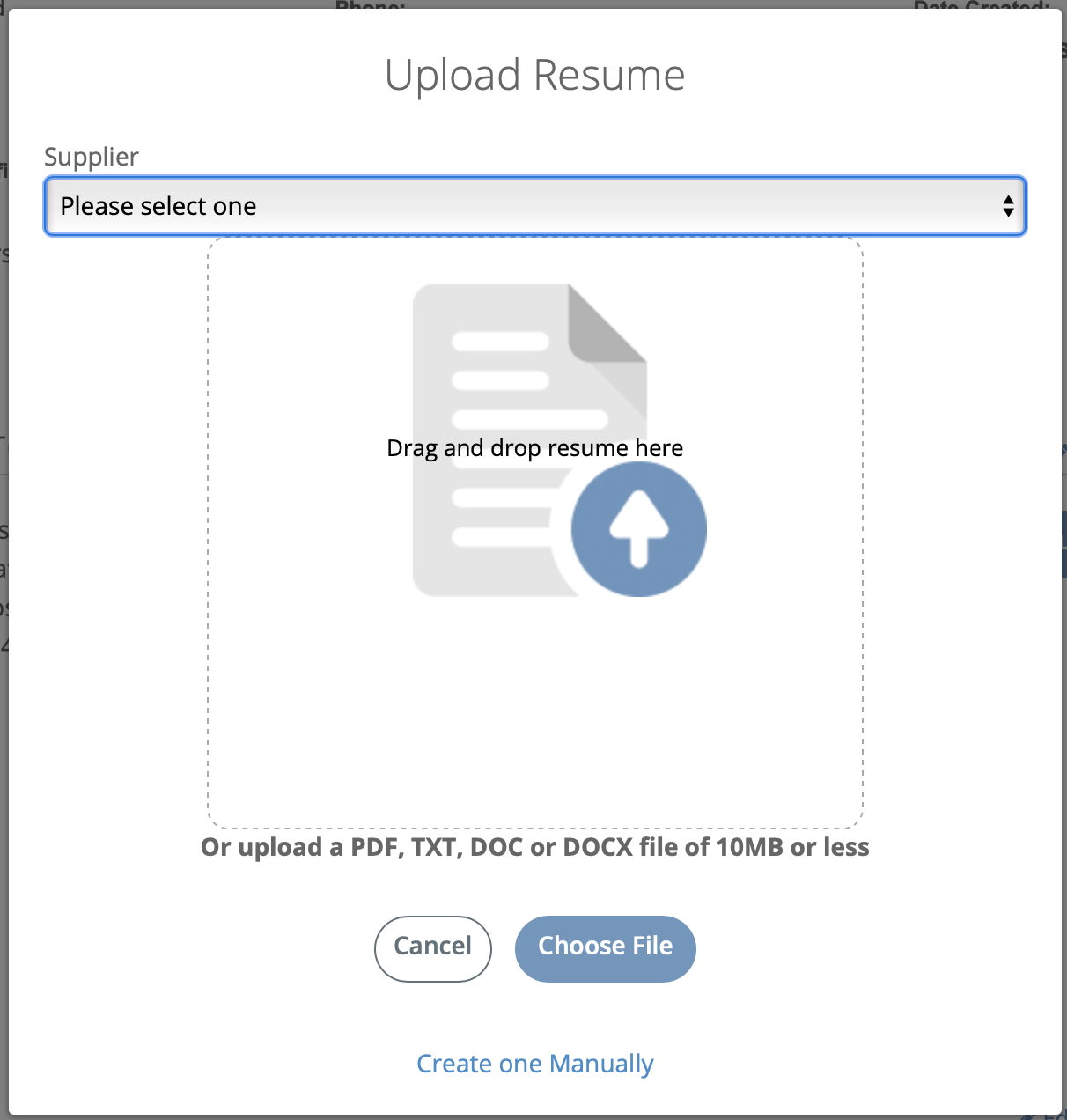Profile
| Field | Description |
|---|---|
| <Worker's Name> | Displays the worker's profile information. In this section, you can view the resume uploaded when the worker was submitted as a candidate. To view the resume, click the text. A pop-up opens with the resume information.
You can also click You
can add notes to the worker profile. Click
You can only add a maximum of 800 characters. After adding your
text, click To upload a new
resume for the profile, click
You can
drag and drop, or click |
| Summary | Displays a summary for the worker. This field is free text entry. |
| Skills | Displays skills summary for the worker's profile.
You can add skills to the profile
by editing the section, and then using the text field to enter skill
text. The field auto suggests skills that appear in the system.
After making a selection, use the Years of
Experience drop down to add the number of experience
years for the skill. You can add another skill by clicking |
| Experience | Displays job experience for the worker. This section automatically
populates with experience in the uploaded resume file. Note: If you
upload a new version of the file, this information is
overwritten. You can add experience to the worker
profile by adding information for the following fields:
You can also delete job experience by clicking Remove. |
| Education | Displays the education of the worker. This section automatically
populates with experience in the uploaded resume file. Note: If you
upload a new version of the file, this information is
overwritten. You can add education to the worker
profile by adding information for the following fields:
You can also delete education by clicking Remove. |
| Languages | Displays the languages that the worker has competency in. You can add a language for a worker by selecting it from the drop down, and selecting the check box for the language of competency. |
| Military Service | Displays the military service for the worker. This section
automatically populates with service in the uploaded resume
file. Note: If you upload a new version of the file, this
information is overwritten. You can add service to
the worker profile by adding information for the following
fields:
You can also delete service by clicking Remove. |
| Certificates & Licenses | Displays any certifications or licenses that the worker holds. This
section automatically populates with information in the uploaded
resume file. Note: If you upload a new version of the file, this
information is overwritten. You can add
certificates and licenses to the worker profile by adding
information for the following fields:
You can also delete certificates and licenses by clicking Remove. |
| Patents | Displays any patents that the worker holds. This section
automatically populates with information in the uploaded resume
file. Note: If you upload a new version of the file, this
information is overwritten. You can add patents to
the worker profile by adding information for the following
fields:
You can also delete patents by clicking Remove. |
| Publications | Displays any publications that the worker has. This section
automatically populates with information in the uploaded resume
file. Note: If you upload a new version of the file, this
information is overwritten. You can add
publications to the worker profile by adding information for the
following fields:
You can also delete publications by clicking Remove. |