Additionally, you can use the advanced search filters. To access the filters,
click
Advanced.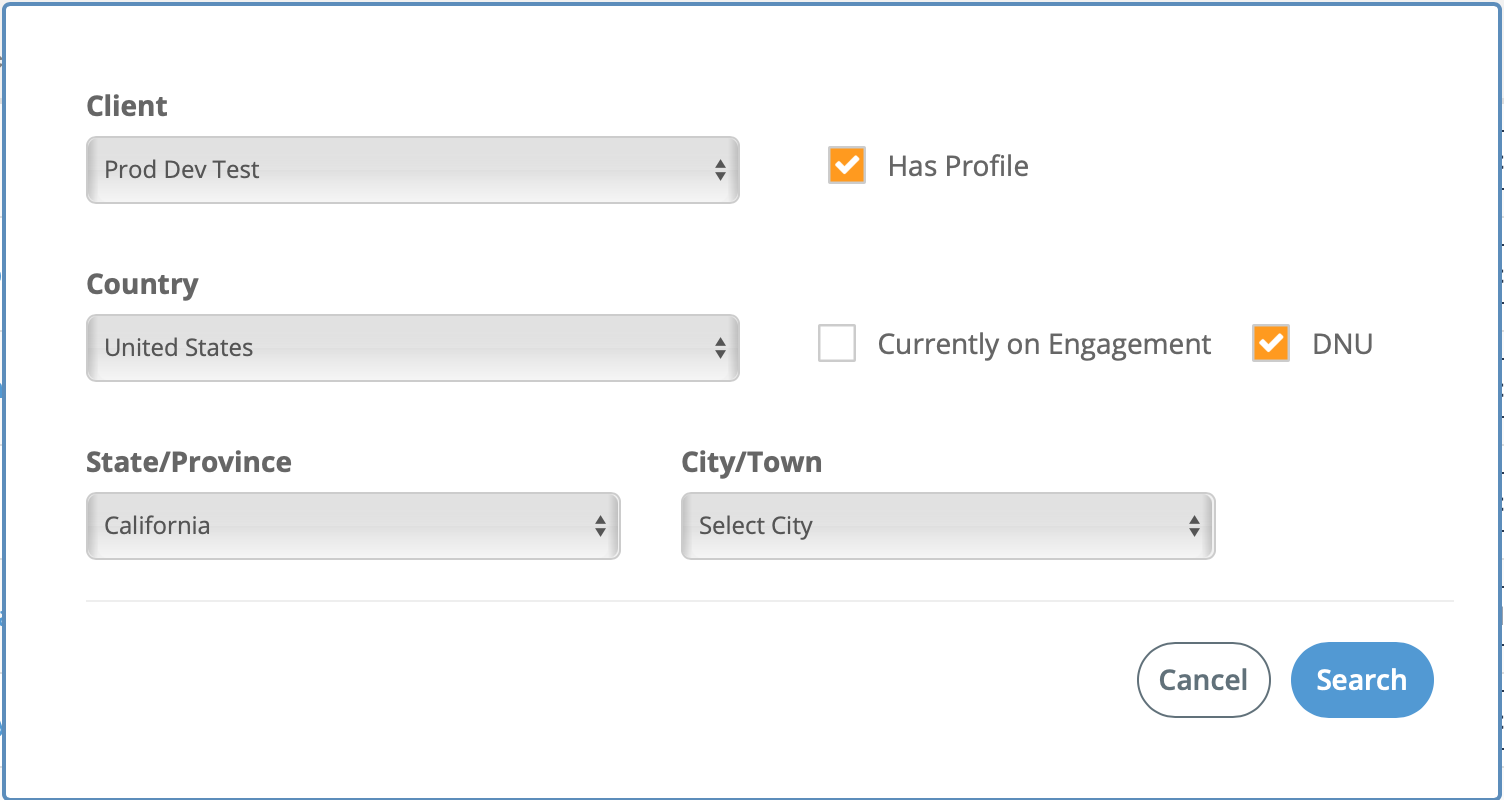
Use the following filters:
- Client - Filter by client organization (existing supplier
contract).
- Country - Filter by country. The list that displays is not
restricted to countries that the client organization has a contract
for.
- State/Province - Filter by state or province. The list that displays
is not restricted to states or provinces that the client
organization has a contract for.
- City/Town - Filter by city or town. The list that displays is not
restricted to cities or towns that the client organization has a
contract for.
- Has Profile - Filter by profile. Select the check box to include or
not include workers with profiles. For more information about worker
profiles, see Profile.
- Currently on Engagement - Filter by workers assigned to
engagements.
- DNU -Filter by workers that have been marked 'Do Not Use'.
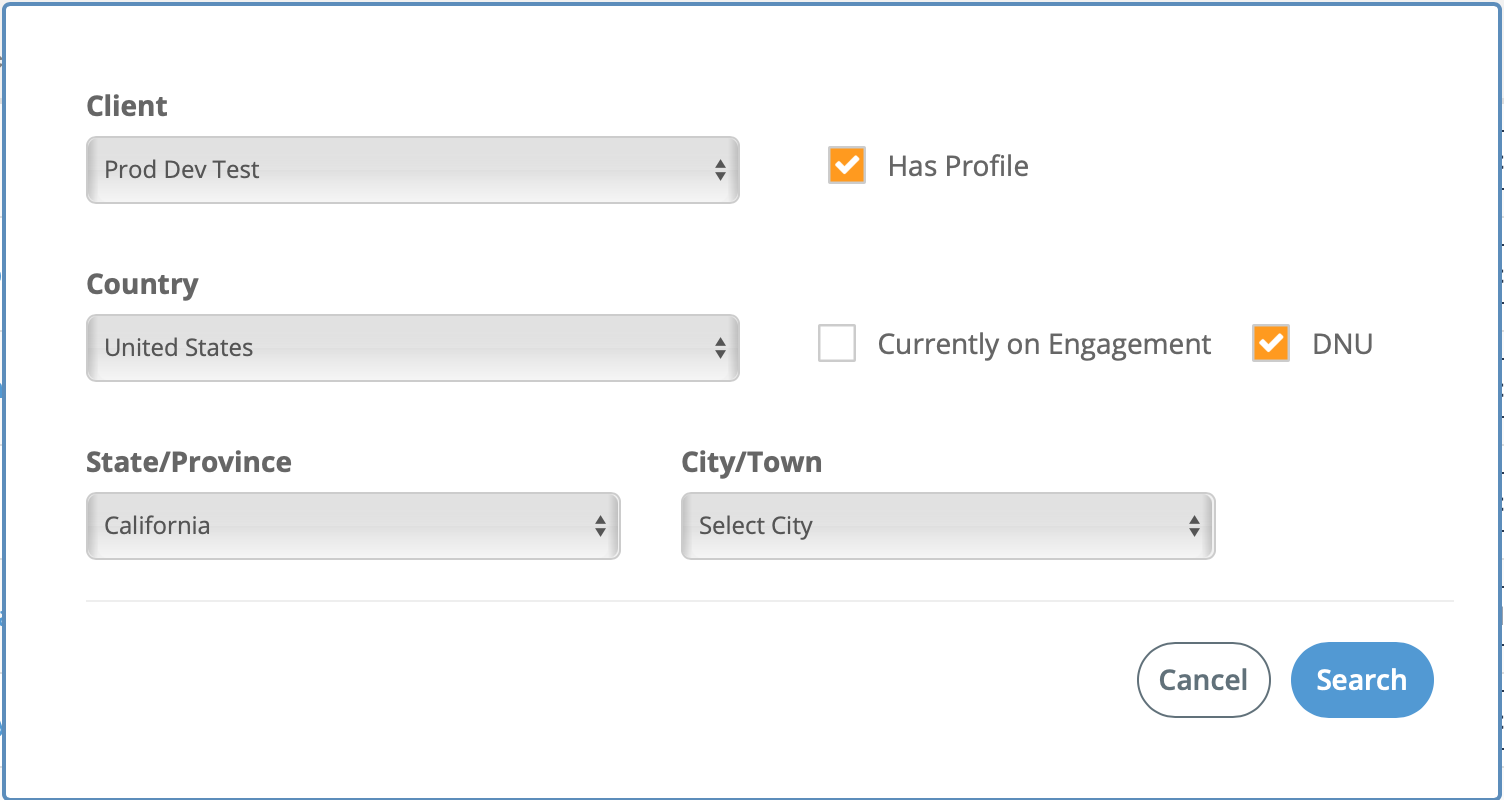 Use the following filters:
Use the following filters: