Resend Supplier Notification
Note:
A supplier user
must be configured to receive notifications of the job category, or be configured to
receive all notifications for the supplier for a request type (Staffing, Managed
Services, and so on).You can only complete this task after the request is confirmed. If
approvals are configured, notifications send after the request is approved unless
specified for the request type routing. For more information about this setting, see
Request Settings.
Tip:
You can check if a notification has been sent by
checking the First Notified in the
Sourcing area of the request.
- Navigate to the Requests page of the MSP view.
-
Select the request type by clicking the type button (or
ALL).
You can also enter the request number in the search field.
- Select the request by clicking the number link in the Request column.
- On the Request page, click the Details tab.
-
In the Sourcing section, select the check box for the
supplier to re-notify.
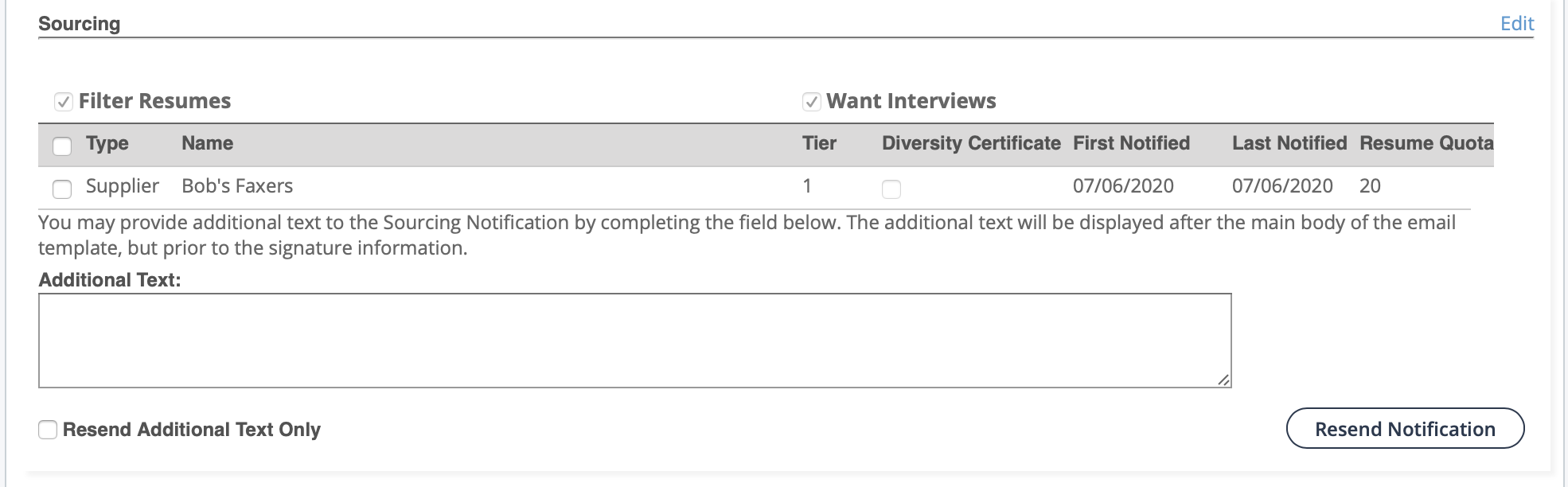
-
Optionally, add free form information in the Additional
Text field.
This text is appended to the notification email. You can also select the Resend Additional Text Only check box to only send the text in the body of the email.
-
Click
 .
.