Add a Resume for a Worker
Important:
The system only accepts
.pdf, .docx, and
.txt file formats. Maximum file size is 10MB.
The worker's information is required before you create a resume for the worker. For more information about setting up a worker profile, see Profile.
- Navigate to the Dashboard page in the Supplier view.
-
Locate the worker by using the search function, or click the worker name from
the list.
For more information about searching for workers, see Searching for Workers.
- Click the blue worker's name text. You can also configure a new worker and add the worker's resume on that worker record.
- Click Resume.
-
Click
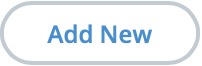 .
.
- In the Title field, add a description of the resume record.
-
From the Supplier drop down, select the supplier to
associate the resume with.
Note:This field defaults to your supplier organization.
-
In the Duties field, enter the worker's previous
duties.
Note:You can use the styling palette to format the text.
-
In the Skills field, enter the skills that the worker
has.
Note:You can use the styling palette to format the text.
-
In the Education field, enter the worker's
education.
Note:You can use the styling palette to format the text.
-
Optionally, if you have attachments (resume files, certification documentation,
and so on), click Attachments. A pop up opens that allows
you to upload your files.
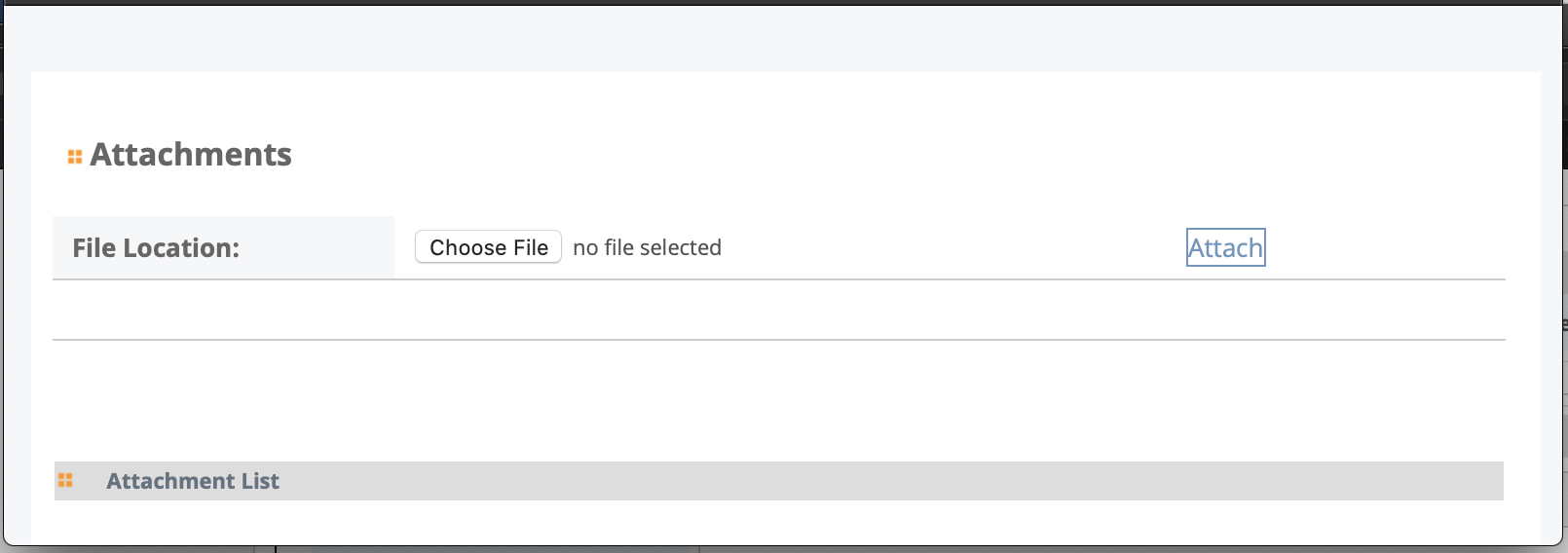
Click
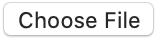 , select your file from your file browser, and
then click Attach. The file appears in the
Attachment List on the pop up. Select the check
boxes for any uploaded files and then click Save to
close the pop up.
, select your file from your file browser, and
then click Attach. The file appears in the
Attachment List on the pop up. Select the check
boxes for any uploaded files and then click Save to
close the pop up. -
Click
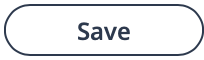 .
.