Confirm Financials
The supplier user can verify and confirm automatically populated financial information for the engagement. Time and expenses cannot be added to the engagement until the financial information is confirmed in the MSP view. For more information about engagement financials, see the 'Financials' section for the relevant engagement type.
- Navigate to the Home page in the Supplier view.
- Click Requisition.
- Locate the filled request/engagement in the table, and click the blue engagement number text. You can also use the search functionality to locate the engagement.
- In the Financials section, review the details.
-
In the Financials section (blue) header, click
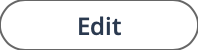 .
.
- In the Effective Date field, enter the effective date. The effective date must be the start date of the engagement. This date might be in the past or future.
- In the Justification field, enter text that describes the justification.
-
Click
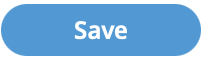 .
.