Restrict Editing during Redlining
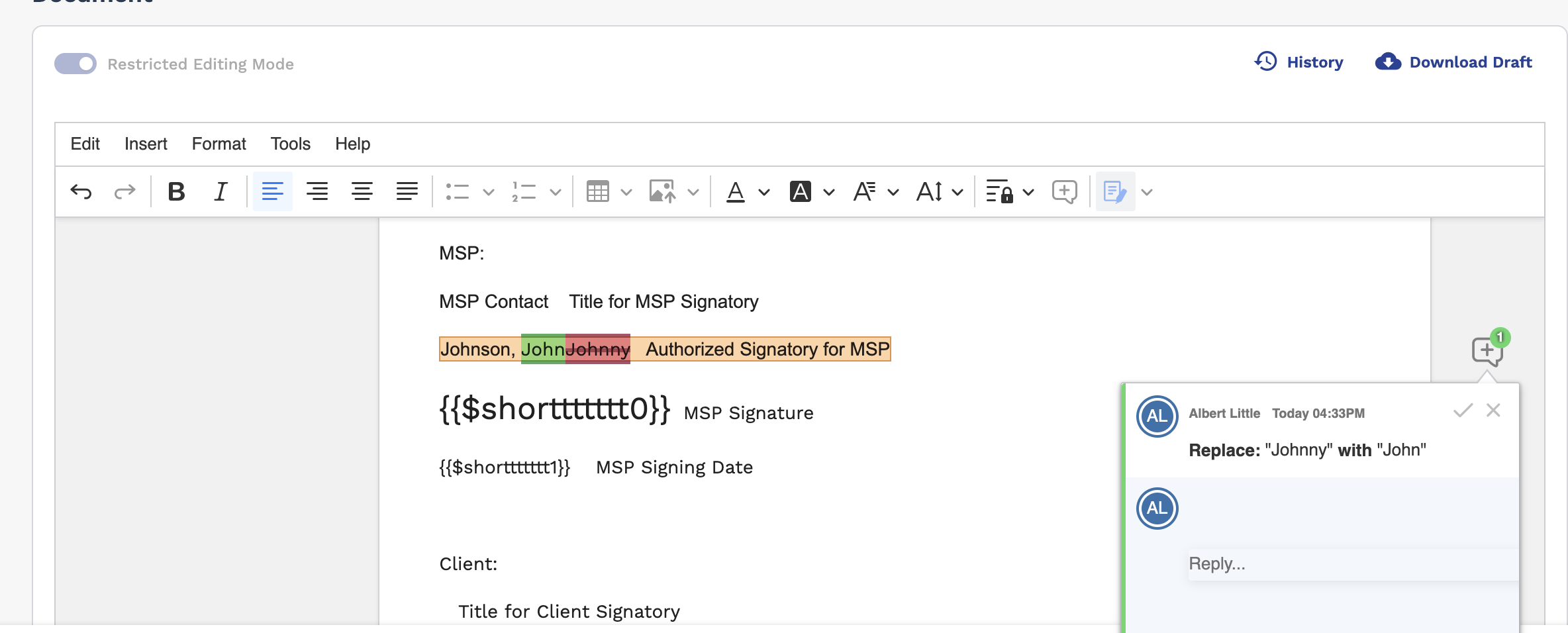
Restricted content is highlighted. No other sections can be modified.
- Navigate to the Home in the MSP view.
-
Click Requests.
You can also click the Projects button on the Requests section in the Home page. This navigates you to the Requests page with the Projects sub tab selected.You can also enter the request number, or project name in the search bar. For more information about searching in the VMS, see Search Function.
- From the table, select the engagement.
- Click the SOW Document tab.
- Click Edit Contract.
-
In the editor view, select the content to make editable.
Note:You might require more than one section to editable. Repeat steps 6 and 7 for each section before you click
 .
. -
Click
 .
.
- Toggle the Restricted Editing Mode switch to active.
-
Click
 .
.