Add Users to the Document
Note:
While a document is being edited by one user, the
document is 'checked out' to that user. No other users can add comments or edit the
document until that user saves their work.
- Navigate to the Home page in the MSP view.
-
Click Requests.
You can also click the Projects button on the Requests section in the Home page. This navigates you to the Requests page with the Projects sub tab selected.
You can also enter the request number, or project name in the search bar. For more information about searching in the VMS, see Search Function.
- From the table, select the request.
-
On the SOW Document sub tab, scroll to the
Redline Participants section.
 Note:No participants are added by default. It is assumed that the MSP on the request () can participate in redlining.
Note:No participants are added by default. It is assumed that the MSP on the request () can participate in redlining. -
Click
 .
.
-
In the Add Manager & Service Provider popup, select
the participants by using the check boxes to the right of the participant
information.
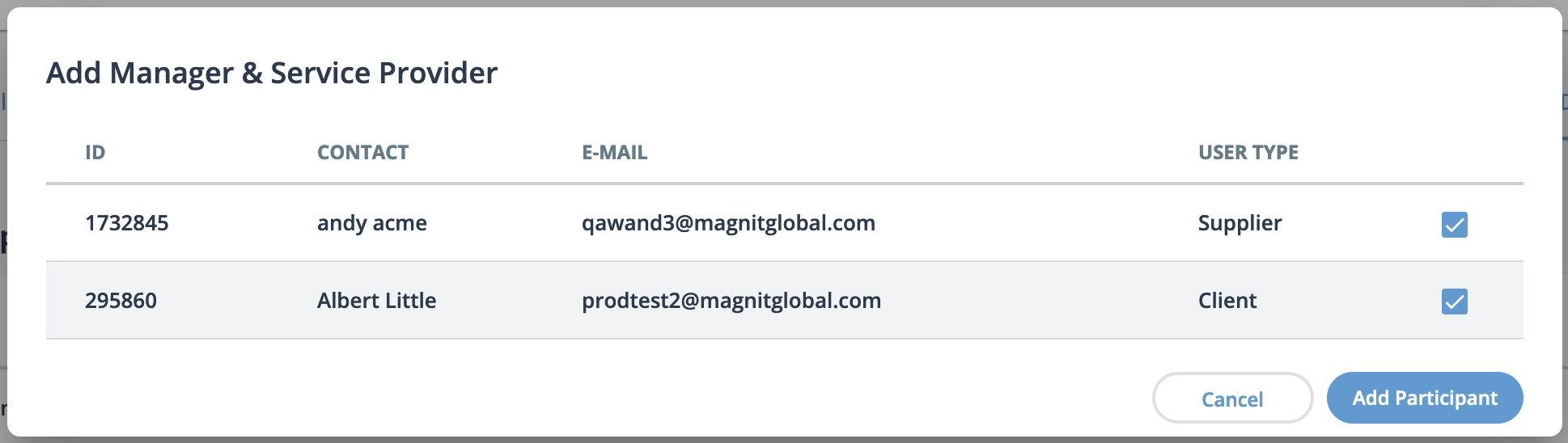
-
Click
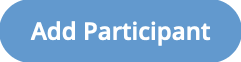 .
.