Add a Worker
- Navigate to the Dashboard page of the MSP view.
- Click the Worker tab.
-
Click
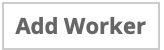 .
.
-
In the Contractor Information section, add the worker details. First
Name, Last Name, and
Gender are required fields.
Note:Gender information for a worker is encrypted in the application, and not viewable. For more information about configuring these fields, see Configure EEO Values for a Client Location.
-
In the Contact section, add the worker contact information.
Email is a required field.
The email address is used by the application to initially send login information, and is the default user name for the worker.
-
In the Permanent Residence Address section, add the worker's residence
information.
This information cannot be a post office box.
- In the Mailing Address section, add the worker's mailing address information.
- In the Additional Information section, add any additional worker information.
- In the Emergency Contact Information section, add the worker's emergency contact. Name and Phone are required fields.
-
In the Pre-Wand Work History section, add the worker's work history.
This information is used by the application if you have set up any thresholds for the client organization. For more information about setting up thresholds, see Client Threshold.
-
In the Employment Information section, add the client organization work
settings to the worker record.
Note:If you set this information on the on the worker record, you cannot set it in the engagement financials that you add a worker for. It is recommended that you leave this information blank, and set it at the engagement level.The selections available for a worker are set at the country level for the client organization. For more information about setting up this information, see Client Location Requisition Configuration.