Anonymization of Worker Data
The system allows you to remove a worker or candidate's Personally Identifiable
Information (PII) from a client organization. The candidate data can be retained or
anonymized for suppliers depending on selection during the anonymization process.
Personal data field values are replaced with 'REMOVED'.
Note:
The MSP Admin role is
required to complete this action. If your client organization requires worker
information to be deleted, contact Global Support through the support
portal.
In order to anonymize a worker's or candidate's PII from the system, the following
conditions must be met:
- A candidate is not submitted to an active request.
- A candidate is not assigned to an active engagement.
- If a candidate is submitted to an active request, they must be in the 'Rejected' or 'Withdrawn' status.
- A worker on an engagement must not have any submitted billing.
- The Staffing engagement that the worker has a 'Filled' position on is in the 'Closed' status.
- The engagement/billing dates fall outside the data retention constraints. For non-staffing engagements with billing, 7 full calendar years must pass since the last billing created date. See Data Anonymization Configuration.
- Worker level record has Exclude from data anonymization setting disabled. See General Info. This setting is disabled by default.
If the option is enabled at the client level (), a button appears on the worker record General Info page.
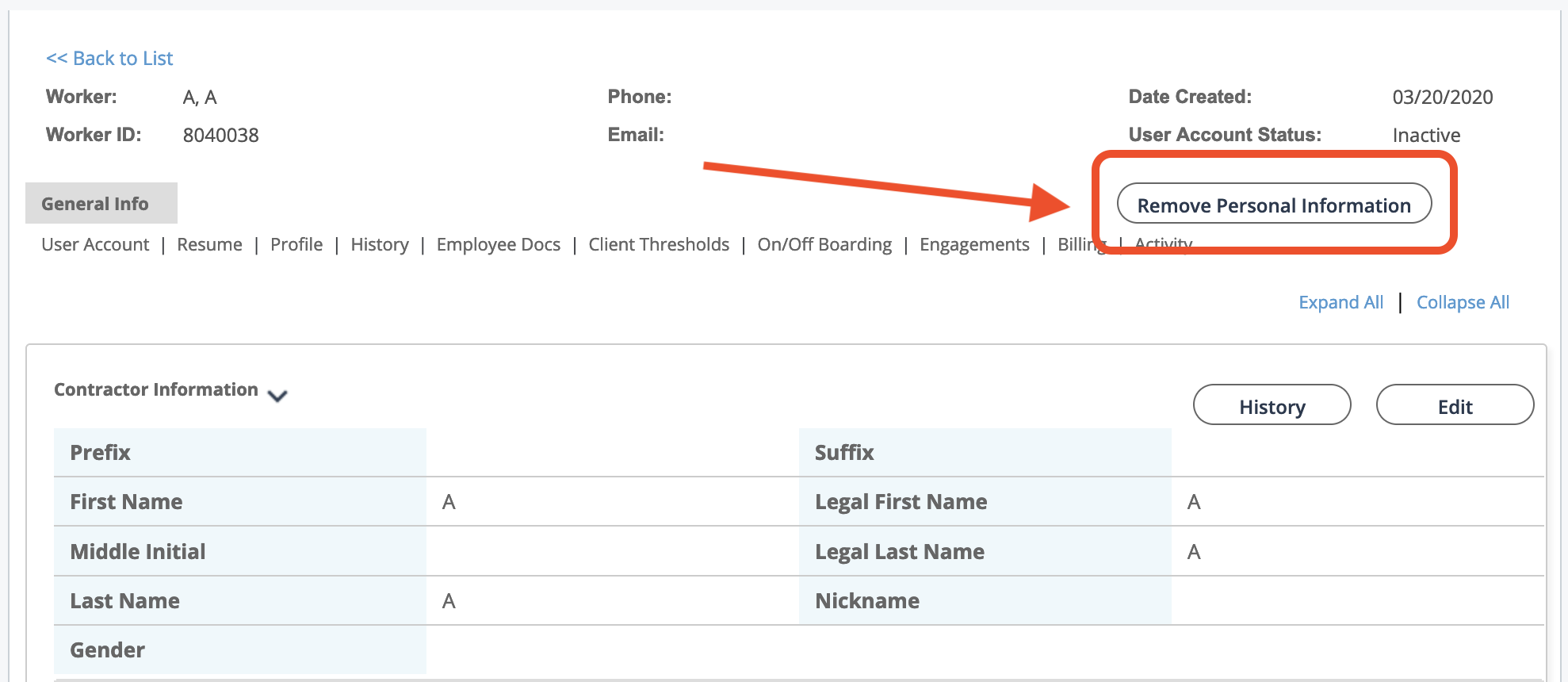
To anonymize the data, click ![]() . If the above conditions are met, then a modal
opens prompting you to enter 'Confirm'.
. If the above conditions are met, then a modal
opens prompting you to enter 'Confirm'.
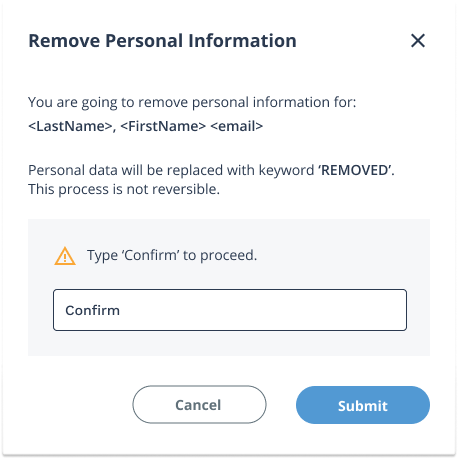
Note:
You must enter the text 'Confirm'. Localization in other languages is not
supported.
Note:
The worker data might be retained at the supplier level depending
on the worker's configuration.
If all conditions are not met, a review pop up first displays.

Review and clear the issues to ensure the information is correct, and then click ![]() . If the worker is assigned to active engagements, the
review modal includes the engagement information. After review/action, enter 'Confirm'
and then click
. If the worker is assigned to active engagements, the
review modal includes the engagement information. After review/action, enter 'Confirm'
and then click ![]() .
.
While the process is running, you are not able to access the worker's Profile page. You can still review other worker records.
Note:
If you attempt to remove a worker that has not met the removal criteria, the
process does not complete. If you still require worker removal, contact Global
Support through the support portal.