Diversity Tracking captures worker diversity data using a configurable questionnaire.
Questions/answers are default, but you can modify the question text, and add/remove
default answers. You can also add new answers. Questionnaires are configured for a
client organization at the country level. For more information about enabling this
feature, see
Diversity Tracking Configuration.
Note: This functionality is only available to Staffing and Payroll
workers.
Note: This information is different from the EEO information entered
by a supplier user when submitting a resume for a request. For more information
about setting up EEO fields, see
EEO.
Worker diversity information is entered by workers in the Worker
view.
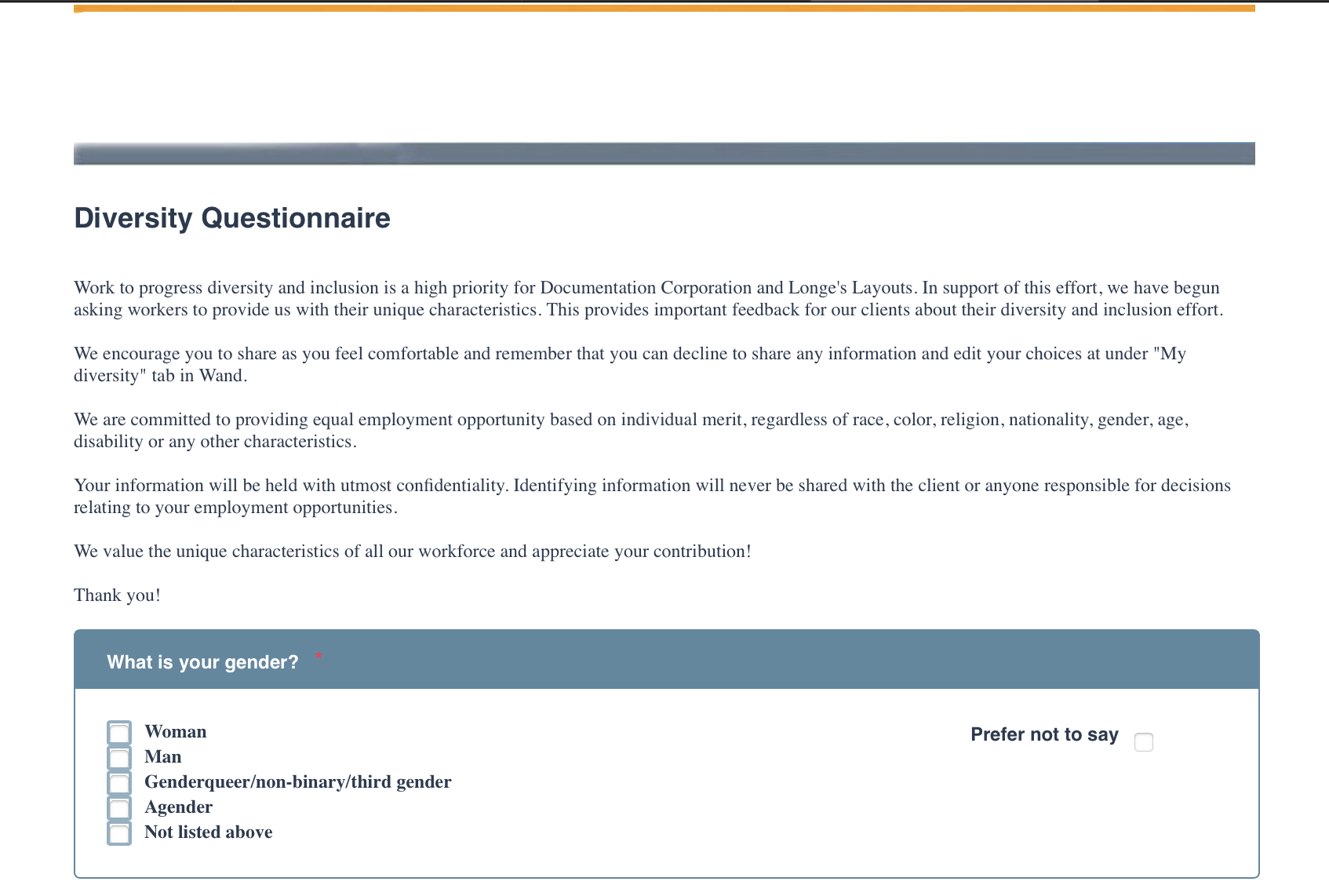
Only configured questions/answers display for a worker. You can modify the text of the
questions, which questions appear, the answer text, which answers appear, and the
instructional text that appears at the top of the questionnaire. The default text
displays the MSP organization name and the client organization name. For more
information about modifying the instructional text, see
Instructional Text Configuration.
Note: For VO clients it
is recommended that you remove the MSP organization name and the client organization
name, and replace it with the VO client organization name.
If enabled, the questionnaire is displayed to all new workers assigned to active
engagements. If you enable the feature for a client organization, existing users
assigned to active engagements are prompted to complete the questionnaire the next time
that they log in. If you modify a questionnaire (add questions) after a worker has
completed the questionnaire, they are prompted to answer the new questions.
Workers can access their saved information in the Worker view
(My Diversity Information tab). This menu option only
displays if you have enabled the feature for the client information.
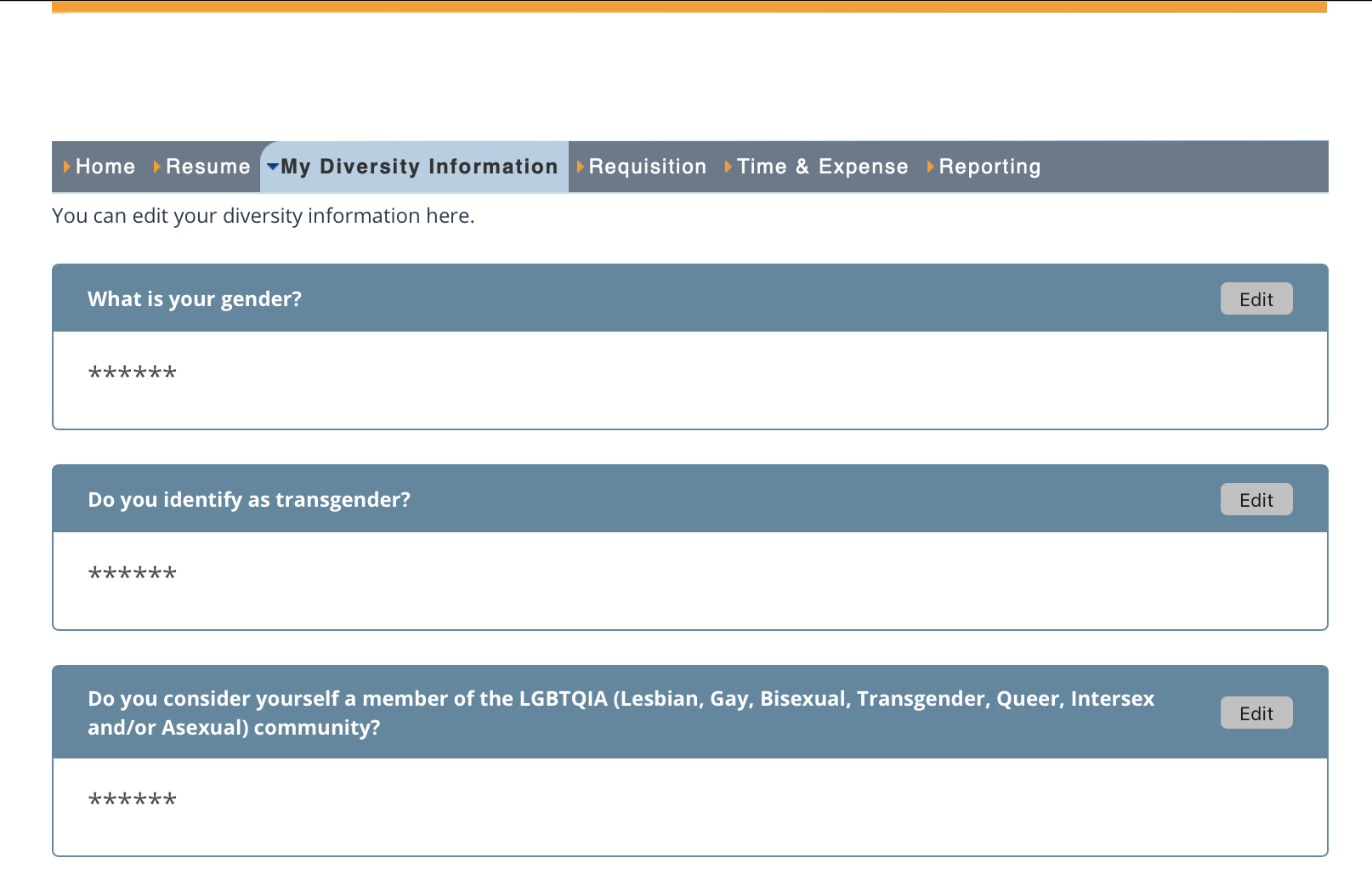
A worker can edit their saved information by clicking  .
.
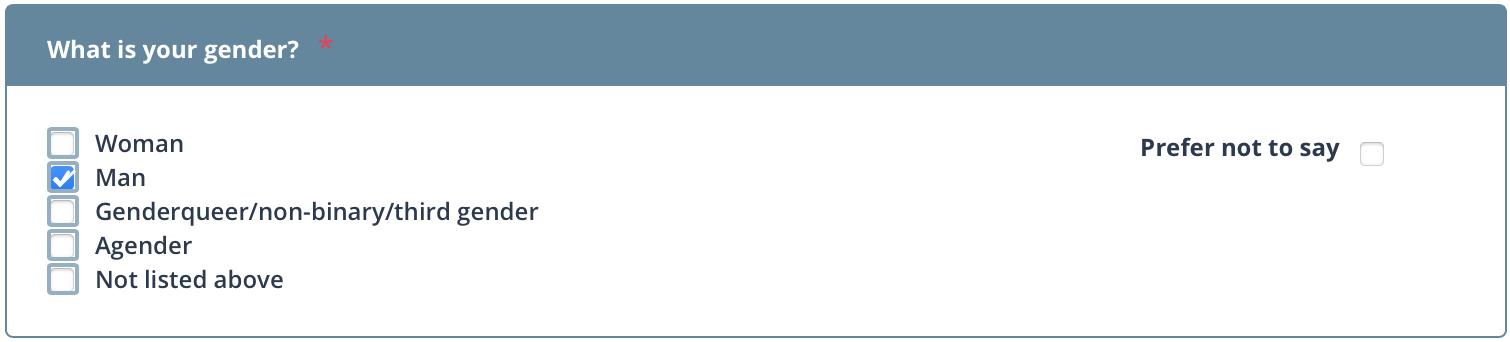
Workers can choose not to answer a question, or choose not to answer any of the
questions. The 'Prefer not to say' answer appears for all questions by default, and
cannot be disabled. A worker can also click  in the questionnaire saving options.
in the questionnaire saving options.
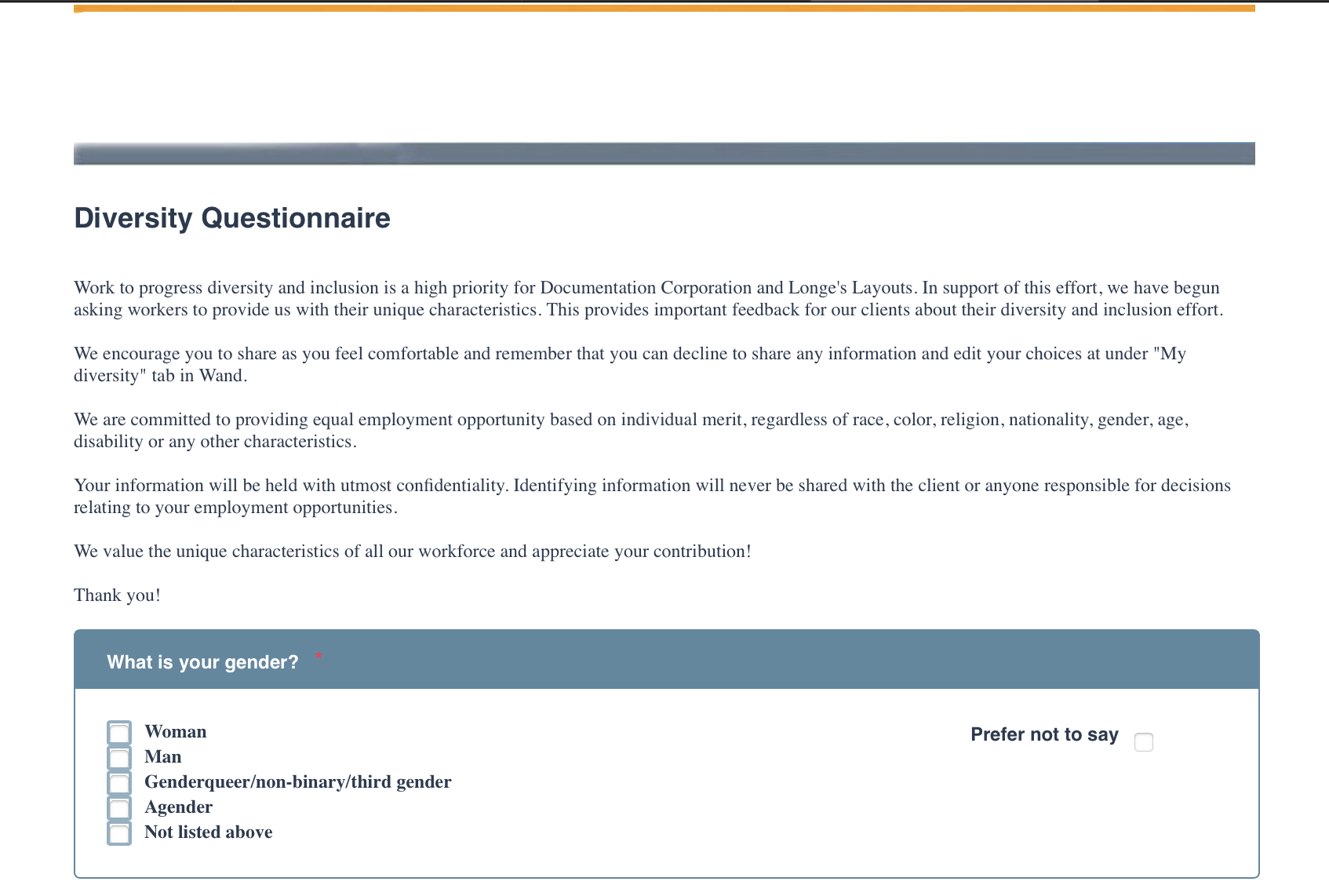
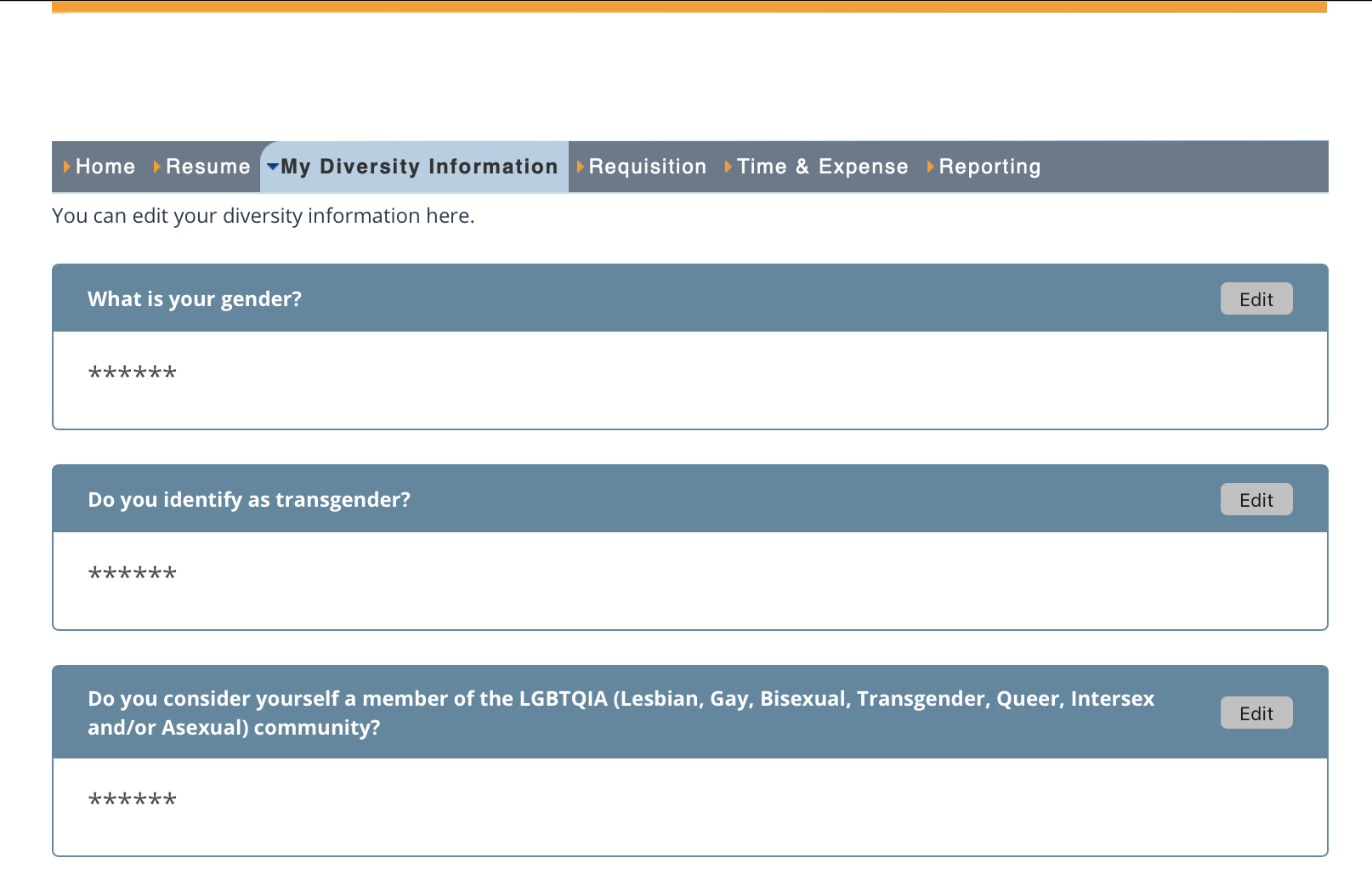
![]() .
.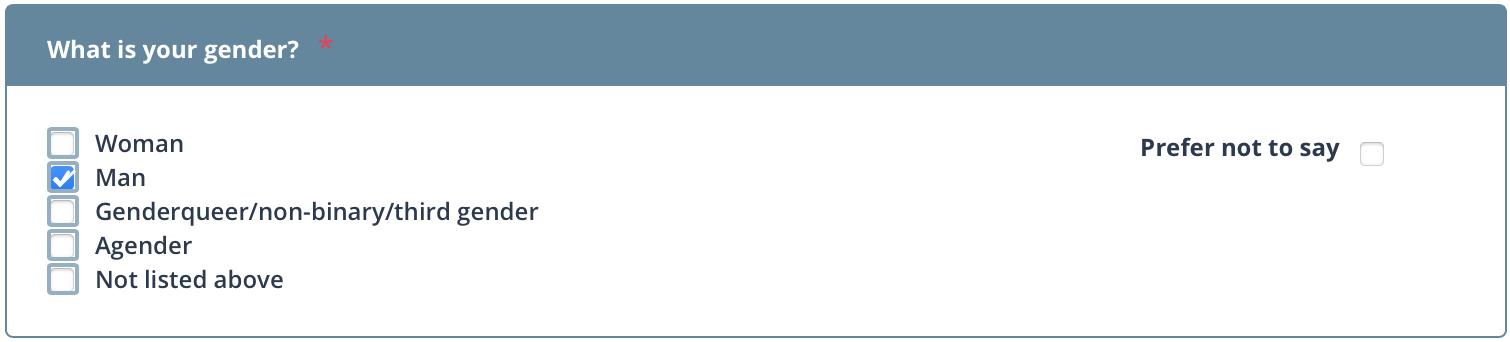
![]() in the questionnaire saving options.
in the questionnaire saving options.