Enable Email Notifications
Enable Emails at the Requisition Level
- Navigate to the Clients page on the Configuration view.
-
Click the link in the NAME column for the client whose
information you want to modify.
The Client Info page appears.
- Select Email Notifications on the left navigation menu.
-
In the Process Email section, click
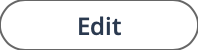 .
.
-
Select the check box for the request type.
This setting enables the email template to be send to the recipient type. This setting does not affect the triggers that send the email.Note:If you are configuring the Name field in the 'From:' email address and the 'Reply to:' email address, select the Utilize custom email addresses check box, and enter the client email address in the Sender address field.
-
Click
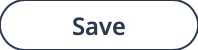 .
.
Enable Emails at the Template Level
Complete the following steps to enable notifications are the template level.
- Navigate to the Clients page on the Configuration view.
-
Click the link in the NAME column for the client whose
information you want to modify.
The Client Info page appears.
- Select Email Notifications on the left navigation menu.
-
In the Email Templates List table, select the email
template.
Note:You cannot add a template to the list.
-
In the Process Modifiers section, click
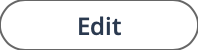 .
This setting controls the logic that triggers the email. For example, for an email template that is send to a client manager for approvals, if you select the 'Staffing' process modifier for the template, then the email is sent when events for Staffing request/engagement are completed.
.
This setting controls the logic that triggers the email. For example, for an email template that is send to a client manager for approvals, if you select the 'Staffing' process modifier for the template, then the email is sent when events for Staffing request/engagement are completed. -
Select the check box for the request type.
If you deselect this check box, the email is not sent, even if notifications are enabled for the request type.