Maggi
The Maggi functionality should only be enabled after a discussion with Product Management.
| Setting | Description |
|---|---|
| Enable Maggi Capabilities | Enables the Maggi agents in the VMS. If enabled, the
Maggi button is added to the top
bar. Enabling this setting only gives users access to the Knowledge Agent. You must separately enable the Candidate Agent, and it's separate features. Enabling this setting only allows the MSP to use the functionality (MSP view). To allow the same functionality in the Manager view, you must select the Enable for Client Managers checkbox as well. |
| Candidates Scoring and Matching UI Insights | Enables the System Match functionality (Candidate Agent). This adds a
Maggi Match column to the
Candidates tab of a staffing request. Enabling this setting only allows the MSP to use the functionality (MSP view). To allow the same functionality in the Manager view, you must select the Enable for Client Managers checkbox as well. |
| Candidates Certification Verification UI Indicator | Enables a validation on candidate's certifications against the job description. If the candidate is missing a certification, the Maggi Match column displays an icon prompting the MSP to review the candidate further. |
| Candidates Refinement through the Maggi Chat | Allows a user to ask questions in the chat window about a
candidate. Enabling this setting only allows the MSP to use the functionality (MSP view). To allow the same functionality in the Manager view, you must select the Enable for Client Managers checkbox as well. |
| Maggi Assistance for Request Workflows | Enables the Workflow agent. This agent appears in the create request
workflow and allows users to generate and refine some job details.
Generation is based on historic inputs. Enabling this setting only allows the MSP to use the functionality (MSP view). To allow the same functionality in the Manager view, you must select the Enable for Client Managers checkbox as well. |
| SOW Suppliers Overview | Enables an Insights tab on the supplier
details popup. The popup is accessed in the Sourcing section in the
Create Request wizard. The overview provides an assessment of the
supplier organization, and it's strengths and weaknesses. The agent
has the following data limitations:
See Maggi Workflow Agent. |
| SOW Suppliers Quotes Evaluation | Enables a Quote Evaluation section on of a submitted quote. The evaluation is based on the
project/SOW details. See Maggi Workflow Agent. |
| Maggi Assistance for Report Generation | Enables the Reporting agent. This agent appears in Reporting (see Reporting). The agent allows you to request report data (custom or ad hoc) using natural language in a prompt window. |
Documents
Documents can only be managed in the Documents section in the configuration.
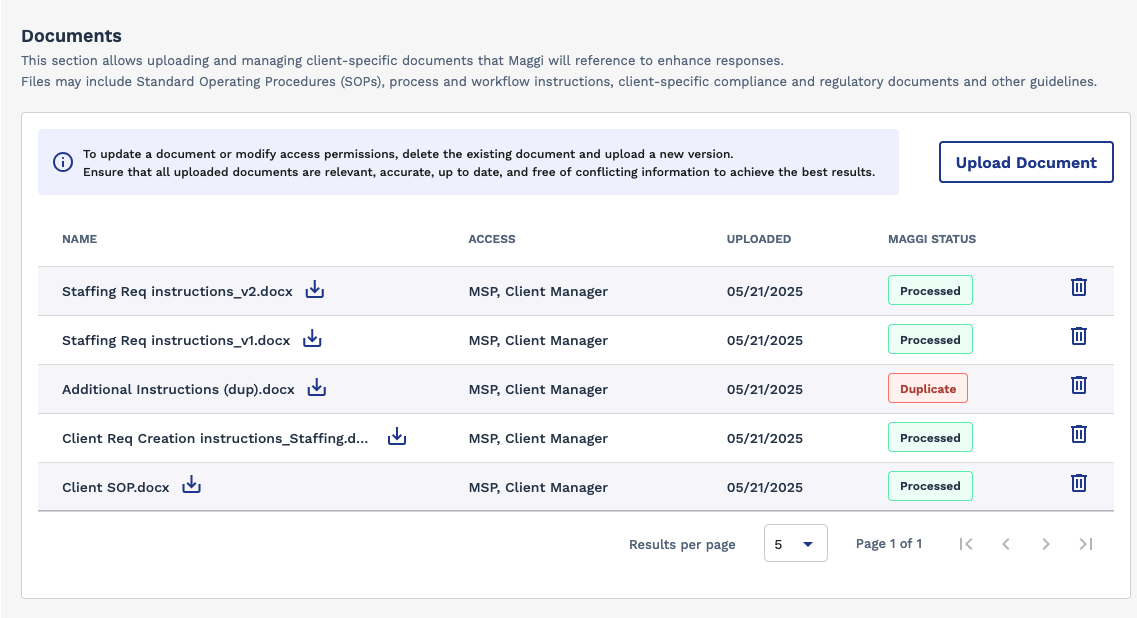
Uploaded documents can also be made available to certain user types. When uploading a document, use the check boxes to manage the access by user. Maximum document size is 10MB, and can only be document format (for example, .doc), excluding spreadsheet format. (for example, .csv).
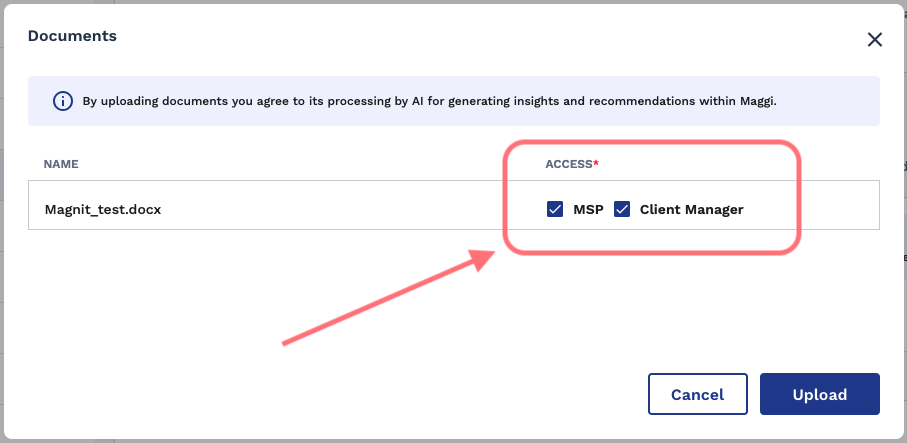
To upload documents, ensure that the Maggi feature is active, click ![]() , and drag/drop the files to the popup. You can also
select files from a local file browser. Documents can be downloaded (click the
download icon next to the file name), and removed (click the trash can icon).
, and drag/drop the files to the popup. You can also
select files from a local file browser. Documents can be downloaded (click the
download icon next to the file name), and removed (click the trash can icon).
It is important to note that document management must be done manually. If the client organization needs to upload a modified version of an existing document, it is recommended that the existing document is removed, and then the new version is uploaded. Maggi validates documents with the same file name, but different content as a 'Duplicate' (Maggi Status column).
To change access for a document, remove the document and re-upload it, setting the new settings.