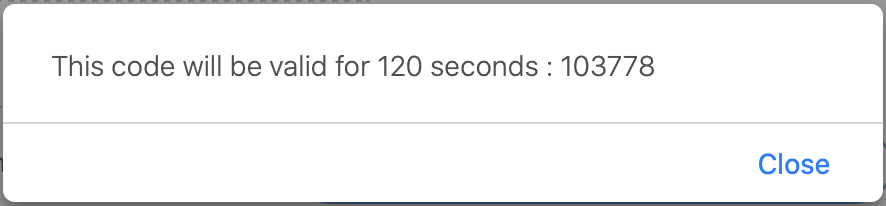Get One Time Verification Code
- Navigate to the Clients page on the Configuration view.
- Click the Users tab.
- Using the search function, locate the client manager to add the delegate for. For more information on the search function, see Search for Users.
- Expand the Account Information section.
-
Click
 .
.
-
In the 2-step verification field, click
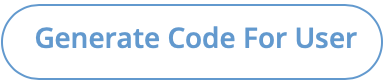 .
Note:If this field displays 'No Phone Registered', then the user has not completed the 2-step authentication workflow. For more information about the workflow, see 2-Step Verification Workflow.A pop-up window appears with the 6-digit verification code for that user. This code is only active for 120 seconds.
.
Note:If this field displays 'No Phone Registered', then the user has not completed the 2-step authentication workflow. For more information about the workflow, see 2-Step Verification Workflow.A pop-up window appears with the 6-digit verification code for that user. This code is only active for 120 seconds.