Modify the Bizval Settings
- Navigate to the Configuration page in the MSP view.
- Click .
-
Click
 .
.
-
Edit the following settings:
Setting Description Utilize Bizval Required to use the workflow.
Toggle the switch to enable the workflow for the client organization.Note:When the workflow is enabled, the questions configured in the central list are automatically applied to client organization.Email address to send Bizval MSP/Compliance information Required to use the workflow. Email contact information that the system uses to send notifications. You can add multiple email addresses, separating each by a comma. Email notifications are sent simultaneously to all contacts in this list.
Request Completion of MQ and BVA Allows manual triggering of the questionnaires. If validation is required, the supplier BVA is accessible in the BVA List section for a client organization in the Supplier view. MSPs with the 'Compliance' permission can trigger notifications to the supplier and client manager by using buttons on the Screening tab of the project request.Note:Triggering a BVA for a vendor places a link on the Home page in the Supplier view.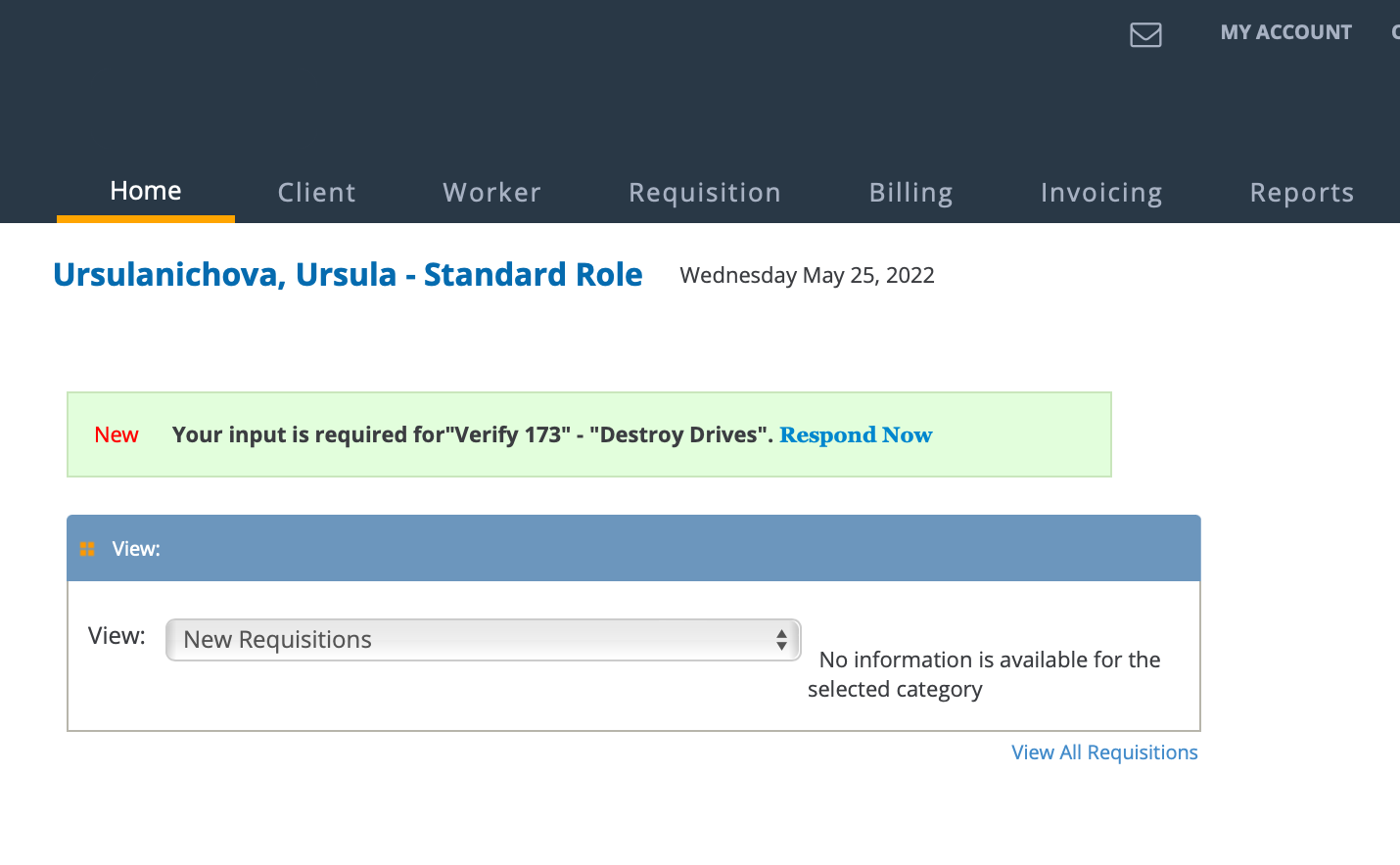
MQ Trigger for Existing Supplier on New Request The threshold for an existing contractor. This is the amount for the cumulative Estimated Cost for the calendar year for a project quote. This field is not required for the workflow. If not set, the BVA is still added to a flagged contractor. If set, the system considers the project estimated cost. If not automatically triggered, the BVA can still be sent manually from the Screening tab.
MQ Trigger for New Supplier on New Request The threshold for a new contractors. This is the amount for the cumulative Estimated Cost for the calendar year for a project quote. This field is not required for the workflow. If not set, the MQ is still added to a flagged contractor. If set, the system considers the project estimated cost. If not automatically triggered, the MQ can still be sent manually from the Screening tab.
Allow multiple independent contractors to bid on a project request Select the check box to allow the workflow to trigger for multiple contractors. Note:If not selected, a client manager can only select one contractor for a request to trigger the workflow (Supplier Requires Business Validation='True'). -
Click
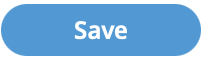 .
.