Modify the Branding Configuration Settings
- Navigate to the Clients page on the Configuration view.
-
Click the link in the NAME column for the client whose
information you want to modify.
The Client Info page appears.
- Select .
-
In the Branding section, next to the header, select
 .
.
- To customize the client header, select the Utilize Client Header Logo check box.
-
Click
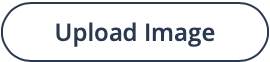 .
.
-
Drag and drop the file in the Drag File here area, or
click Choose File, and select the image from your file
browser.
Note:Your header image cannot exceed 200x100 pixels.
- To customize the client footer, select the Utilize Client Footer Logo check box.
-
Click
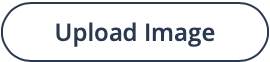 .
.
-
Drag and drop the file in the Drag File here area, or
click Choose File, and select the image from your file
browser.
Note:Your footer image cannot exceed 750x40 pixels.
-
To customize colors in a view or a report, select Utilize Client
Custom Colors.
Note:You must contact Magnit Global Client Services to upload your colors to the application.
-
Click
 .
.